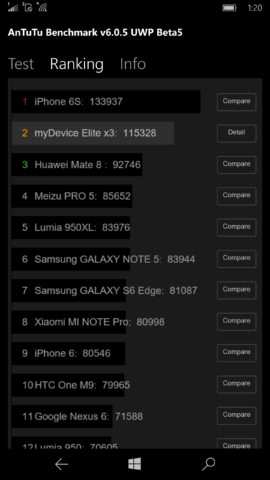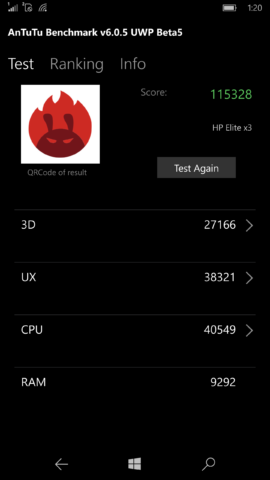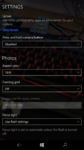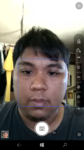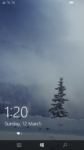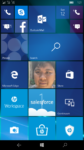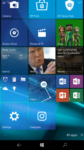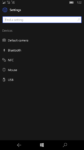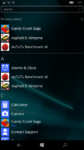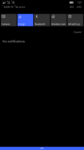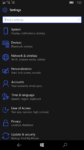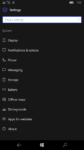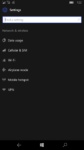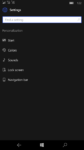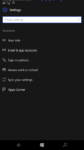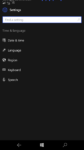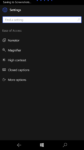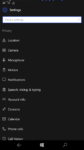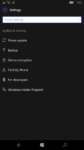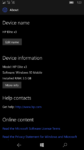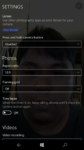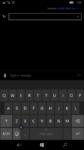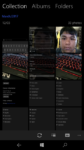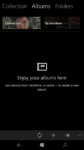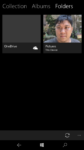Business phones are devices which are aimed at people who are on the go, jumping from one meeting to another, meeting colleagues and customers, and are in need of a companion which can both be with them wherever they go, and can serve as an effective tool in accomplishing tasks such as word processing, spreadsheets, presentations, research, and many more.
The HP Elite X3 is an example of such a device. It utilizes the power of Windows 10, offering its users productivity anytime, anywhere. It’s not just a smartphone, but a 3-in-1 device. In a few steps, it can turn a display into a Windows Machine thanks to its Desk Dock accessory, and can also work as a laptop by connecting it to the Lap Dock accessory (Sold separately).
But with the emergence of ultraportable notebooks which offer more computing power without the need for any accessories, a question remains: Is it actually worth getting? Lets find out in this full review.
A Big Box For a Big Phone… Literally

If you saw how big the X3’s box was, you wouldn’t have thought there’s a smartphone in there, but a laptop, or even a keyboard.

Well, the reason being is that it comes with a lot of accessories, including the Desk Dock for Continuum, a couple of covers for the dock, as well as a power adapter for it, and another for charging the phone, and the usual documentation. Sadly, there’s no Displayport cable or adapter included.

Good Design, Questionable Build Quality

The X3’s design gives off the vibe of somebody who has his game face on. Someone who means business, with its rounded corners, black and metallic finish, as well as the matte back panel.

Being a business phone which may house sensitive information, HP has also equipped the X3 with an Iris scanner beside the front-facing camera. And while all of this is well and good, they could’ve slashed a few millimeters off the bezels at the top and sides.
The front-firing Bang & Olufsen speaker at the bottom is brushed in a metallic finish, which gives a good contrast to the overall look.

All the buttons are located on the right side, and are positioned lower than what we are used to. And while the color complements the design well, they do feel wobbly.

On the left side is the SIM tray, which can hold two Nano SIM cards and a MicroSD card. Unlike in most phone these days, you won’t need a SIM ejector to pull it out, just your fingernails would do. I wish they stuck with the former though, as I found it really difficult to remove the tray, especially with short fingernails.

Oddly, the rear panel is also made of plastic, which isn’t something you would expect from a device of this price range and category. It’s also quite slippery. There’s also the 16MP rear camera, and a fingerprint sensor.

The bottom of the devices houses a USB-Type C port, while the headphone jack is located up top.
A Display Worthy of a Flagship
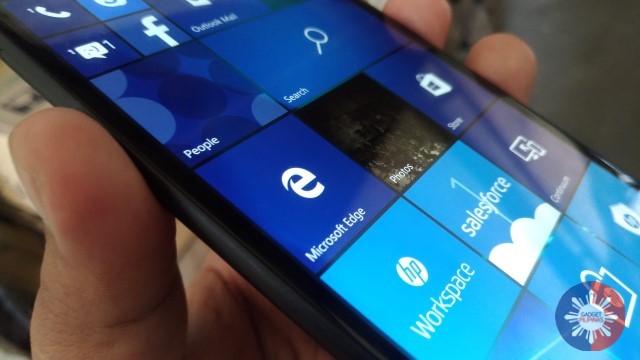
A top of the line phone deserves a top of the line display. So it’s no wonder the X3 was fitted with a 5.9-inch WQHD display, its got accurate colors, the brightness is just right, and the vividness just makes any type content look more lively (Except for documents probably).
Performance as Expected, with a Few Quirks
HP Elite X3 Specs:
- 2.15GHz Qualcomm Snapdragon 820 Quad-Core Processor
- 4GB of LPDDR4 RAM, 64 GB of Internal Storage Expandable up to 256GB via MicroSD Card
- 5.9-inch WQHD AMOLED Display, Gorilla Glass 4 Protection, Anti-Smudge Coating
- 16MP Rear Camera, f/2.2, 6P Japanese Lens
- 8MP Front Camera, f/2.2, 5P Japanese Lens
- LTE, Dual SIM
- Windows 10 Mobile
- 4150mAh Battery
- Bang & Olufsen Front-Firing Speakers
- Iris Scanner
- Fingerprint Scanner
- USB Type-C
- Colors: Graphite Chrome, Gold
- Passed IP67 for water and dust resistance
- Passed MIL-STD 810G testing – grade salt, fog, humidity, transport shock and thermal shock resistant
- Microsoft Continuum Support
- Sensors:
- Ambient Light Sensor
- Proximity
- Pressure
- Hall Effect
- NFC
- GPS
- E-Compass
- Gyroscope
- Accelerometer
As a smartphone, the X3 performed as expected from a flagship device. The Snapdragon 820 processor coupled with 4GB of RAM was more than enough to handle everything I threw at it, whether it be word processing, email, web browsing, media consumption, and even gaming. There were instances of delays in response, but it might be just a case of software optimization.

One unique thing about the X3 is that it can transform any display into a Windows machine using Continuum for Windows 10. All you have to do is connect it to its Deskdock accessory, and you’re good to go.

There are a couple of things to take note of . The Deskdock accessory uses a Displayport for connecting to your monitor, so you’ll have to have a Displayport on your monitor, or at least a DP to HDMI adapater to make it work. The dock also has its own power adapter and Ethernet port. Thankfully, it also has USB ports for connecting a mouse and keyboard (You can also use the phone as a touchpad).
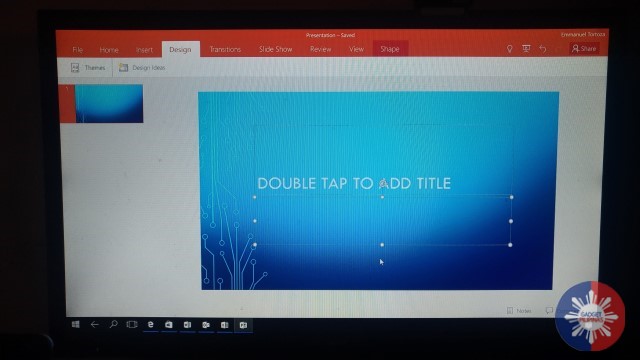
So how does the X3 perform in Continuum? well, while the experience is almost the same when using a Full Blooded Windows PC as apps open quickly and you have more room to work with, especially when using productivity apps, plus, you can do a lot of things: browse the web, watch a movie, etc. it’s not as snappy in terms of navigation though, productivity apps such as Word, Excel, and Powerpoint only offer basic functions compared to their desktop counterparts, and not all apps are compatible with it. Meaning, they’ll run on the phone’s display instead.

The X3 still functions as a regular smartphone even when in Continuum mode, so you can still receive text messages and calls without any interruptions on your main display. Since apps that you’re using are on the phone, it doesn’t matter if you suddenly disconnect it from the display, just reconnect it again, and you can continue where you left off. This is useful when for example, you’re editing a document, and you have to bring the phone with you.
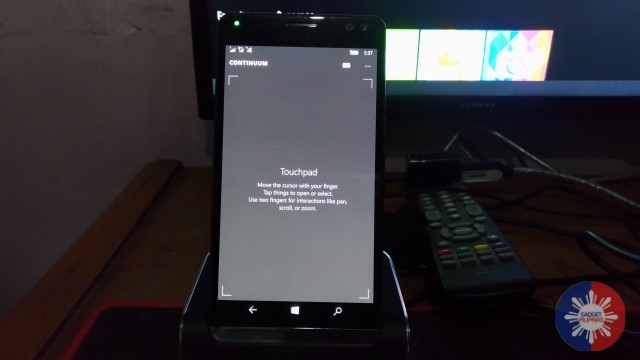
The thing is, you’re basically still using a phone. That means your usual x86 apps will not run natively. One thing you can do is find the app (or at least a good alternative) in the Windows Store. Or, you can use HP’s Workspace, which is basically a paid service that uses a virtual machine over the cloud to run traditional Windows apps.
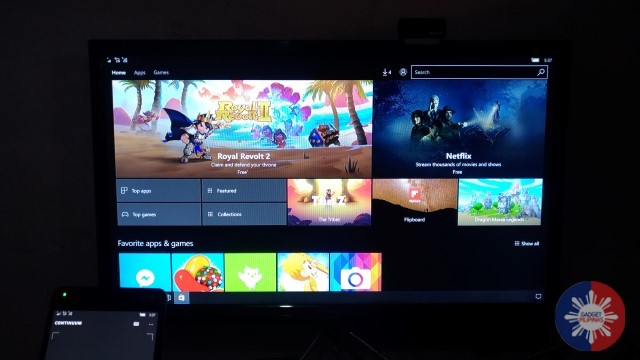
The Windows Store does offer some of the apps that I need, like Skype, Facebook, Messenger, Viber, Spotify, and Instagram. But it still falls short when compared to the libraries of its competition. We can only hope that it gets more support from different developers in the future.
Decent Imaging Capabilities
The rear camera could do more with sharpness, but was still able to produce decent looking photos with accurate colors under ideal conditions. 16:9 photos are limited to 10MP, so you’ll have to switch to a 4:3 aspect ratio if you want the full 16MP.
Selfies taken by the 8MP front-facing camera also suffers from the same lack of sharpness, but are also decent overall, provided that there’s adequate lighting.
The camera interface is quite simple and easy to use with only normal and panorama modes to choose from. It does however, give you more control over your shots with settings for ISO, Shutter Speed and White Balance. You can add more features to the camera app by downloading “Lenses” from the Windows Store.
Better with Headphones On

The B & O name might lead you to expect great sound quality from the speaker, but don’t expect too much from it. The sound quality is decent at best, and there’s distortion at high volume. It’s loud enough, at least.
The listening experience becomes so much better when using headphones. Bass is evident, but not overpowering, clarity is also greatly improved without having a piercing effect even at high volume.
An Operating System with Great Potential
Windows 10 mobile uses tiles to represent apps on the Home screen. And being optimized for touch, the interface is very easy to navigate. Swipe down from the top of the screen to view your quick toggles and notifications, swipe up from the bottom of the screen to display or hide the on-screen buttons, and swipe left to view a list of all apps.
There’s a lot of room to customize here. You can add, remove, and re-order tiles as you wish, change the size of text, apps, and other items on your current display, and even change the overall color scheme. The dedicated Settings menu gives you access to more options such as accounts, power options, time, language, and many more.
Overall, Windows 10 Mobile has a lot of potential, with Continuum, and especially when the library of apps gets bigger, and hopefully when x86 apps can run natively on mobile ARM based chips.
Slow to Drain, Quick to Charge

The X3 has great battery life. In our test using continuous video playback at 80% volume and 50% brightness, we were able to squeeze out around 10 hours of uptime. What’s even better is that it charges from zero to full in less than 2 hours.
Verdict
The HP Elite X3 is an extremely powerful device capable of handling daily tasks and heavy multi-tasking. It takes advantage of Windows 10’s features to provide the necessary tools for productivity. As a smartphone, it has a great display, decent imaging capability, excellent battery life, but a somewhat questionable build quality.
Continuum support is definitely a plus, as it allows users to maximize the real estate that a bigger display can provide. The experience may not be as smooth as when you’re using a full-blooded PC or laptop, but it’s certainly getting there.
It doesn’t come without quirks though, as this great device carries the same problem that plagued previous Windows smartphones, that is, availability of apps. There’s also the issue of not being able to run native x86 apps. Sure, HP Workspace is a great alternative, but you’re still somewhat limited by having to rely on a cloud-based solution, especially when you’re in an area with slow or unreliable internet connectivity. Then of course, there’s the price (Around PhP38,000).
So, to answer our question earlier. Is this worth getting? Well, that boils down to personal preference. If you prefer a pocket friendly device that lets you work on your daily taks whenever, wherever, and can instantly turn your monitor into a Windows PC, then the X3 is a decent choice. Otherwise, a laptop would be your next best option.
The Good
- Design
- Display
- General Performance
- Continuum Support
- Fast Iris Recognition
- Camera Performance
- Battery Life
- Quick to Charge
- Sound Quality When Using Headphones
The Not So Good
- Price (Around PhP38,000)
- Build Quality
- Sound Quality from Speaker
- Performance When in Continuum
- Small library of apps in-store
- You have to purchase the Lap Dock seperately
- Does not come with a Displayport cable
- Poorly optimized software
Emman has been writing technical and feature articles since 2010. Prior to this, he became one of the instructors at Asia Pacific College in 2008, and eventually landed a job as Business Analyst and Technical Writer at Integrated Open Source Solutions for almost 3 years.