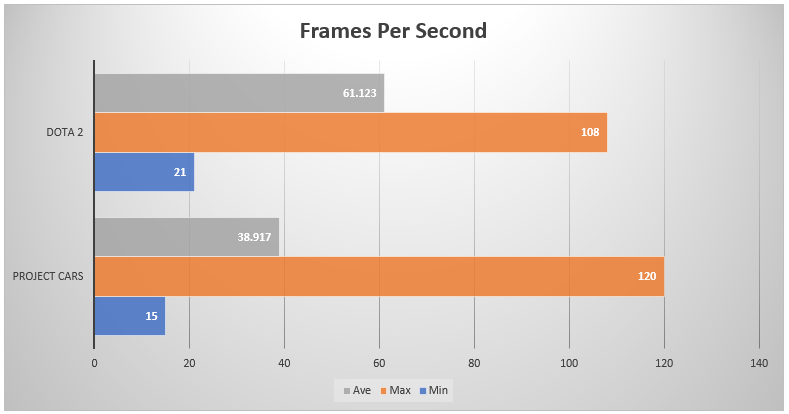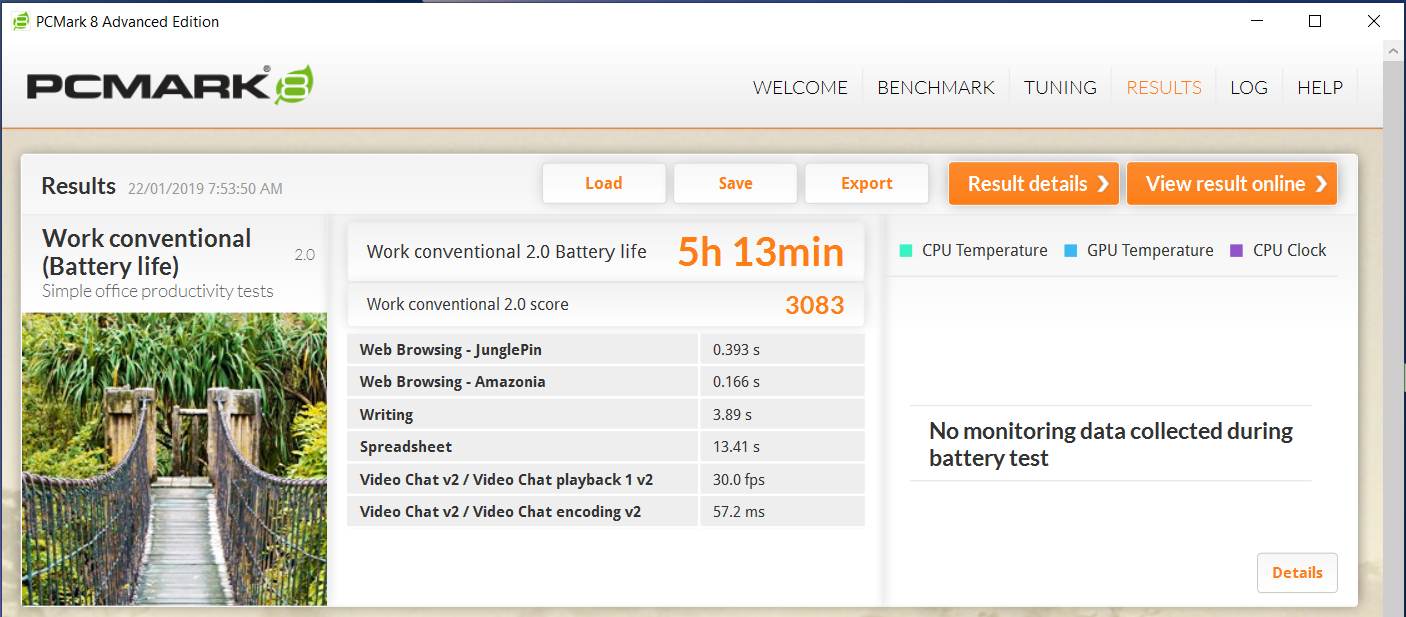First announced at IFA 2018, the new ZenBook series was certainly one of the head-turners. The ZenBook 13 in particular, has certainly earned the interest of many. It’s just mind-blowing, how they were able to create a device so slim and compact, and still be able to pack in a capable set of hardware to deliver the performance needed for everyday tasks.
Specifications
[table id=249 /]
Design and Build Quality
 Of course, as a product gets thinner and slimmer, there would always be the concern about how fragile it becomes. Fortunately, the ZenBook 13 shows no sign of weak construction, despite its mostly non-metal body, except for the lid, which makes use of the pebble design seen on some ZenFone models, making it look very premium.
Of course, as a product gets thinner and slimmer, there would always be the concern about how fragile it becomes. Fortunately, the ZenBook 13 shows no sign of weak construction, despite its mostly non-metal body, except for the lid, which makes use of the pebble design seen on some ZenFone models, making it look very premium.
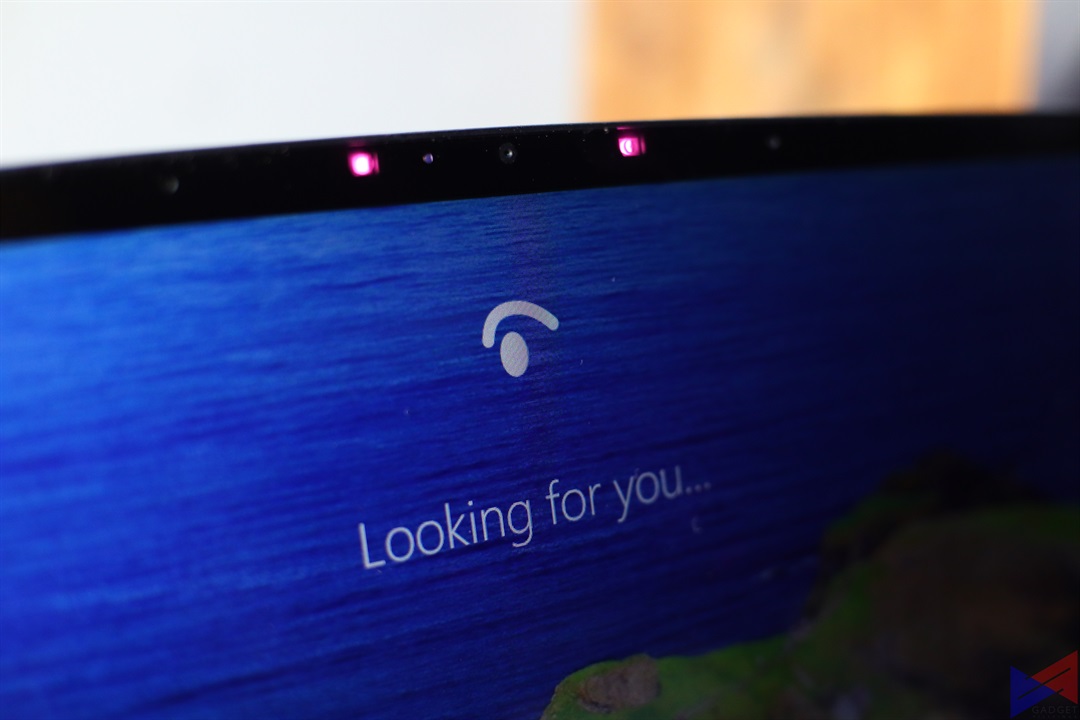 One noticeable change in the design is the screen, which now uses the company’s Nano-Edge display technology, reducing the bezels to a minimum, and giving you more screen without adding to the size of the actual body. It’s perhaps one of the prettiest designs I’ve seen for a display. After all, in a laptop this small, the room you have for your content, the better.
One noticeable change in the design is the screen, which now uses the company’s Nano-Edge display technology, reducing the bezels to a minimum, and giving you more screen without adding to the size of the actual body. It’s perhaps one of the prettiest designs I’ve seen for a display. After all, in a laptop this small, the room you have for your content, the better.
While other brands have resorted to changing the position of the front camera to accommodate the thin bezels, ASUS on the other hand, has shown some brilliant piece of engineering, by being able to retain the camera and even use it for unlocking the laptop using Windows Hello.
 Like the new VivoBooks, the ZenBook 13 also uses the ErgoLift Hinge mechanism, which slightly raises the keyboard as the lid is opened. This allows for a more natural and comfortable typing experience. The keyboard is back-lit, a great help for working on instances where there’s minimal lighting. The light can be adjusted to three levels, of brightness, and can also be completely turned off to save battery.
Like the new VivoBooks, the ZenBook 13 also uses the ErgoLift Hinge mechanism, which slightly raises the keyboard as the lid is opened. This allows for a more natural and comfortable typing experience. The keyboard is back-lit, a great help for working on instances where there’s minimal lighting. The light can be adjusted to three levels, of brightness, and can also be completely turned off to save battery.
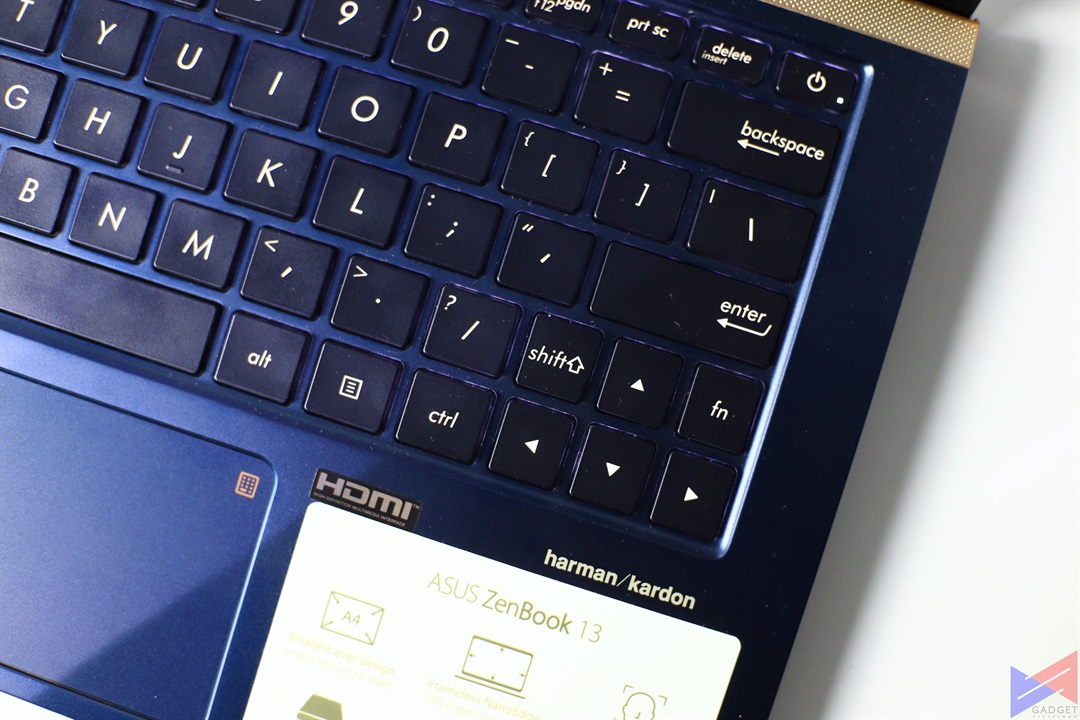 The keyboard, despite being non-mechanical, feels responsive and comfortable to type on. You can immediately tell however, that some things had to be done to fit everything in the small body. Small things, that may make or break the experience.
The keyboard, despite being non-mechanical, feels responsive and comfortable to type on. You can immediately tell however, that some things had to be done to fit everything in the small body. Small things, that may make or break the experience.
One good example is the placement of the power button, which is above the Backspace key, and to the right of the Delete key. If you’re not aware of how to disable the power button actions in Windows’ settings, chances are you’ll run through unintentional sleeps or worse, power offs once in a while, which can get quite annoying. Maybe placing the power button somewhere else was a nice idea.
Another problematic area is in the lower right part of the keyboard. The Shift button is ridiculously small that I’d often press the backslash button instead. I do think that removing the right fn key is a good solution.
 Another notable update in this model is the ability to turn the touchpad into a numpad. I personally like the approach, since it’s not intrusive, nor does it entail quite a learning curve. The feature can be activated using a dedicated button on the upper right corner of the touchpad, and the good thing is that the touchpad still works as a touchpad even when enabled as a numpad.
Another notable update in this model is the ability to turn the touchpad into a numpad. I personally like the approach, since it’s not intrusive, nor does it entail quite a learning curve. The feature can be activated using a dedicated button on the upper right corner of the touchpad, and the good thing is that the touchpad still works as a touchpad even when enabled as a numpad.
 As far as ports are concerned, you do get the power port, an HDMI port, a USB 3.1 port, and a USB-C 3.1 Gen 2 port on the left, and a combo jack, a USB 2.0 port, and a microSD card reader on the right side. I know, one more USB 3.1 port would’ve been a lot better, but hey, at least you have enough for your wireless mouse and external hard drive.
As far as ports are concerned, you do get the power port, an HDMI port, a USB 3.1 port, and a USB-C 3.1 Gen 2 port on the left, and a combo jack, a USB 2.0 port, and a microSD card reader on the right side. I know, one more USB 3.1 port would’ve been a lot better, but hey, at least you have enough for your wireless mouse and external hard drive.
Performance
The ZenBook 13 runs on an 4-Core 8-Thread Intel Core i5-8265U, along with 8GB of RAM, and a 512GB NVMe SSD. As such, boot speed is incredibly fast, and multi-tasking is a breeze. You can tell however, that things aren’t as snappy all the time. Say for example, when opening the windows menu, there’s a bit of jitter on the animation, even when the laptop is set for maximum performance.
If you’re into video editing, the ZenBook 13 will also serve you well, as editing a short video using Vegas Pro 14 yielded no major issues.
Benchmarks
3DMark
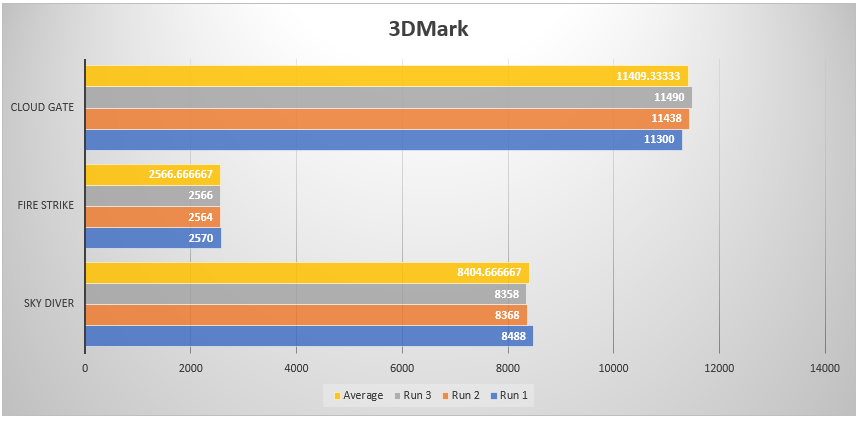 The ZenBook 13 scored pretty much average for 3DMark’s tests. But well, with an MX150 on-board, you really can’t expect skyrocketing scores.
The ZenBook 13 scored pretty much average for 3DMark’s tests. But well, with an MX150 on-board, you really can’t expect skyrocketing scores.
CrystalDiskMark
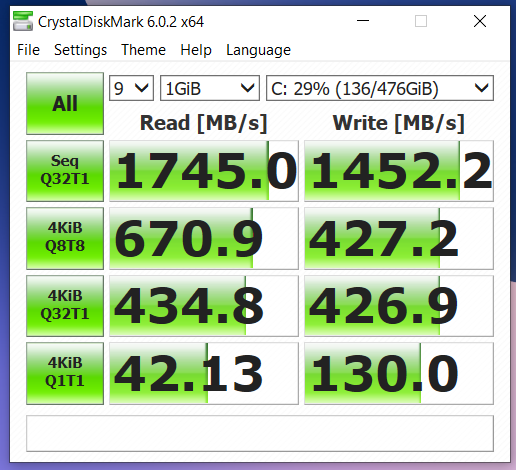 Read and write speeds are also blazing fast, thanks to a 500GB NVMe SSD.
Read and write speeds are also blazing fast, thanks to a 500GB NVMe SSD.
Cinebench R15
The ZenBook 13’s quad-core CPU isn’t the most capable, but it does carry a decent amount of horsepower for such a compact device. The GeForce MX150 is also quite capable for productivity tasks, and can actually handle some gaming as well. As seen on the next part.
Gaming Benchmarks
Can you actually game on this device? the answer is yes. We tested DOTA 2 at 1080p using the 2nd preset for performance, and the experience is actually quite enjoyable. There’s would be some stutters along the way, but not enough to ruin your day.
Project Cars will also run on the ZenBook 13. Though you’ll have to turn everything to the lowest, and even drop the resolution to 720p to get a decent experience.
Thermals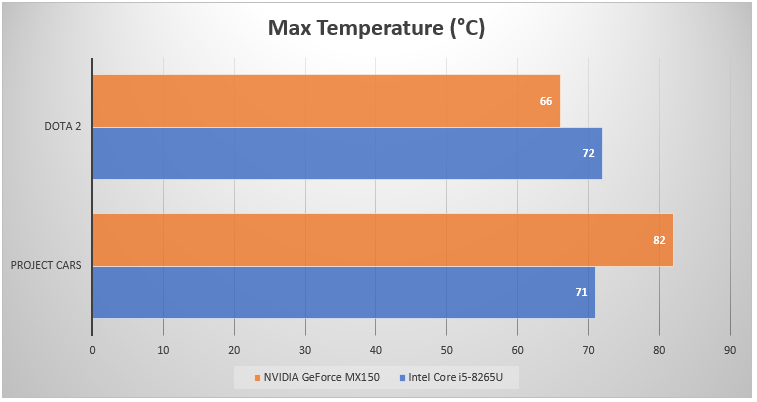
Considering how compact this laptop is, I’d say thermal management is quite decent, with temps maxing out at just slightly above 80° on the GPU when playing Project Cars, which I’d say is to be expected, since the game is really that detailed.
Software
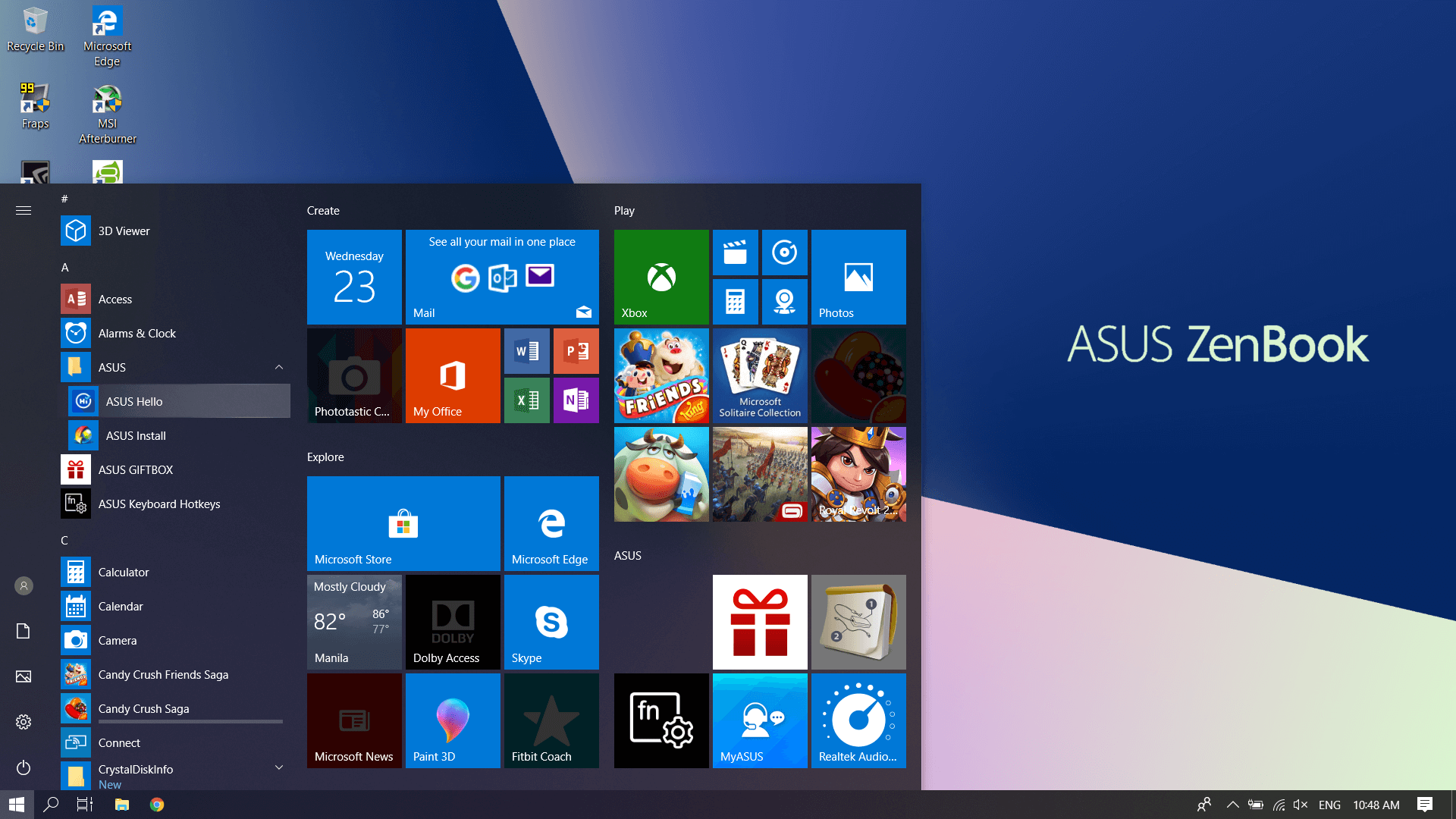 As usual, you do get a slew of ASUS apps right from the get go. Fortunately, you can uninstall most of them should you feel the need to.
As usual, you do get a slew of ASUS apps right from the get go. Fortunately, you can uninstall most of them should you feel the need to.
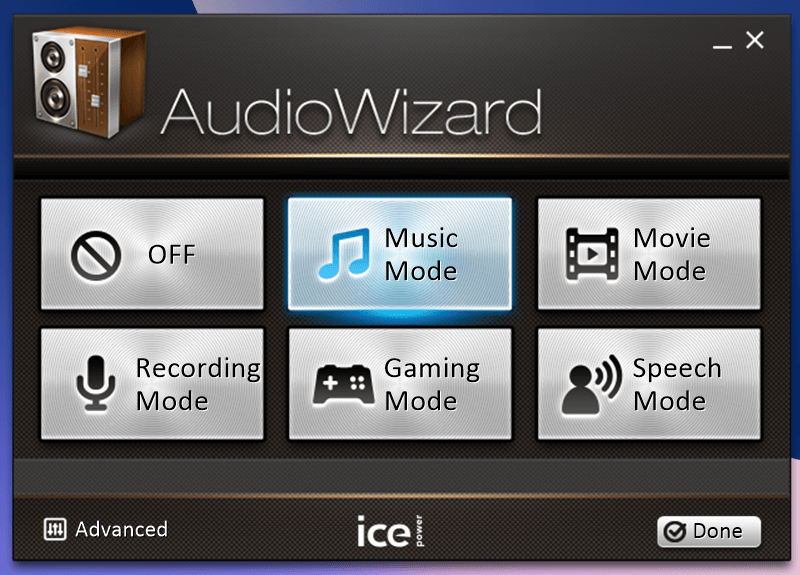 You do get some goodies, such as AudioWizard, which lets you tweak the sound settings to your preference.
You do get some goodies, such as AudioWizard, which lets you tweak the sound settings to your preference.
Battery
For a productivity device, and considering how thin this one is, I do think that 5 hours of uptime from a single charge is already decent. This number may of course, vary depending on what you’re doing (Ex: Video Editing, Games).
Emman has been writing technical and feature articles since 2010. Prior to this, he became one of the instructors at Asia Pacific College in 2008, and eventually landed a job as Business Analyst and Technical Writer at Integrated Open Source Solutions for almost 3 years.