Who said that Google cannot be installed on Huawei Mate30 or Mate30 Pro?
 I have tried several Google Installers from a lot of sites. These installers, which were made specifically for Xiaomi or Meizu, didn’t work for my Huawei Mate30 Pro as there are probably signature or device mismatch. The applications are compilations of specific dependencies that are required to be able to run Google Services on smartphones like Huawei Mate 30 series. Unfortunately with the latter, Google Services are not pre-installed because of circumstances brought about by the ongoing trade “war” between US and China.
I have tried several Google Installers from a lot of sites. These installers, which were made specifically for Xiaomi or Meizu, didn’t work for my Huawei Mate30 Pro as there are probably signature or device mismatch. The applications are compilations of specific dependencies that are required to be able to run Google Services on smartphones like Huawei Mate 30 series. Unfortunately with the latter, Google Services are not pre-installed because of circumstances brought about by the ongoing trade “war” between US and China.
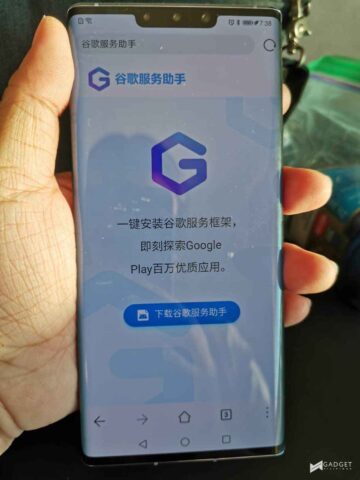 According to Huawei in a media discussion we attended in Munich last week, Huawei wants to use Google Services, but installing this in their latest flagship product while in the remaining days of the 90 day ban-reprieve, will still have unfortunate repercussions in the future. Whether or not the ban is ultimately lifted, the decision to install an open-source version of Google devoid of Google Apps at boot is for the sustainability of their business.
According to Huawei in a media discussion we attended in Munich last week, Huawei wants to use Google Services, but installing this in their latest flagship product while in the remaining days of the 90 day ban-reprieve, will still have unfortunate repercussions in the future. Whether or not the ban is ultimately lifted, the decision to install an open-source version of Google devoid of Google Apps at boot is for the sustainability of their business.
Now why would you still buy a Huawei Mate 30 Pro, for instance, if it didn’t have the necessary applications that you’re used to? There are many ways to still be able to use the apps like sideloading APKs or using applications like APKPure and TapTap to download some applications. We tried all of these solutions and managed to install Facebook, Chrome, Instagram and even Mobile Legends. It was honestly painstaking, to be honest, but it didn’t last long as an easier solution was lurking right under our noses.
In a blog post by ProAndroid, one of the media that also received a Mate30 Pro unit, they detailed how they managed to install Google Services on their unit. The supposed tool is similar to the compiled dependencies for Xiaomi and Meizu, but this one is specifically made for Honor and Huawei devices.
I tried this myself on my Huawei Mate30 Pro, and voila – Google Services, including Framework and Google Play got installed in my phone in less than 10 minutes. Any Tom, Dick and Harry can do this – and consumers don’t even have to go to Greenhills soon just to be able to install Google Services on their Huawei Mate30. If you’re getting one yourself (if it launches in the Philippines), note that this may lead to serious repercussions on your phone’s software. You have been serious warned,
Here are the steps:
- On your Huawei Mate30 or Mate30 Pro, go to Settings > Security > More Settings
- Enable Download apps from external sources
- If you’re reading this guide on your smartphone’s native Browser, click this to go to Izplay. Or click this to directly download the APK.
- When you receive a prompt that you need to Allow app installs, just click allow. This lets your browser install the app.
- Once the app has opened, follow the instructions until everything is installed.
- Restarting your Huawei Mate30 is optional.
- That’s it.
- Huawei Mate30 Pro 5 1
- Huawei Mate30 Pro 5 1
- Huawei Mate30 Pro 4
- Huawei Mate30 Pro 4
- Huawei Mate30 Pro 3
- Huawei Mate30 Pro 3
- Huawei Mate30 Pro 2
- Huawei Mate30 Pro 2
While this process is easy and did the job of installing Google Play services to our Huawei Mate30 Pro, is not devoid of some issues. There are some applications that we have installed do not work properly like Grab and BDO. These applications, however, are not yet available via Huawei’s AppGallery, which is Huawei’s version of PlayStore under Huawei Mobile Services.
Giancarlo Viterbo is a Filipino Technology Journalist, blogger and Editor of gadgetpilipinas.net, He is also a Geek, Dad and a Husband. He knows a lot about washing the dishes, doing some errands and following instructions from his boss on his day job. Follow him on twitter: @gianviterbo and @gadgetpilipinas.






