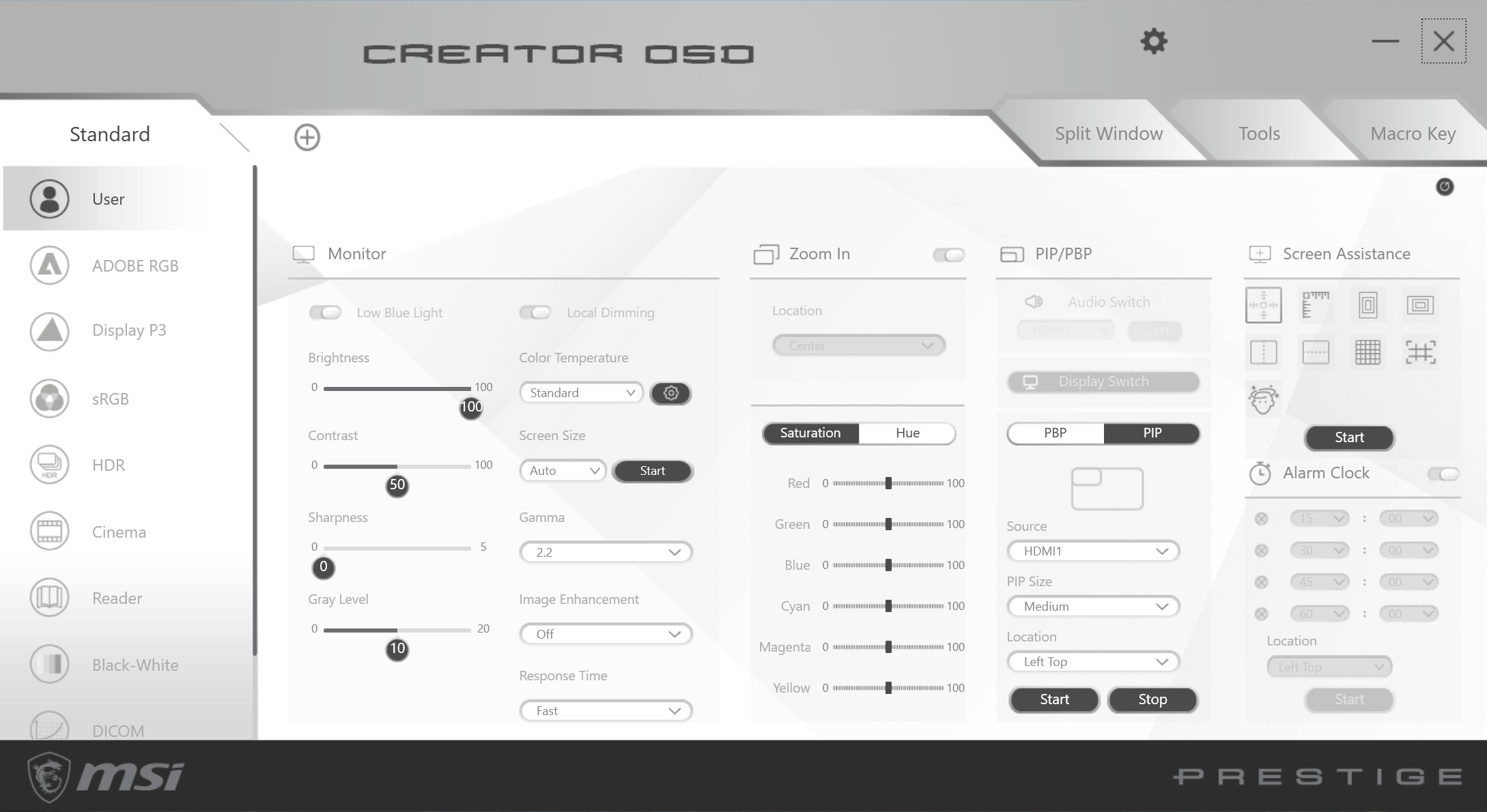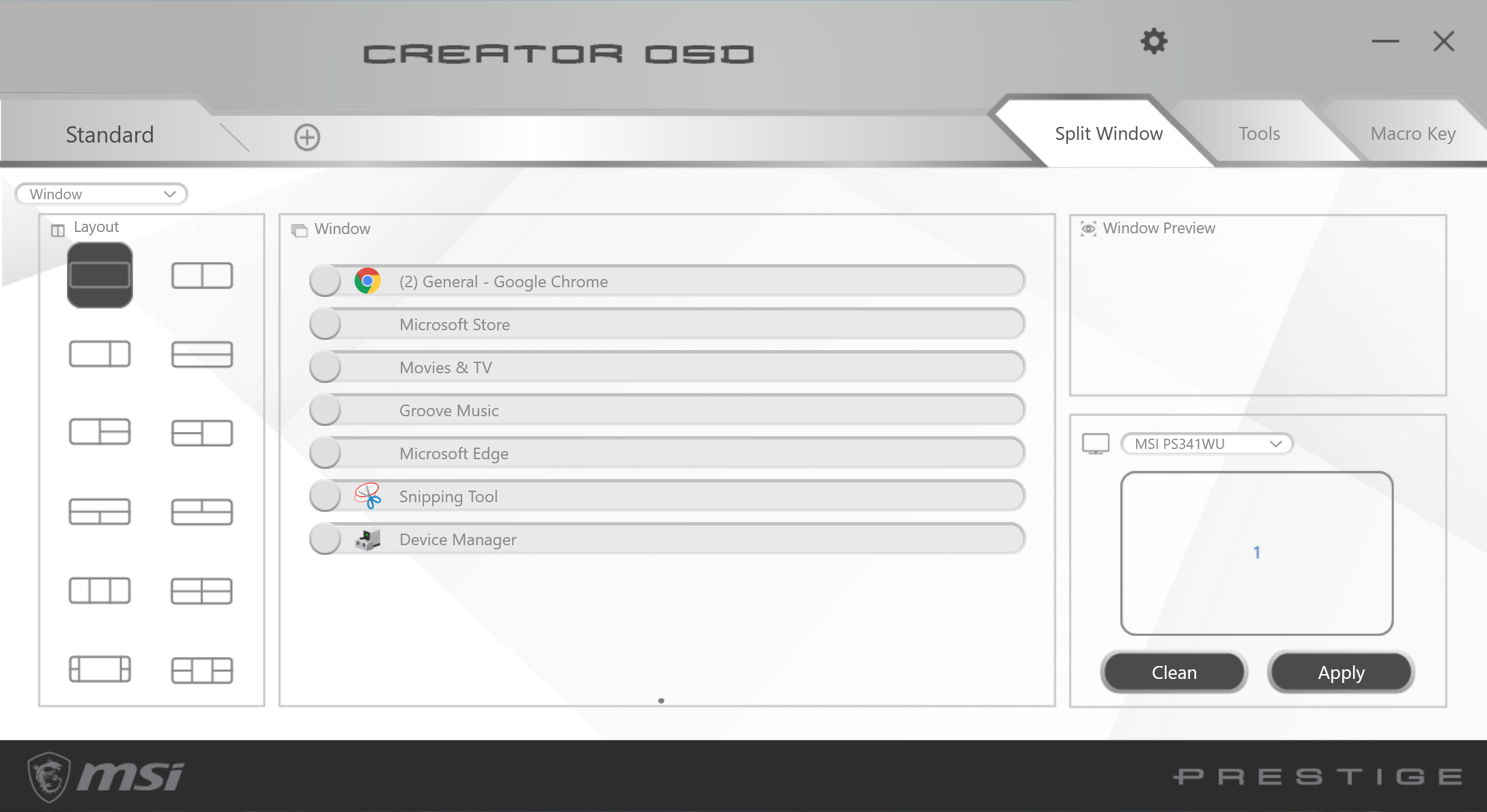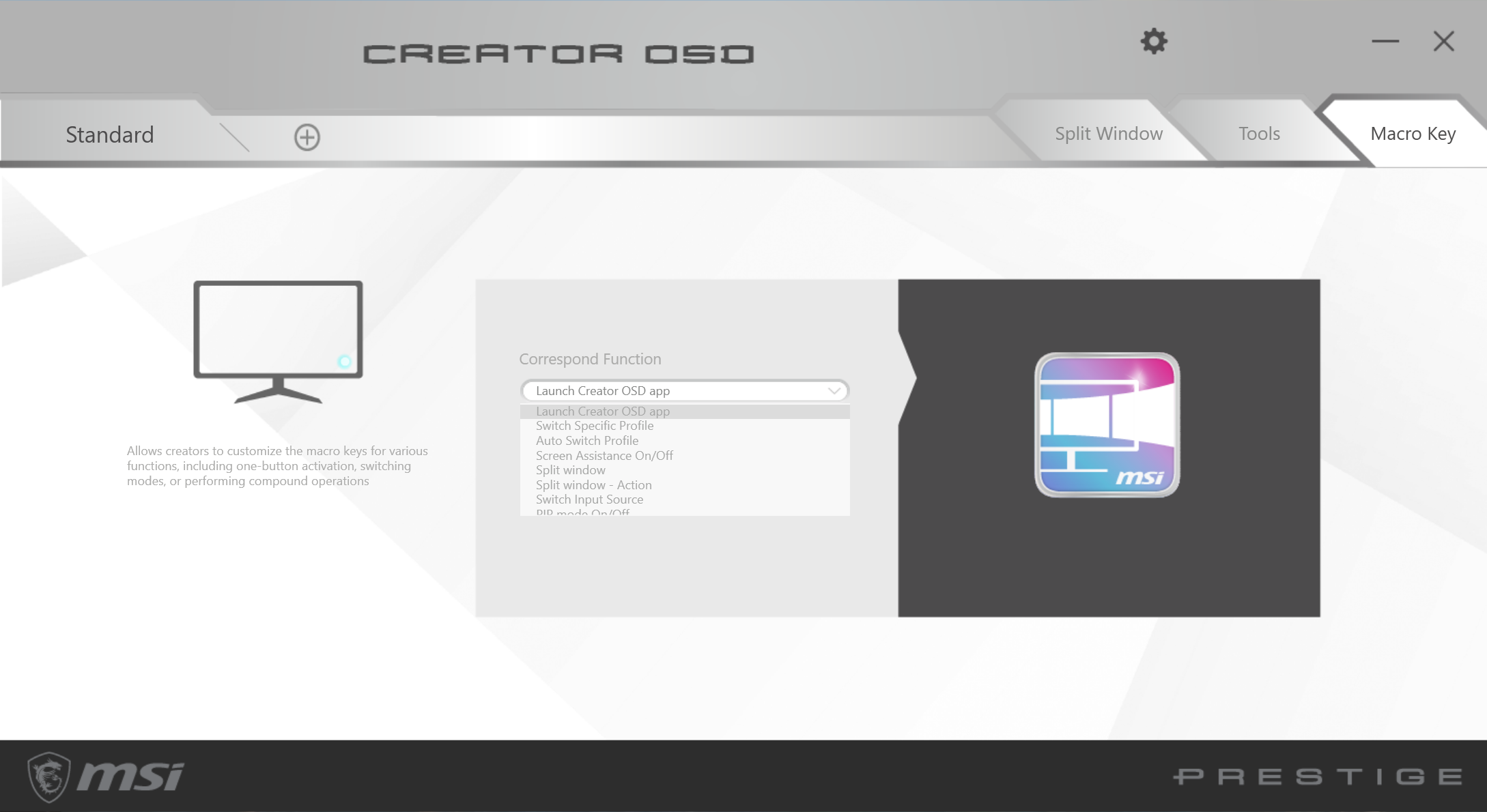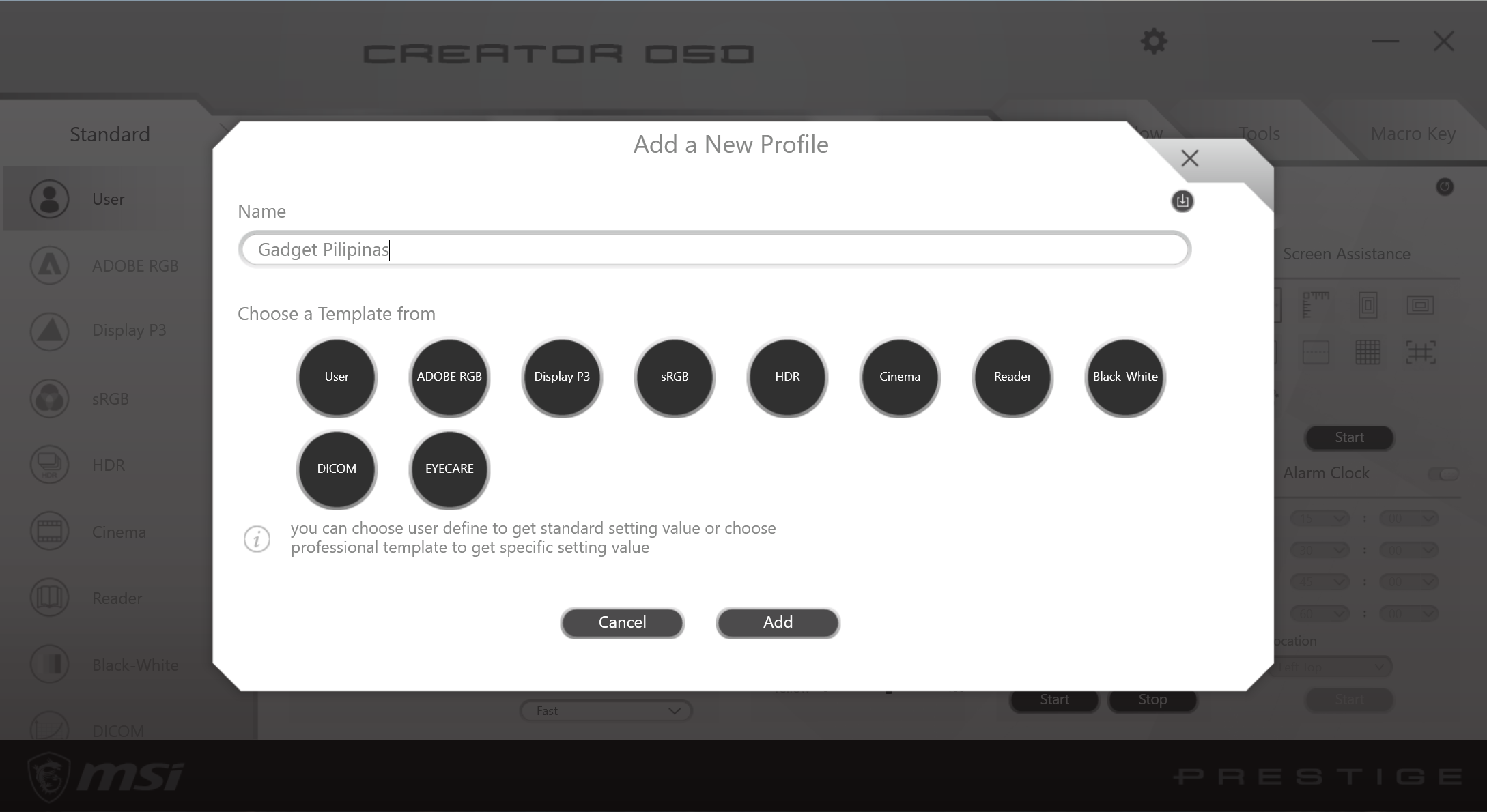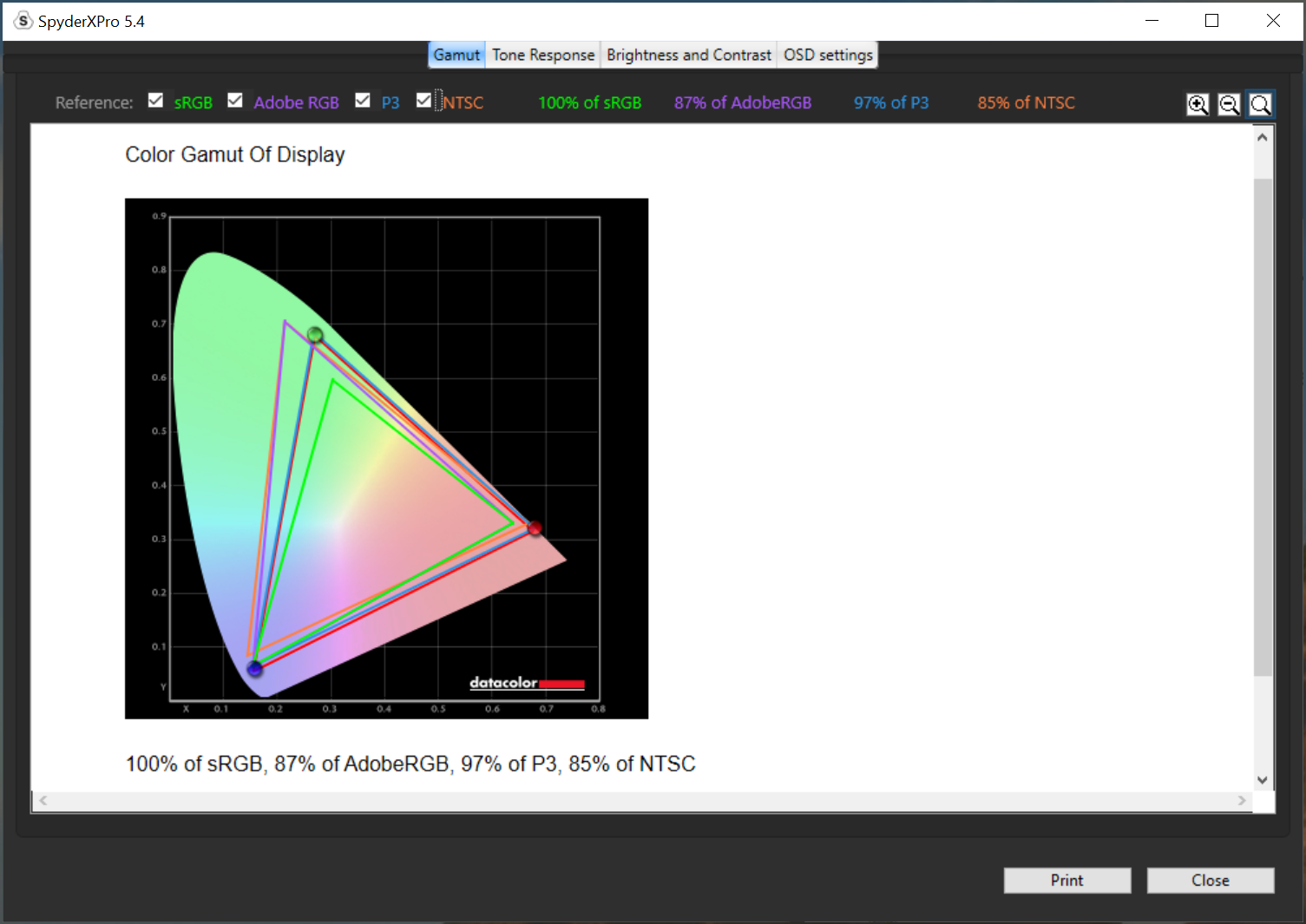MSI is a household name in gaming, especially when it comes to PC Components and Laptops. Monitors were not part of the brand’s product line-up until 2017 where MSI launched its first gaming monitor. MSI’s venture in the gaming monitor line quickly paved the way for the brand to reach a legitimate #1 status in Europe. Fast forward to 2019, and MSI now has a monitor crafted for content creators, the MSI PS341WU. The MSI Prestige PS341WU under the prestige series has some nifty features which make a content creator’s life easier. What makes it interesting is not just because it’s MSI’s first non-gaming monitor, but it’s also one of the first of its kind.
A CLOSER LOOK
- MSI Prestige PS341WU Monitor Review 008
- MSI Prestige PS341WU Monitor Review 008
- MSI Prestige PS341WU Monitor Review 010
- MSI Prestige PS341WU Monitor Review 010
MSI’s Prestige series comes with a plain white packaging, which sets it apart from the usual black and red gaming theme. Products under the Prestige line are usually painted in white with gold accents to prompt a premium appeal.
The MSI Prestige PS341WU Monitor comes in an elegant white packaging featuring a render of the monitor on the center-left with its features highlighted in the right. The back part pays homage to content creators with a concept sketch of the MSI PS341WU next to the render.
The big packaging is not just made to host the ultrawide monitor, but its accessories as well — props to MSI for including all the cables for the PS341WU’s ports.
- MSI Prestige PS341WU Monitor Review 021
- MSI Prestige PS341WU Monitor Review 021
- MSI Prestige PS341WU Monitor Review 023
- MSI Prestige PS341WU Monitor Review 023
An easy installation process is expected for a monitor of this caliber. Even budget gaming monitors, whether it be gaming or not, feature a quick release/install feature for the stand. Unfortunately, the MSI PS341WU requires four screws to install the stand or any VESA-compatible mount properly. MSI could’ve done better, especially at this price range.
The PS341WU spawns in a 34″ screen size with a whopping 4K 5120x2160p Ultrawide resolution. The monitor has a white powder-coated finish with gold accents on the joystick, power button, and even the MSI logo.
- MSI Prestige PS341WU Monitor Review 034
- MSI Prestige PS341WU Monitor Review 034
- MSI Prestige PS341WU Monitor Review 029
- MSI Prestige PS341WU Monitor Review 029
MSI included a clip-style cable route for cable management. Most monitor manufacturers’ cable management feature relies heavily on the stand. MSI implements theirs directly on the back of the screen with another separate implementation on the stand itself.
The MSI Prestige PS341WU is outfitted with two HDMI 2.0 ports, one Display Port 1.4a, one USB-C, one USB upstream, one USB A port, and a 3.5mm jack.
The amount of ports found on the back is plentiful for a monitor. MSI managed to squeeze in 2 more USB 3.2 ports on a lefthand side as well as an SD Card Reader. The inclusion of an SD card reader is an excellent value-add for content creators.
- MSI Prestige PS341WU Monitor Review 039
- MSI Prestige PS341WU Monitor Review 039
- MSI Prestige PS341WU Monitor Review 041
- MSI Prestige PS341WU Monitor Review 041
The stand of the PS341WU is arguably one of the better-looking monitor stand in the market(*coughs at Apple Pro Stand*). Functionality wise, the gorgeous looking stand falls short in ergonomics as it only supports height and tilt adjustment, leaving out swivel and rotate.
OSD SETTINGS
A feature that was considered premium before and is slowly making its way to the mainstream products is an OSD software implementation. Creator OSD lets you take advantage of the monitor’s 4k ultrawide resolution by various multitasking features embedded in the app.
The home screen lets you give an almost-unlimited option for colors. Essential features such as PIP/PBP and Screen assistance are also found on the home screen. Screen assistance overlays different types of guidelines such as the rule of thirds, x and y graph, and even a crosshair for the gamers out there.
Splitscreen is a feature that most content creators use, especially for multitasking. MSI’s Split Window screen lets you customize which apps to show in a particular split-screen layout to maximize the PS341WU’s 4K Ultrawide real estate.
The Creator OSD app also brings in Mouse and Keyboard settings removing the hassle of having to open the Windows control panel every time the user desires to change a setting.
MSI included an extra button beside the joystick menu to serve as a dedicated macro key that can be assigned in the Creator OSD app. MSI doesn’t let you assign macros or keystrokes for the functions listed in the Creator OSD app.
There’s a total of 10 profile presets available to choose from with the ability to save a custom profile. Profile import and exports are not supported by the Creator OSD app.
- MSI Prestige PS341WU OSD Menu System Setting
- MSI Prestige PS341WU OSD Menu System Setting
- MSI Prestige PS341WU OSD Menu Hotkey Setting
- MSI Prestige PS341WU OSD Menu Hotkey Setting
- MSI Prestige PS341WU OSD Menu Navi Key
- MSI Prestige PS341WU OSD Menu Navi Key
More settings can be accessed via the wrench icon. Hotkeys can be mapped to launch to switch between profiles. The hotkey functions available are not the same as the functions found on the macro key tab. Joystick shortcuts can also be remapped.
DISPLAY ANALYSIS
The MSI PS341WU Monitor is Pantone calibrated and tested using a Konica Minolta Color Analyzer CA-310. The official report shows a 99.9% sRGB Coverage, 98.2 DCI-P3, and 93.3% AdobeRGB. While Pantone Calibration is validation enough, we still proceeded to test the PS341WU monitor using our Data SpyderX Pro Analysis. The SpyderX Pro’s accuracy doesn’t match the CA-310, but the data gathered using our tool can be used to compare other monitors reviewed by Gadget Pilipinas.
Our own reading measures 100% sRGB, 87% AdobeRGB, and 97% DCI-P3. Results are pretty much spot-on except for the AdobeRGB rating having the bigger data variance of 6% compared to the CA-310. The difference in results is well within the margin of error due to the usage of different equipment and testing environments.
- MSI Prestige PS341WU Review Tone Response
- MSI Prestige PS341WU Review Tone Response
- MSI Prestige PS341WU Review Tone Response 2
- MSI Prestige PS341WU Review Tone Response 2
- MSI Prestige PS341WU Review Brightness and Contrast
- MSI Prestige PS341WU Review Brightness and Contrast
- MSI Prestige PS341WU Review Whtiepoint
- MSI Prestige PS341WU Review Whtiepoint
The rest of the SpyderX Pro Display Analysis results shows the superior nano-IPS panel used by the MSI Prestige PS341WU.
CONCLUSION
The MSI Prestige PS341WU Nano IPS’ Panel is definitely one of the best 4K screens in the market, let alone the fact that it’s one of the few 4K ultrawide displays. The 8ms GTG response is definitely not suited for gaming, but driving the insane 5K2K screen would be your first problem rather than the aforementioned response time. MSI takes advantage of the real estate by adding productivity-centered features such as Picture-by-picture, gridline assist, and the inclusion of a Creator OSD application. These features make content creators’ lives easier. However, despite the inclusion of such critical features, MSI falls short in some areas such as the installation process, and ergonomics.
Aside from the Pantone calibrated and certified screen, little things like the SD Card Slot, extra USB ports, and software make it a content creator’s dream. MSI’s first take on a content creator monitor ticks a lot of the right boxes with a little room left for optimization, such as a better stand installation process and ergonomic support. That said, the PS341WU is a top contender for users looking for a monitor focused on content creation and productivity. That is, the price tag of $1800 US / Php 90,000 is not an issue.
Grant is a Financial Management graduate from UST. His passion for gadgets and tech crossed him over in the industry where he could apply his knowledge as an enthusiast and in-depth analytic skills as a Finance Major. His passion allows him to earn at the same time help Gadget Pilipinas' readers in making smart, value-based decisions and purchases with his reviews and guides.