Introduction
While primarily known for smartphones in the Philippines, Huawei has proven that it also knows the game for Notebooks. The recently launched MateBook D15 is a perfect case in point – a device that offers a premium design, decent horsepower, and the longevity that today’s on-the-go creatives and professionals need.
 Today, we’re taking a look at the company’s mid-range contender, the MateBook 13. With an ultra-slim form factor combined with very capable internals, it aims to be the perfect companion for those who want a Notebook that’s very easy to move around, and yet, has enough power to handle day-to-day tasks.
Today, we’re taking a look at the company’s mid-range contender, the MateBook 13. With an ultra-slim form factor combined with very capable internals, it aims to be the perfect companion for those who want a Notebook that’s very easy to move around, and yet, has enough power to handle day-to-day tasks.
Specifications
| OS | Windows 10 |
| Display | 13″ IPS, 2160 x 1440, 200 PPI, 100% sRGB, 300 nits |
| Processor | Intel Core i7-8565U |
| RAM | 8GB LPDDR3 2133MHz |
| Storage | 512GB NVMe PCIe SSD |
| Graphics | NVIDIA GeForce MX150 |
| Battery | Lithium Polymer, 41.8 Wh |
| Wireless | Bluetooth 5.0 |
| 802.11a/b/g/n/ac | |
| 2.4GHz and 5GHz | |
| Camera | 1MP Front Camera |
| Audio | DOLBY ATMOS |
| Sensors | Hall Sensor |
| Light Sensor | |
| Fingerprint Sensor | |
| Ports | 2x USB-C |
| 3.5mm Headset and Microphone Jack | |
| Material | Aluminium Alloy |
| Keyboard | Backlit Keyboard, |
| Dimensions | 286 x 211 x 14.9mm (W x H x D) |
| Weight | Approx. 1.3kg |
| SRP | PhP69,990 |
Design and Build Quality
Having used the MateBook 13 for a few months now, I’ll admit that I’ve totally fallen in love with its looks. It doesn’t try to wow you with a ton of bling, but rather, it takes you away by its elegance. It’s only 14.99mm thin, and with a weight of approximately 1.3kg, it’s so easy to carry around.
 It’s metallic frame is covered in a matte space gray finish, which perfectly compliments its simplicity, with a contrasting Huawei logo.
It’s metallic frame is covered in a matte space gray finish, which perfectly compliments its simplicity, with a contrasting Huawei logo.
 Due to its small size, it can easily fit into just about any regular-sized backpack, or even a messenger bag. Honestly, it’s something one would be proud to just hold and walk with.
Due to its small size, it can easily fit into just about any regular-sized backpack, or even a messenger bag. Honestly, it’s something one would be proud to just hold and walk with.
 Opening the device reveals a gorgeous 13-inch IPS display. Thanks to a resolution of 2160 x 1440, you get a ton of detail and very sharp text. Colors are also punchy enough, adding to the liveliness of the screen.
Opening the device reveals a gorgeous 13-inch IPS display. Thanks to a resolution of 2160 x 1440, you get a ton of detail and very sharp text. Colors are also punchy enough, adding to the liveliness of the screen.
 Perhaps the only qualm I have about its display, is that it doesn’t go very bright. Well, it’s bright enough when you’re indoors. Go outdoors though, and you may have trouble seeing what’s on the display.
Perhaps the only qualm I have about its display, is that it doesn’t go very bright. Well, it’s bright enough when you’re indoors. Go outdoors though, and you may have trouble seeing what’s on the display.
A small laptop means you get a tightly packed keyboard. While I personally didn’t have any trouble typing on it despite my big hands, I could see why some people would rather go for a larger size notebook.
Speaking of which, the keyboard of the MateBook 13 does deliver a good tactile feel, and is quite comfy to type on, even for long hours of work. It’s also backlit, so you don’t have to worry about working in less than ideal lighting conditions.
You’ll be able to control the brightness for up to two levels, or totally turn the backlight off to save battery.
The touchpad is also one of the best I’ve used. It’s very accurate in detecting input, and holds fairly well when you’re doing things like dragging and dropping stuff, or cropping a section of a photo. You can even use it to zoom in and out.
 Another thing to take note of with this notebook is that it only has two USB-C ports. The left side is for both data transfer and charging, and the right side is only for data transfer.
Another thing to take note of with this notebook is that it only has two USB-C ports. The left side is for both data transfer and charging, and the right side is only for data transfer.
 Of course, you know what this means. You’ll have to carry around a dongle if you want to say, connect an external hard drive, or a mouse. I know. It’s a bit inconvenient. You’ll ask, does it come with one? nope. It doesn’t. You’ll have to purchase one separately.
Of course, you know what this means. You’ll have to carry around a dongle if you want to say, connect an external hard drive, or a mouse. I know. It’s a bit inconvenient. You’ll ask, does it come with one? nope. It doesn’t. You’ll have to purchase one separately.
Even just one standard USB port would’ve been nice. I guess that’s the price you pay for getting an ultra-thin notebook. At least, there’s still a headphone jack.
 The power button also works as a fingerprint scanner for added security.
The power button also works as a fingerprint scanner for added security.
Performance
The MateBook 13 is powered by a 4-core 8-thread Intel Core i7-8565U, along with 8GB of LPDDR3 2133MHz RAM. While certainly capable, this processing package is starting to get outdated, with a lot of newer notebooks sporting Intel’s 10th generation CPUs.
- Crystaldiskmark MateBook 13
- Crystaldiskmark MateBook 13
- Cinebench R20 MateBook 13
- Cinebench R20 MateBook 13
For storage, it comes with a 512GB Samsung M.2 PCIe Gen3 x4 SSD. Of course, that means you get extremely fast boot times, which is crucial if say, you need to quickly draft an email, or in my case, publish content during events.
While I did find the amount of storage to be more than adequate for my needs, those with a larger collection of files may find themselves, a bit unhappy.
Storage speed is what you’d expect from an SSD of this caliber. Certainly not the fastest out there, but it’s more than fast enough. I’ve never had any issues transferring even a large volume of files to and from the device.
 The MateBook 13 can also handle a fair bit of basic video editing, making it ideal for quick edits during events.
The MateBook 13 can also handle a fair bit of basic video editing, making it ideal for quick edits during events.
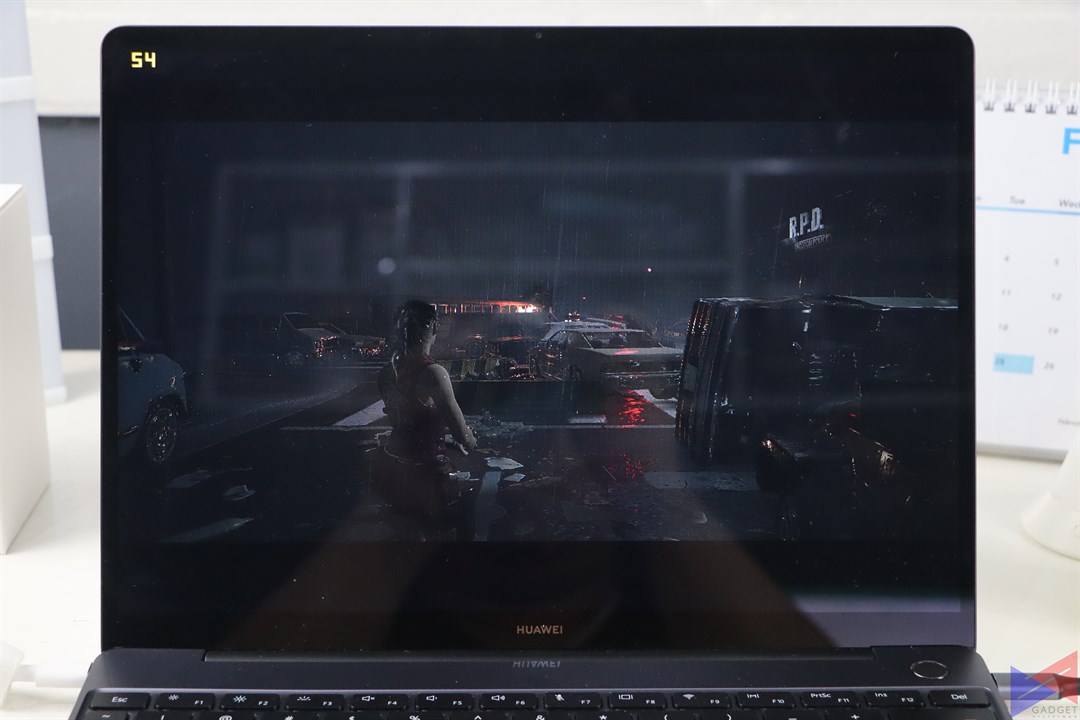 Despite not being marketed for gaming, I couldn’t help but wonder what its NVIDIA MX150 GPU can do. Can it game? The answer is, it can. I tried playing Resident Evil 2: Remake, at 720p and at the lowest settings, and the MateBook 13 did a fair job of holding its own.
Despite not being marketed for gaming, I couldn’t help but wonder what its NVIDIA MX150 GPU can do. Can it game? The answer is, it can. I tried playing Resident Evil 2: Remake, at 720p and at the lowest settings, and the MateBook 13 did a fair job of holding its own.
Of course, for an extremely thin machine, you’d probably be worried about thermals. So I checked. The CPU runs at around 47 to 60 degrees C with Chrome running, having a tab for my email, YouTube, and Facebook. Of course, that may vary with a more intensive load.
 For such a small notebook, Huawei managed to equip it with decent speakers, which are loud enough for a small room, and can deliver a clean sound without distortion even at its maximum volume.
For such a small notebook, Huawei managed to equip it with decent speakers, which are loud enough for a small room, and can deliver a clean sound without distortion even at its maximum volume.
Software
You’d probably think that this notebook comes with a ton of bloatware, but surprisingly, it doesn’t. Except for Huawei’s PC Manager app, and the Dolby Atmos app, everything else is Windows 10 default.
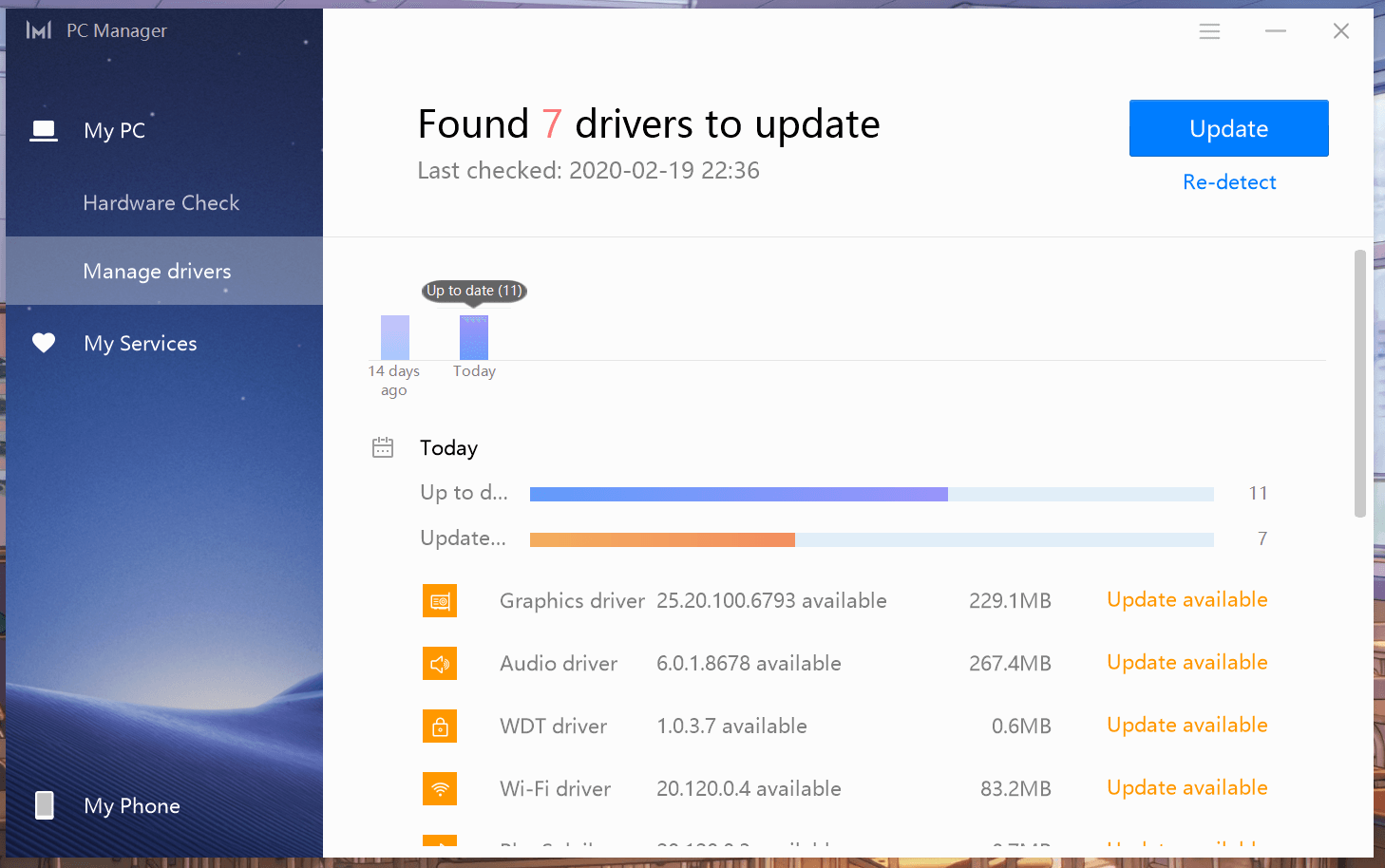 Speaking of which, Huawei’s PC Manager app lets you scan for hardware issue, check for the latest drivers, and more.
Speaking of which, Huawei’s PC Manager app lets you scan for hardware issue, check for the latest drivers, and more.
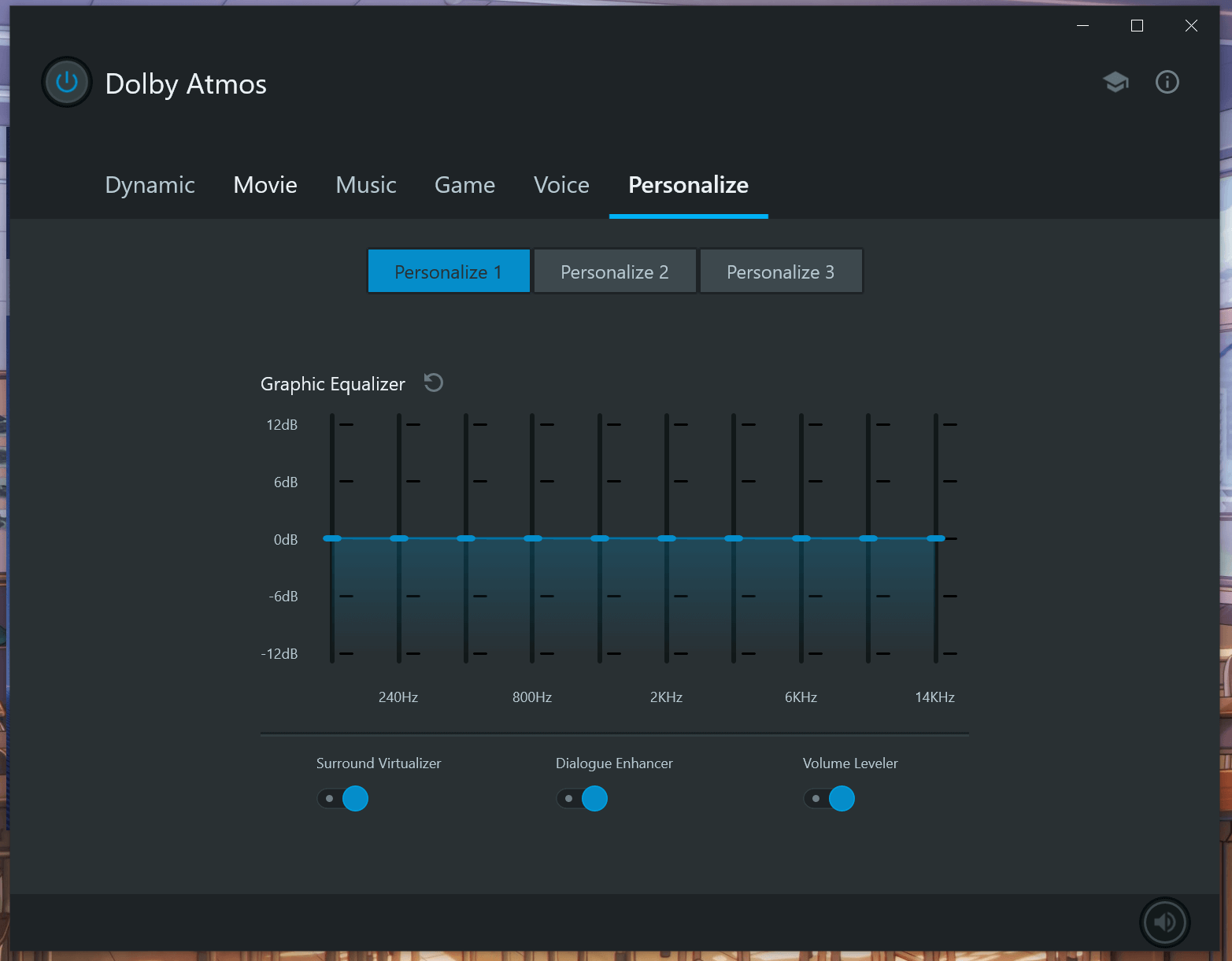 Dolby Atmos, on the other hand, lets you choose a sound profile from a number of presets. You can even fine tune the sound signature using a dedicated equalizer.
Dolby Atmos, on the other hand, lets you choose a sound profile from a number of presets. You can even fine tune the sound signature using a dedicated equalizer.
 Huawei Share is a very handy feature that allows you to seamlessly transfer files from say, a Huawei smartphone to the notebook and vice versa.
Huawei Share is a very handy feature that allows you to seamlessly transfer files from say, a Huawei smartphone to the notebook and vice versa.
All you have to do is tap your device on the Huawei Share section of the laptop, and you’ll be able to manage your files in a whim. No need for any wired connections. You’ll even be able to control your Huawei smartphone from the notebook!
Battery
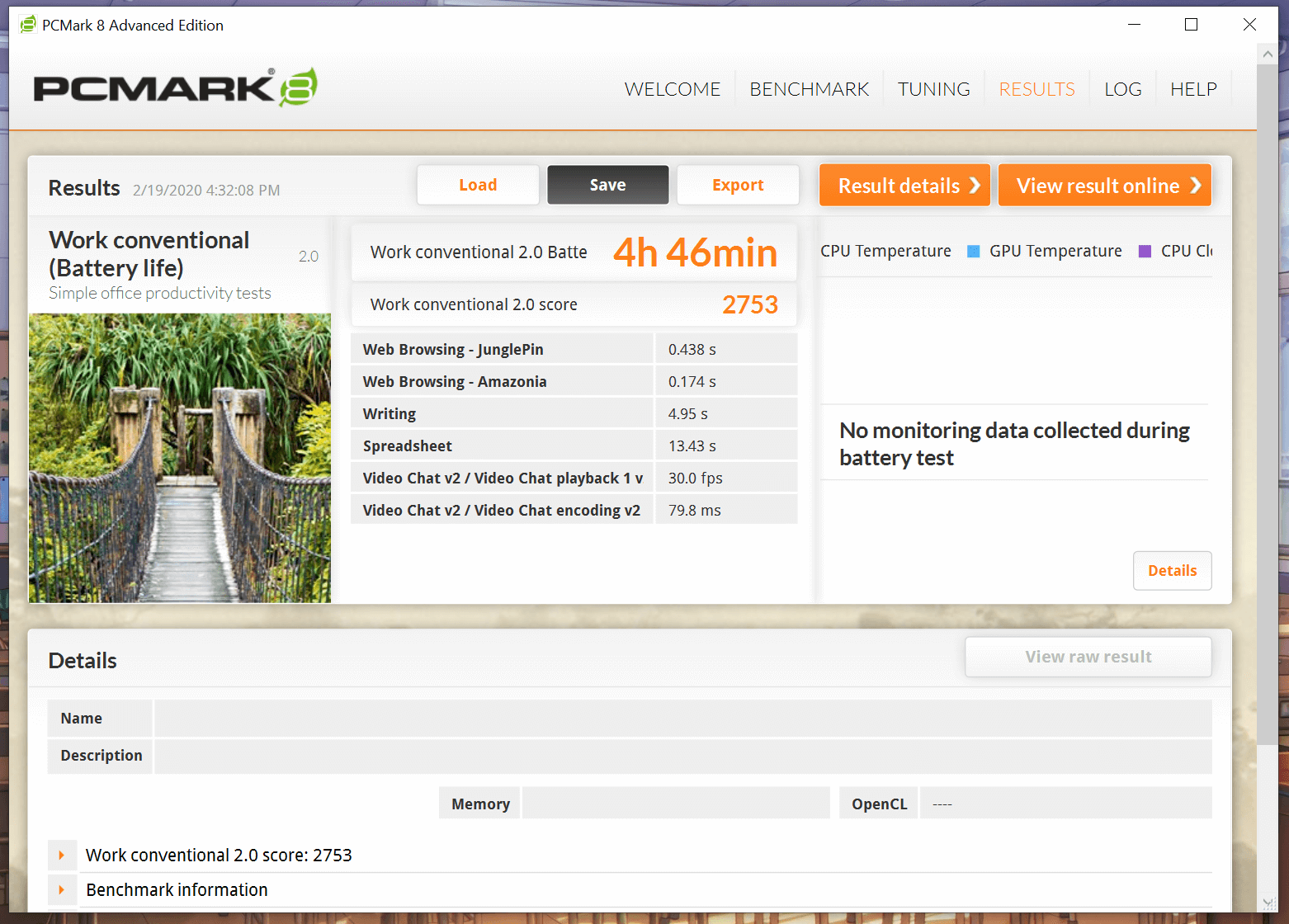 On PCMark’s Work 2.0 benchmark, which simulates simple productivity tasks, MateBook 13 managed to score almost 5 hours of estimated uptime.
On PCMark’s Work 2.0 benchmark, which simulates simple productivity tasks, MateBook 13 managed to score almost 5 hours of estimated uptime.
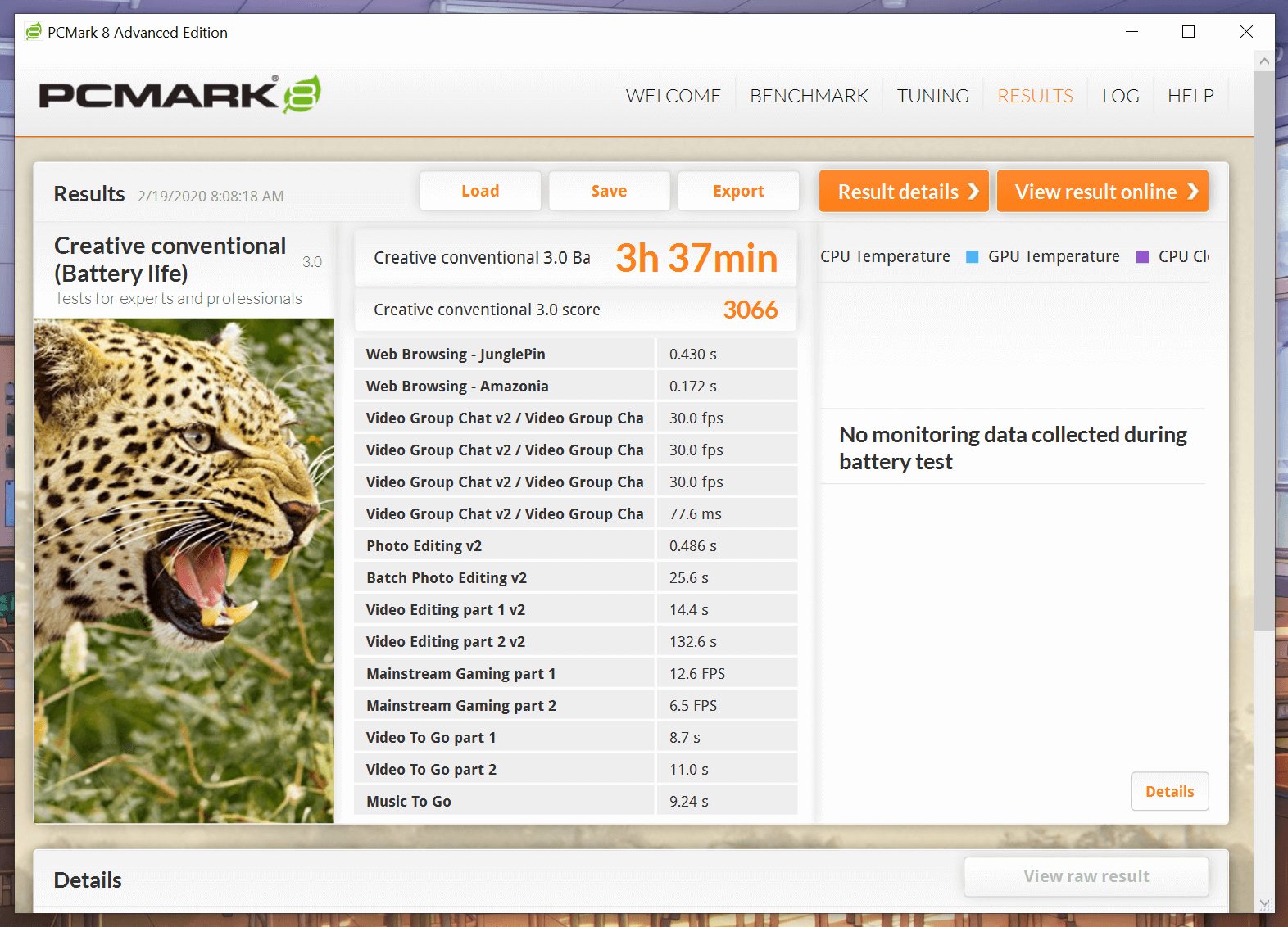 Using the more intensive Creative 3.0 benchmark, which now involves tasks such as basic video editing, you’ll most likely get around 3.5 hours, which is actually quite decent, considering how thin this notebook is.
Using the more intensive Creative 3.0 benchmark, which now involves tasks such as basic video editing, you’ll most likely get around 3.5 hours, which is actually quite decent, considering how thin this notebook is.
Based on my actual usage, I could usually get around 5 to 6 hours of uptime per charge. That involves a lot of social media updates, a bit of YouTube, and mostly publishing and editing articles.
Charging time from 10% to full takes around 2 hours using the supplied charging brick.
Emman has been writing technical and feature articles since 2010. Prior to this, he became one of the instructors at Asia Pacific College in 2008, and eventually landed a job as Business Analyst and Technical Writer at Integrated Open Source Solutions for almost 3 years.









