Filipinos are currently on lockdown. Classes for the year have been suspended, and companies have activated work from home protocols. In this scenario, it is very likely that you’ve got kids who will constantly talk and play around the house. This is definitely not a problem, and this might just be the right time to spend more time with them.
While working from home, there’s a lot of work to be done. While spending quality time with your kids is also a top priority, I would like to share with you the things I have been doing to encourage my kids to still study at home. Doing so allows me and my wife to be productive without being too restrictive to my kids.
Note that the steps below will require gadgets and bandwidth. Before you do this, make sure that you have at least the following:
MINIMUM REQUIREMENTS:
- 1 PC
- 1GB bandwidth
- 5-10 Mbps Internet Connection
- Software: Google Chrome
RECOMMENDED REQUIREMENTS:
- 1 PC for parent
- 1 PC per child
- 5GB bandwidth
- 10-15 Mbps Internet Connection
- Software: Google Chrome, Discord
- Camera, Microphone
For the first part of this tutorial, I will focus on the minimum requirements. If you have limited resources, I suggest that you check the guide below.
STEPS: MINIMUM REQUIREMENTS
Step 1: On your PC, please go to Scholastic Learn at Home. At the time of this writing, Scholastic has made the 5-day module for free for everyone. This is one of your resources for learning, but there are plenty of other online-learning or customized kid courses you can read online.
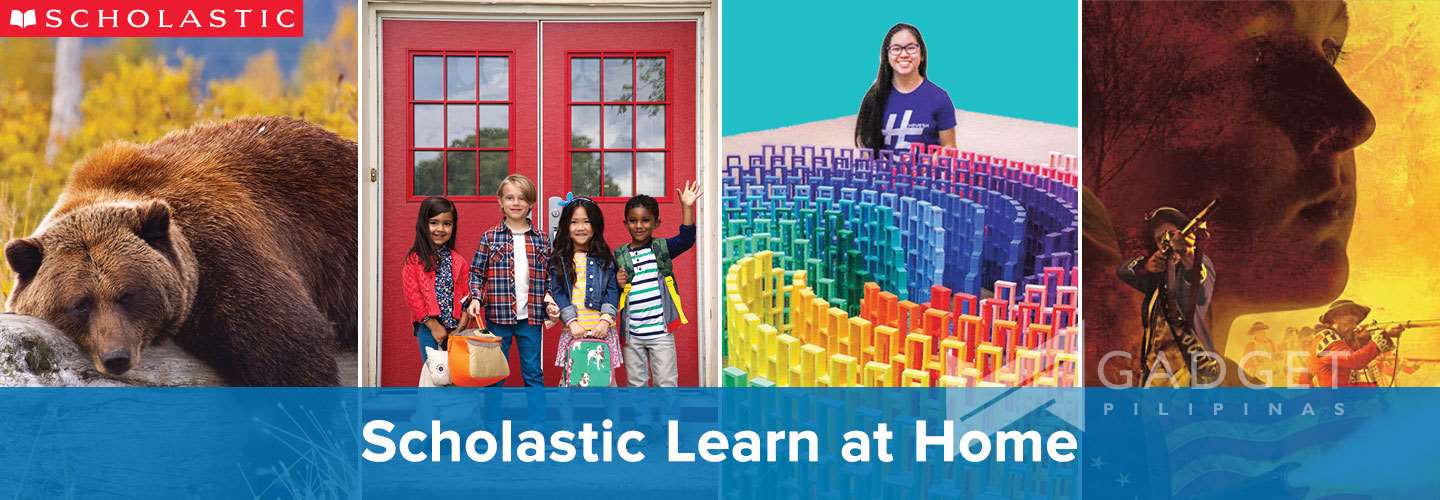 Link: https://classroommagazines.scholastic.com/support/learnathome.html
Link: https://classroommagazines.scholastic.com/support/learnathome.html
If you don’t have a PC, an alternative is a tablet or a mobile phone. As a parent or guardian, however, I suggest that you limit your kid’s screen time. Your mileage may vary, but it shouldn’t be more than 1-hour per day.
Step 2: Choose your kid’s grade level:
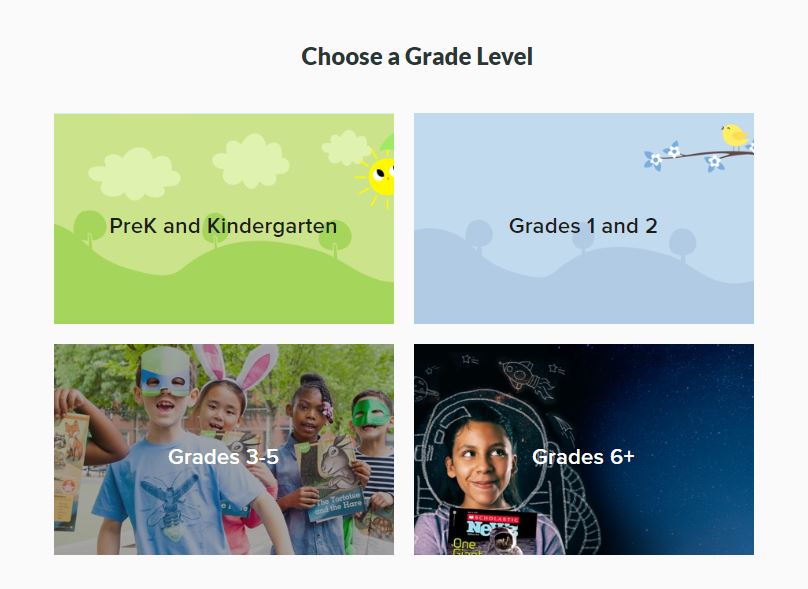
- PreK and Kindergarten: https://classroommagazines.scholastic.com/support/learnathome/grades-prek-k.html
- Grades 1 & 2: https://classroommagazines.scholastic.com/support/learnathome/grades-1-2.html
- Grades 3 to 5: https://classroommagazines.scholastic.com/support/learnathome/grades-3-5.html
- Grade 6+: https://classroommagazines.scholastic.com/support/learnathome/grades-6-12.html
Step 3 (optional): Sign up for a Google Classroom account and sign in. Make your kids a Google account too if necessary. They are under the age of 18, so it’s best to facilitate this by going to Google Families and make them Supervised accounts: https://families.google.com/families
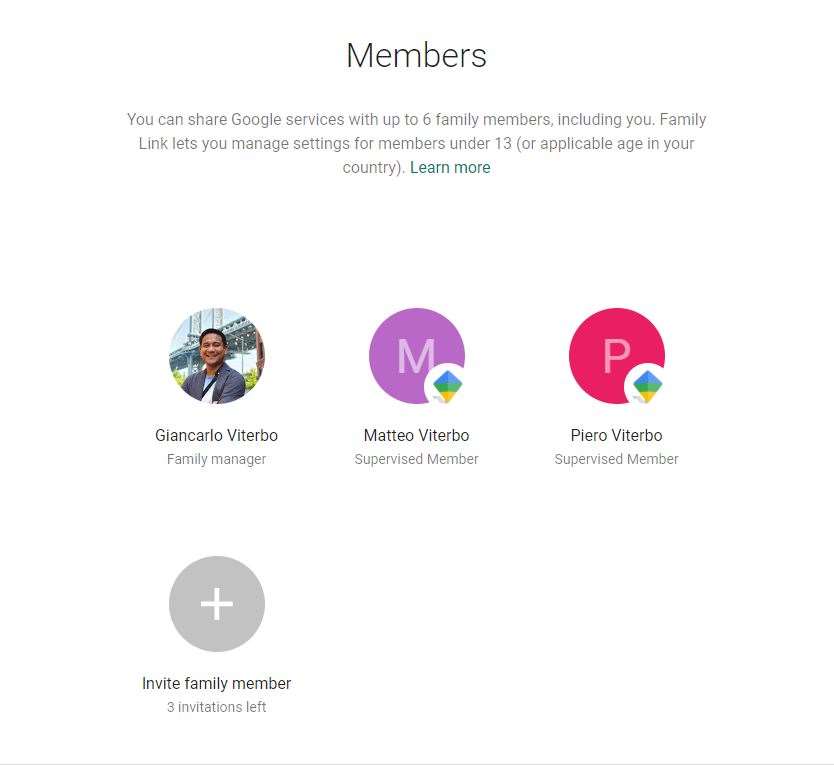 Moving forward, this step is going to be beneficial when managing your kid’s online security and parental control. Keep this in mind.
Moving forward, this step is going to be beneficial when managing your kid’s online security and parental control. Keep this in mind.
Step 4: Go to Google Classroom, and start populating the Classwork section. Assign Assignments or Quiz to your kids. Once done, hand over the laptop to your kid, and give them a deadline or maximum screen time.
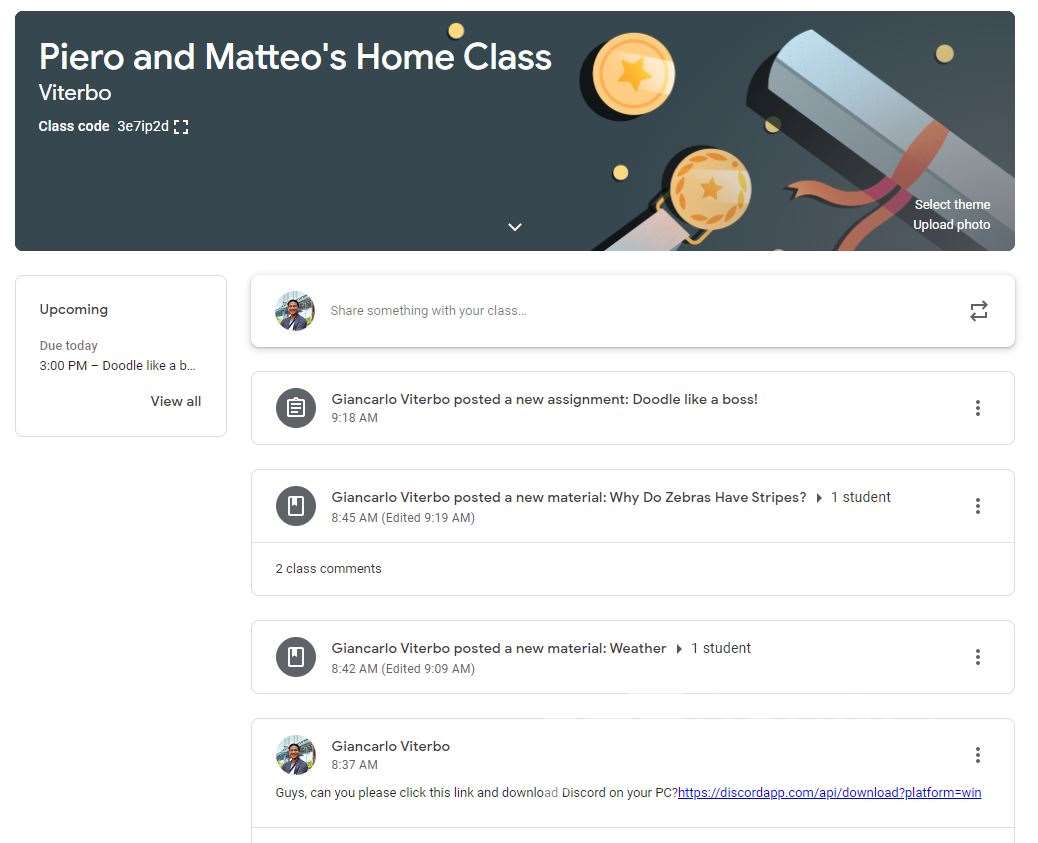 Step 5: Check their work.
Step 5: Check their work.
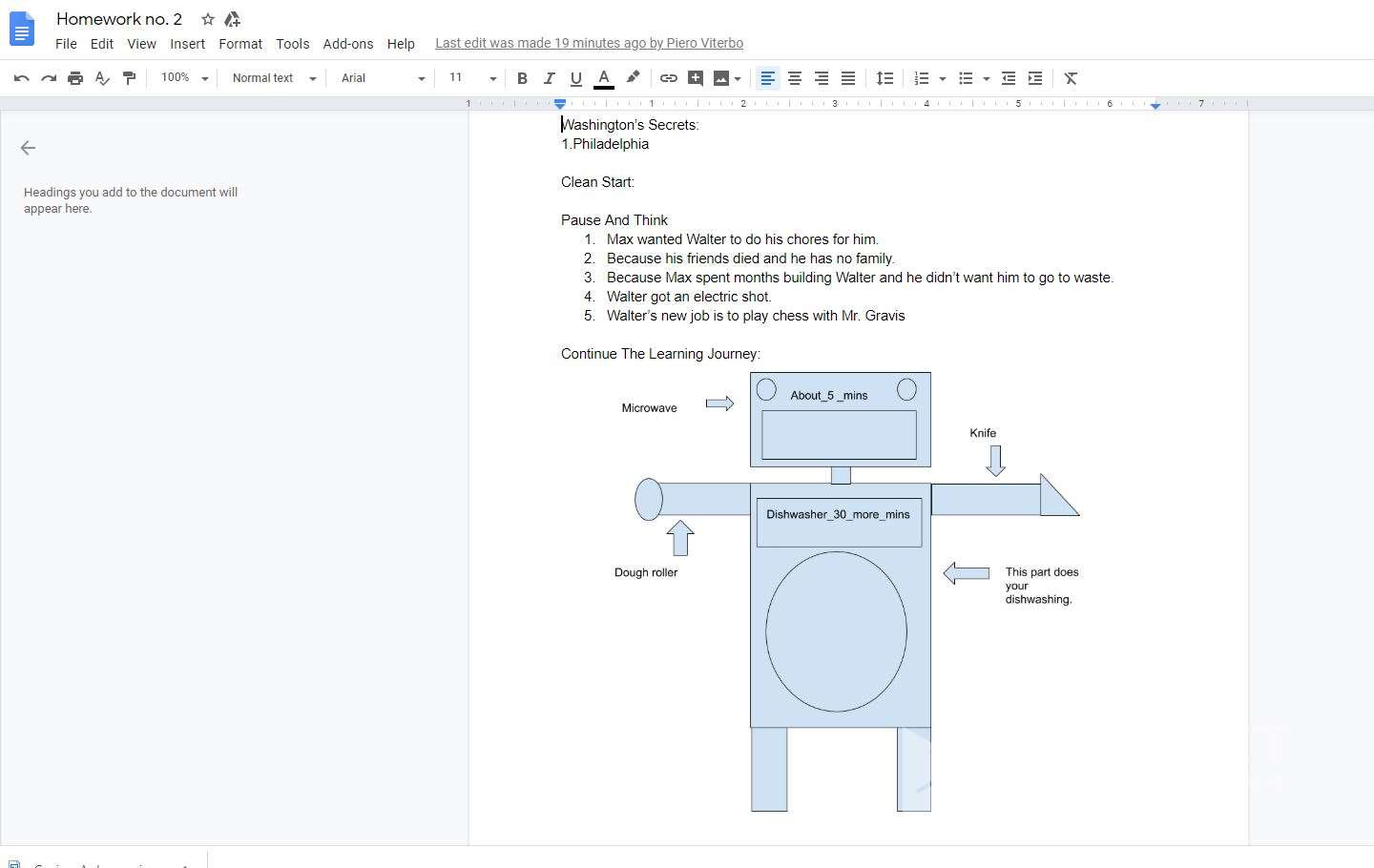 If you have the recommended requirements, check the guide below.
If you have the recommended requirements, check the guide below.
STEPS: RECOMMENDED REQUIREMENTS
Do Steps 1 to 3 ABOVE.
Step 4: If you want to monitor what your kid is doing, it is essential that you install Discord on their respective PCs. Create a DM with your kid/s. Set it up to share their screen. It is encouraged to mute their microphone and work at peace.
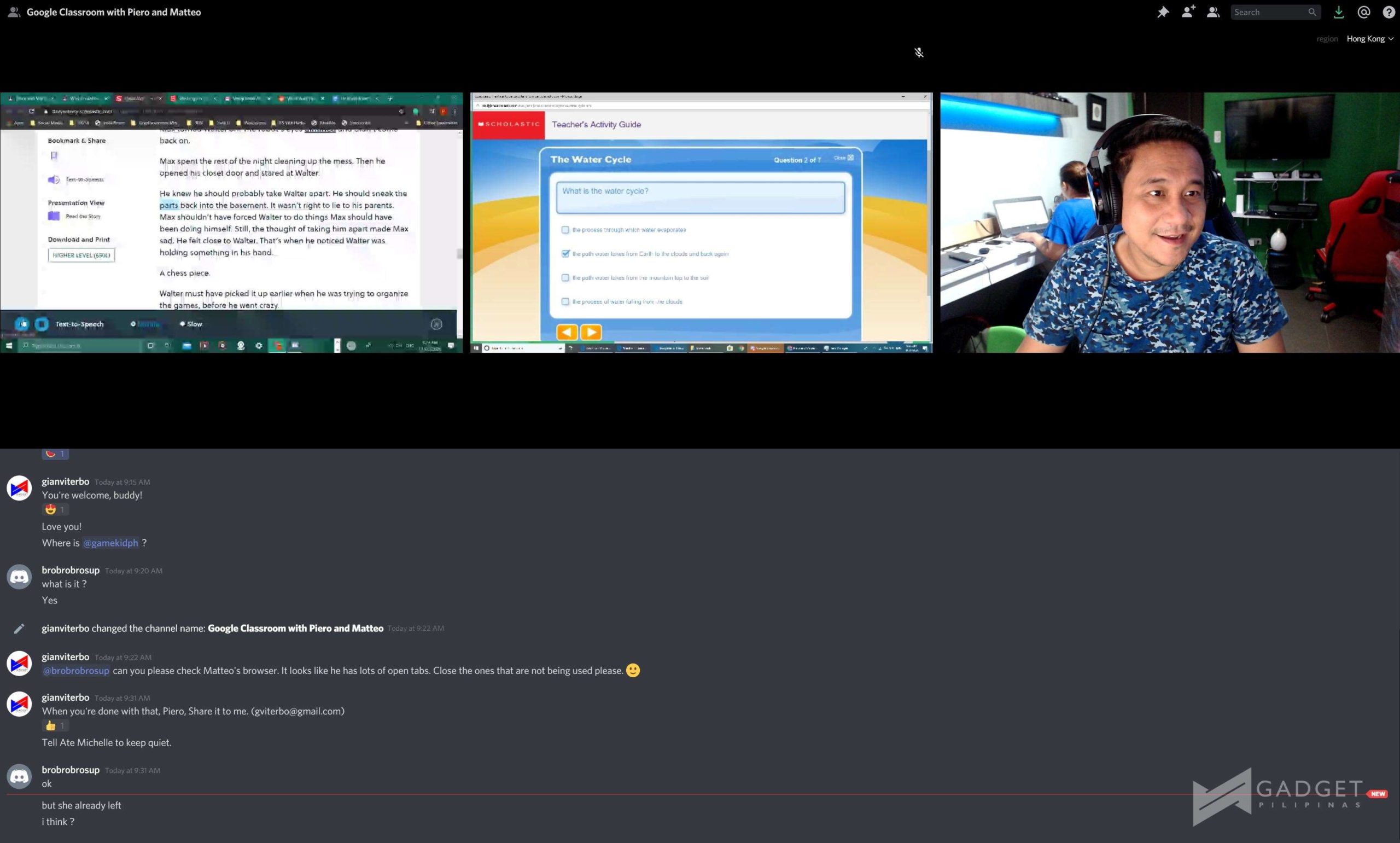 Step 5: Go to Google Classroom, and start populating the Classwork section. Assign Assignments or Quiz to your kids. Once done, your kids should have received an email about the assigned work for them. You may also instruct your kids to check the Google Classroom Stream to see updates.
Step 5: Go to Google Classroom, and start populating the Classwork section. Assign Assignments or Quiz to your kids. Once done, your kids should have received an email about the assigned work for them. You may also instruct your kids to check the Google Classroom Stream to see updates.
Step 6: Check their work.
This is a daily activity for my kids. This is just a fraction of what I do with them each day. You can be more creative in your study resources. Scholastic’s resources are helpful, but there are plenty of materials that you can use to help them learn anytime and anywhere.
Here are some of the other FREE learning resources that you check and use for free:
- Online Financial Literacy – Banzai
While the topic is about the value of dollar, the program includes tests and activities to make them understand how valuable money is and how to invest/save. - Free Reading Program – CommonLit
CommonLit is a nonprofit education technology organization dedicated to ensuring that all students, especially students in Title I schools, graduate with the reading, writing, communication, and problem-solving skills they need to be successful in college and beyond. - Multi-faceted Learning Page – Curriki.org
If you’re looking for a learning page that hosts a bunch of topics from various subjects, this is the place to be. - Real-world learning – EverFi
EVERFI empowers educators to bring real-world learning into the classroom and equip students with the skills they need for success–now and in the future. Thanks to partners who share this mission, EVERFI’s online resources for teachers are available at no cost. - Mathematics – FreeMathApp
https://youtu.be/vB7KCDeBYpI - Gamified Learning – Gamilab
If you want to add spice to learning, you can create online quizzes with gamified mechanics via Gamilab.
Stay at home, and use this opportunity to BE with your kids. hile the steps above involve gadgets and screen time, it is always best to be physically present with them as you the activities.
Stay safe, everyone!
Giancarlo Viterbo is a Filipino Technology Journalist, blogger and Editor of gadgetpilipinas.net, He is also a Geek, Dad and a Husband. He knows a lot about washing the dishes, doing some errands and following instructions from his boss on his day job. Follow him on twitter: @gianviterbo and @gadgetpilipinas.






