Working from home has never been so high tech. If there’s anything that further pushed companies to setup digital transformation initiatives, it would be the enhanced community quarantine most Filipinos are in right now.
Organizations have been using several apps to meet and collaborate online like Discord, Microsoft Teams, Google Hangouts, Whereby and Zoom. Zoom, being the most popular, has a fun feature that enables users to change the background. There are virtual backgrounds available and you can upload your own backgrounds if you want to. You can also upload videos for added flair. Unfortunately, the app does not natively support adding a YouTube video as a virtual background just like what you’re seeing right now.
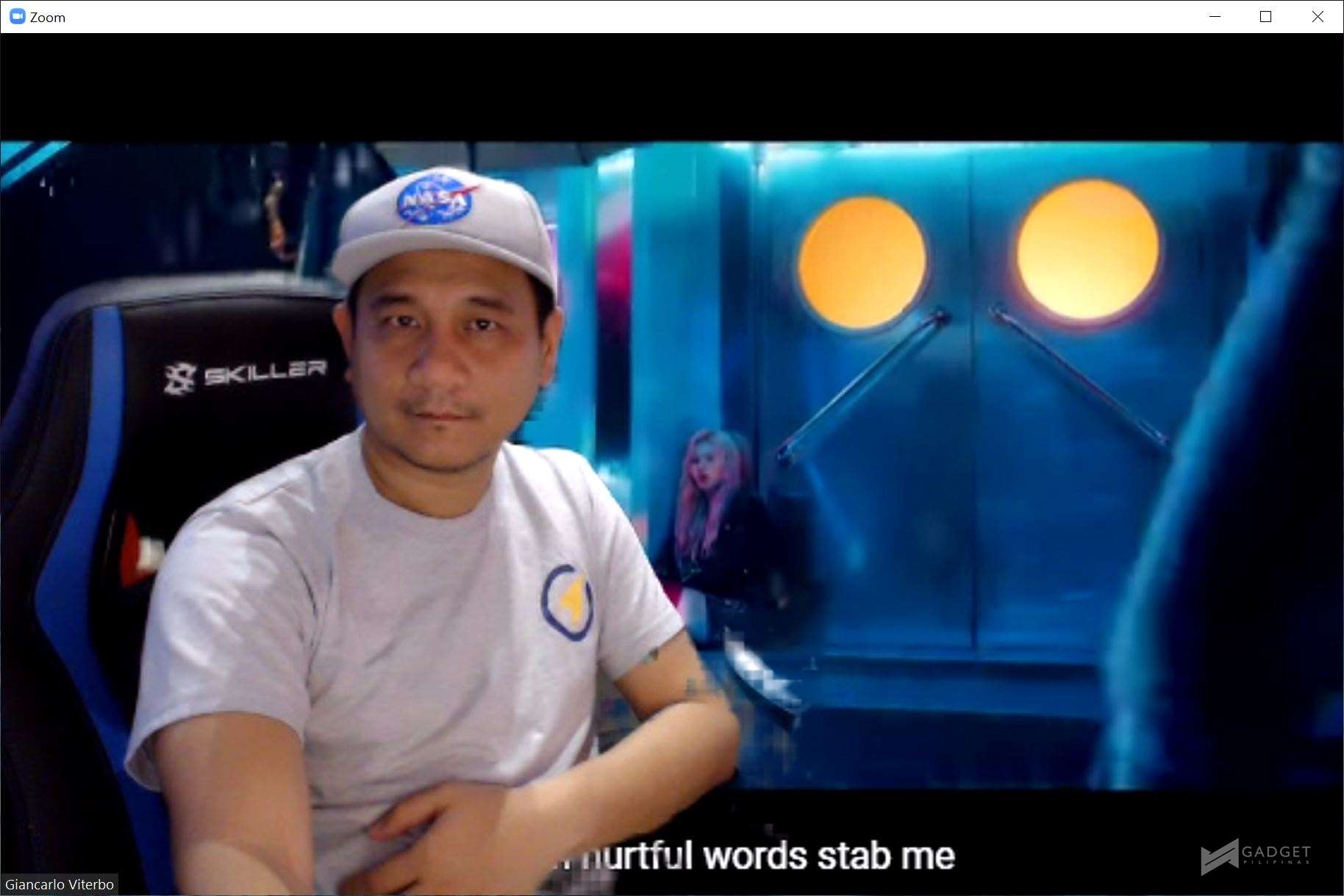 But how was I able to put a YouTube video as my background on my Zoom though? Here’s how to do it.
But how was I able to put a YouTube video as my background on my Zoom though? Here’s how to do it.
- Download this premium yet affordable app called XSplit Vcam. It’s just $3.95, but you may use our limited 10% discount promo code (JE9IHG).
- Sign in and while using VCAM, choose your current webcam in the list.
- Add background and select YouTube video. This time, add your desired YouTube URL. You may use other URLs if you want to by selecting webpage in the list. You may now close this window and let it sit in your taskbar.
- Go to Zoom and start/join a meeting.
- During meeting, select XSplit Vcam as your camera. Whatever is appearing on your Xsplit Vcam should now appear in the meeting. While using XSplit Vcam, your device’s camera will not be accessible as it is superseded by XSplit Vcam. To disable XSplit Vcam, simply re-select your device’s camera on Zoom, go to taskbar, right click and quit Xsplit Vcam. At this point, you may now enable your camera on Zoom.
- Zoom Xsplit Vcam 5
- Zoom Xsplit Vcam 5
- Zoom Xsplit Vcam 6
- Zoom Xsplit Vcam 6
- Zoom Xsplit Vcam 3
- Zoom Xsplit Vcam 3
XSplit Vcam is just one of the products of XSplit that transforms the way your broadcast yourself privately (via video calls) or streaming. In fact, you can also use their premium product called XSplit Broadcaster, which allows you to further control how your virtual camera looks like. That’s something we’ll discuss later.
Meanwhile, if you wish to try this out, you may try and download their apps here. If you want to try them, you may use our promo code (JE9IHG) for a 10% discount.
Giancarlo Viterbo is a Filipino Technology Journalist, blogger and Editor of gadgetpilipinas.net, He is also a Geek, Dad and a Husband. He knows a lot about washing the dishes, doing some errands and following instructions from his boss on his day job. Follow him on twitter: @gianviterbo and @gadgetpilipinas.






