Introduction
Ultrawide monitors are becoming more and more of a staple in many gamers arsenals, as gone are the days when you’d have to spend a fortune to get a decent one. While I personally prefer a dual or triple monitor setup, I understand their appeal. You get more real estate for your content without having an annoying bezel in the middle, the curved screen adds a new level of immersion to your games, and you save a power socket.
ASUS ROG though, has decided to take things even further and go super. Say hello to the ROG Strix XG49VQ, a 49-inch super ultra-wide curved gaming monitor that’s bolstered with features like a 144Hz refresh rate, DisplayHDR 400, FreeSync 2 HDR, and a lot more.
The catch is that it costs PhP69,770, which is a lot for a monitor. So, is this product still worth it in 2021? or should you save your money and just go for something else?
Unboxing




Of course, a monitor this size, and being an ROG products means you get a box that screams the brand. The typical black and red aesthetic, with all the branding and the photo of the product. While I do think it is possible to set it up alone, it would be ideal to ask another person for help, especially if you’ll be moving the monitor to another location.
Inside the box, you get the following:
- DisplayPort cable
- HDMI cable
- Power adapter
- Power cord
- Quick start guide
- VESA mount kit
- Warranty Card
Stand Assembly






Attaching the stand to the monitor is pretty straightforward. In fact, the manual would direct you to connect it before moving the panel out of the box. The stand head easily locks in to the back of the panel by screws with handles, same with the base.
The stand allows the monitor to tilt, swivel and move up and down, which is expected for an ROG monitor. There’s also a slot where you can insert the cables for a cleaner look. The base itself is metal, and feels very sturdy. It is also VESA Wall Mounting compatible, which I think, would be more suitable given its size.
Design





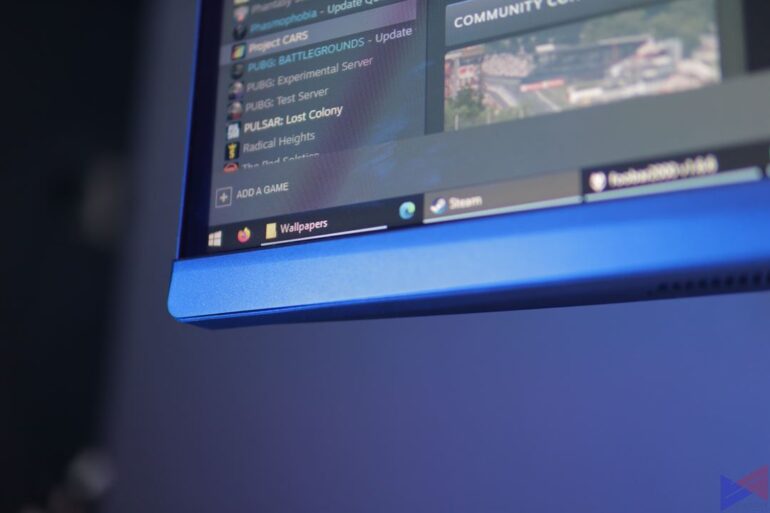
Like most ROG monitors, the XG49VQ has a touch of premium to it. The bezels are thin enough that you’ll almost won’t notice them, glossy ROG logo shines in the middle, and the joystick control that lets you access the on-screen display is in the middle unlike in some other ROG monitors wherein it is placed on the side. There are also two physical buttons.
At the back, you get a DisplayPort 1.2 port, two HDMI 2.0 ports, a headphone jack, and two USB 3.0 ports. Unfortunately, there is no USB-C port, so connecting this to a laptop without an HDMI port would require a dongle of sorts. A downside I wouldn’t expect from something priced at PhP69,770. Lack of foresight? or perhaps a deliberate sacrifice to keep the price at bay?
Ultra-Wide vs Multi-Monitor
Now, there is always a debate as to which one is better, having two or three separate monitors, or just having one ultra-wide. My personal take is that it depends on your needs.

Having an ultra-wide monitor like the XG49VQ gives you more horizontal space, which benefits apps such as Excel and Word, which allow you to view more without having to scroll to the side. However, it comes at the cost of having less vertical space, which means depending on the resolution, on YouTube, you’ll see less videos per row, and you will have to scroll down much more.

Not only that, videos on streaming sites are usually on more standard aspect ratios, which means even at full screen, you may encounter black bars on the side. This also applies to games, and that could ruin the entire experience. Lastly, playing a video or a game on full screen means you won’t be able to see anything else. That means you have to switch back to your desktop constantly to access other apps.
For games that do support the resolution, it is a visual treat. In some cases, you will even be able to see more compared to if you are using a non ultra-wide.
These issues won’t bother you on a multi-monitor setup. Sure, there’s a bezel in between your monitors, but because each is independent of the others, you can enjoy content or games on full screen while still seeing your Discord chat or watching a YouTube video on your other monitors. No need to constantly minimize your game or video just to access another app. This also means that if one of your monitors break down, you’ll still have another to use. If a single ultra-wide stops working, it’s game over.
In the end, it boils down to whether you are willing to give up the perks of the other type of setup to enjoy the other one.
On-Screen Display
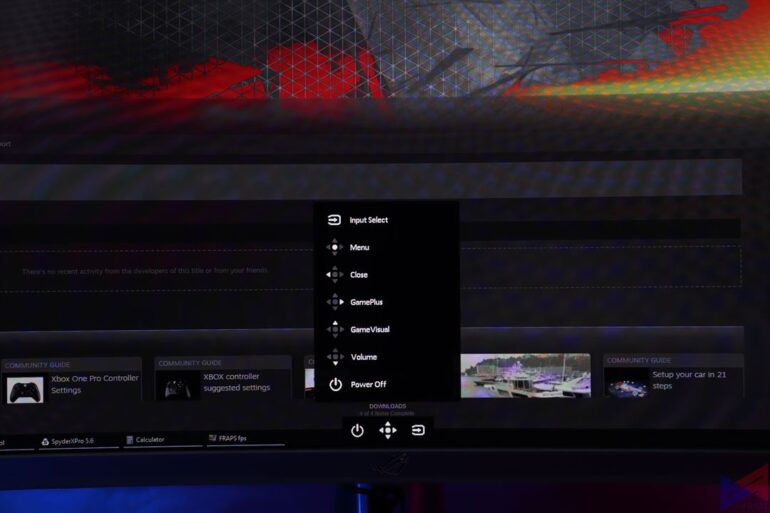
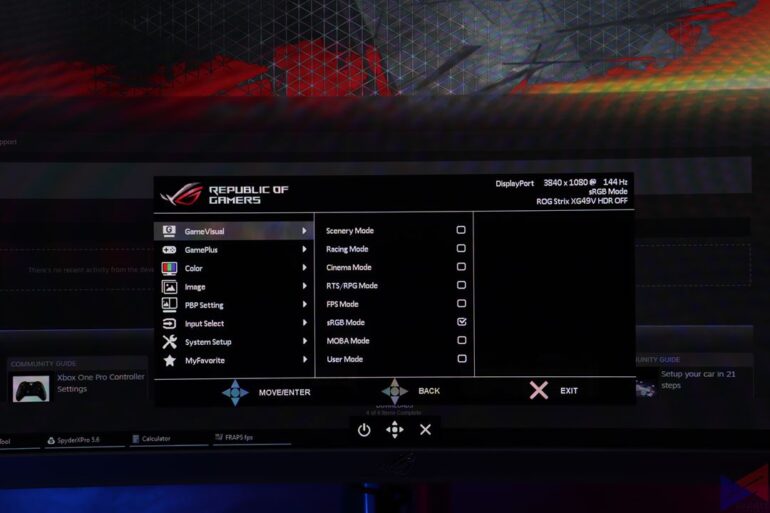
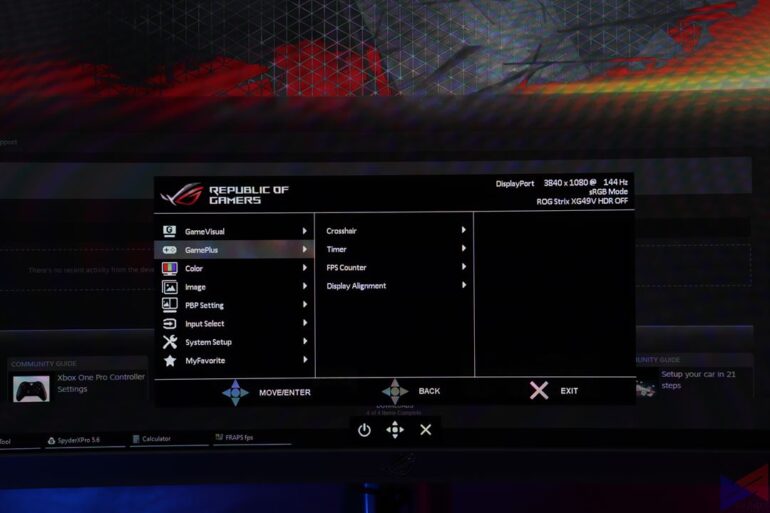
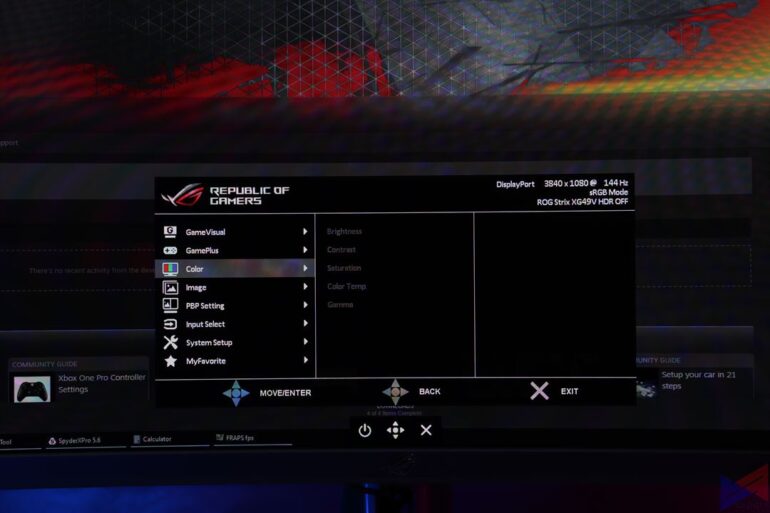
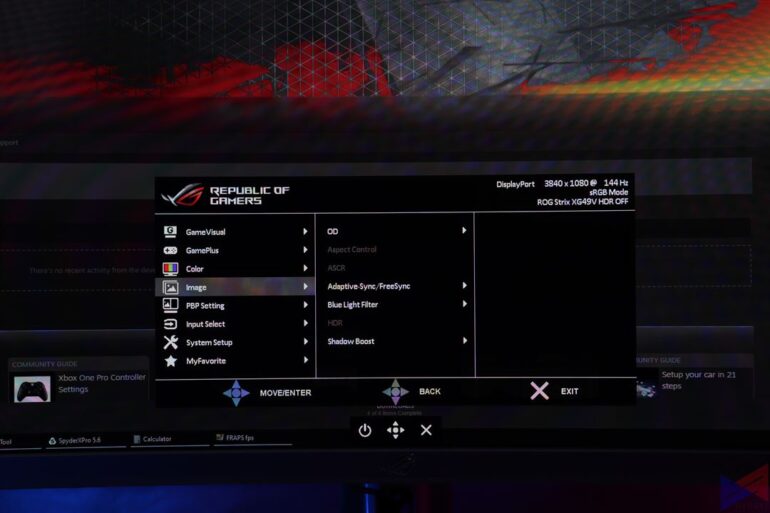
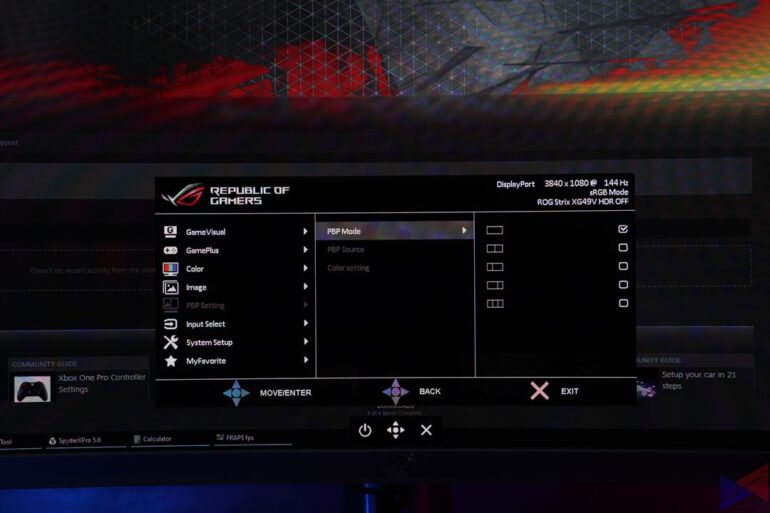
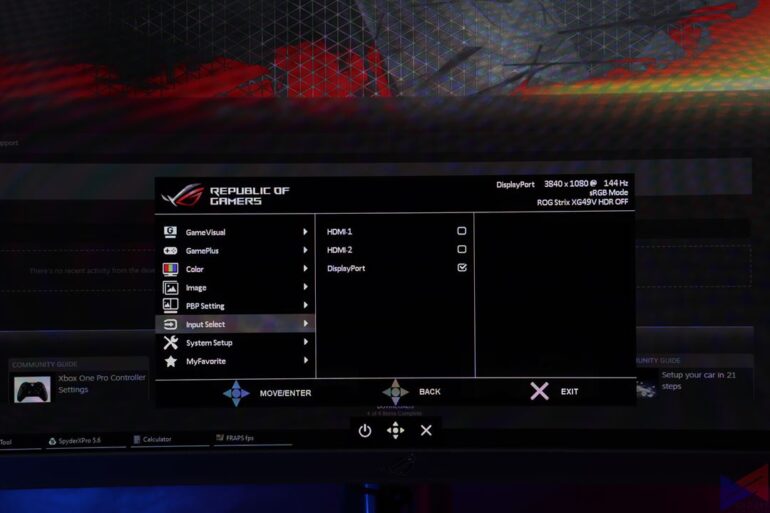
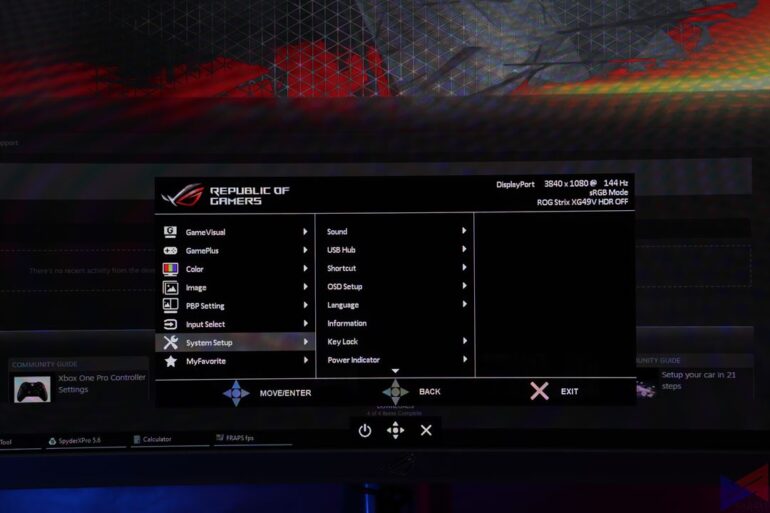
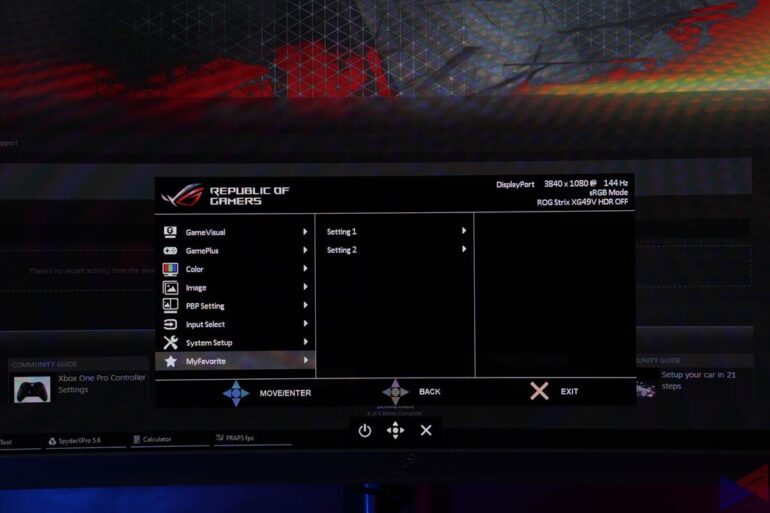
The OSD on the XG49VQ can be accessed using the joystick on the middle section of the monitor. As for features, there’s the usual – GameVisual, which lets you select a display profile to match what you’re doing, GamePlus, which adds either a timer, crosshair, or an FPS counter to the screen.
You will be able to adjust parameters like brightness, contrast, color temperature, and enable or disable Adaptive/FreeSync, or HDR, plus other general settings for the monitor.
Viewing Angles and Backlight Bleeding


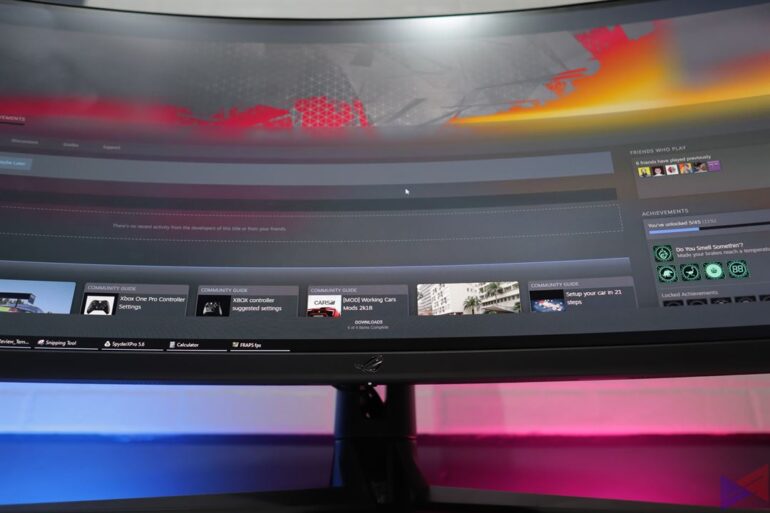





Content has great visibility from any angle, except for the most extreme ones. There’s also no sign of backlight bleed.
Performance
The 49-inch monster uses a VA panel that boasts a 144Hz refresh rate, 4ms response time (GTG), and an1800R curvature. And while you would probably expect this one to have at least 2K resolution, nope. The XG49VQ, for all its perks and that premium price tag, only has a resolution of 3840 x 1080, or Dual Full HD. That’s like putting two 27-inch 1080p monitors side-by-side. A bit underwhelming for its price.
This monitor features PBP or Picture by Picture, which allows it to display up to three different sources in a split screen view. You can also adjust the display profile for each window. The downside? you will be limited to 60Hz.
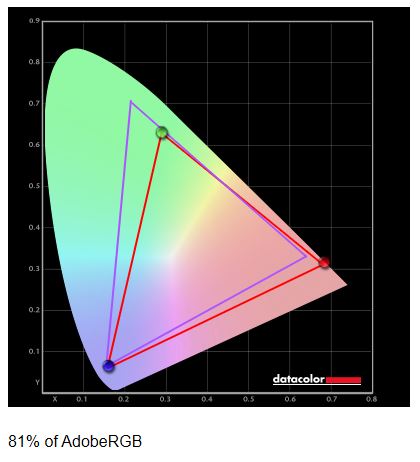
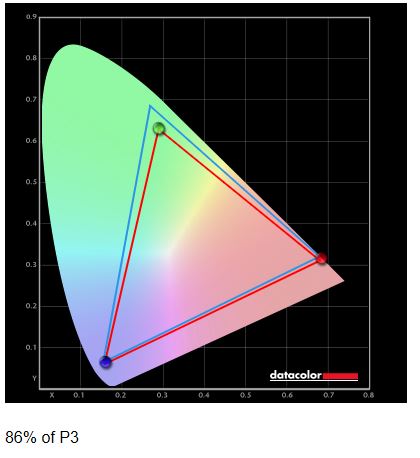
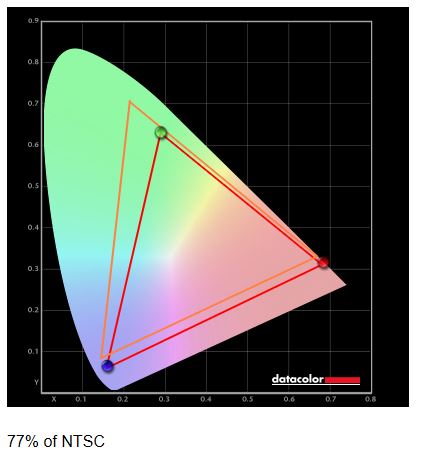
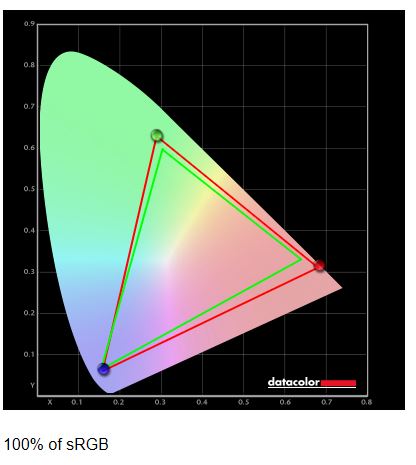
Color Accuracy-wise, the XG49VQ covers 86% of the DCI-P3 color gamut, according to the test we conducted – close to ASUS’ claim of 90%. It also cover 100% and 81% of the sRGB and ARGB color gamut, respectively, making it good for both creative work and gaming.
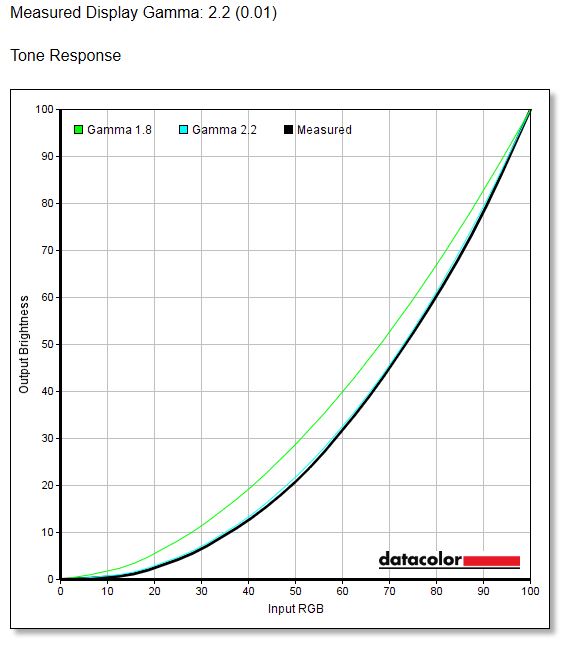
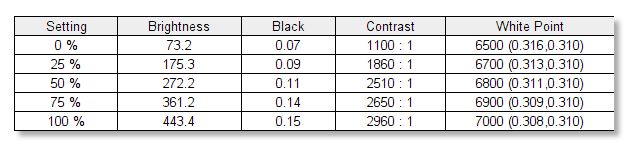
The tone response test also shows a gamma of 2.2, which is exactly what we are looking for. This means you get deep blacks that add depth to the gaming experience. The monitor is also slightly inconsistent with its brightness levels.
As expected from an ROG monitor, gaming performance was superb. On supported titles, the full screen experience delivered a good level of immersion, though you can really tell that it’s less than stellar in terms of the actual image quality. When used for something else such as YouTube or
VS the Competition
| AOC AGON AG49UCX | Samsung Odyssey G9 | ROG Strix XG49VQ | |
| Panel Type | VA | VA | VA |
| Curvature | 1800R | 1000R | 1800R |
| Resolution | 5120 x 1440 | 5120 x 1440 | 3840 x 1080 |
| Refresh Rate | 120Hz | 240Hz | 144Hz |
| Response Time | 4ms GTG, 1ms MPRT | 1ms GTG | 4ms GTG |
| Stand | Tilt | Tilt | Tilt |
| Swivel | Swivel | Swivel | |
| Height | Height | Height | |
| HDR Support | Yes | Yes | Yes |
| VRR Technology | FreeSync Premium Pro | FreeSync Premium Pro | FreeSync Premium Pro |
| USB-C Connection | Yes | No | No |
Verdict
The ROG Strix XG49VQ doesn’t miss out on features that offer gamers and even creates a better experience. Thinks like HDR, good color accuracy, PBP, the premium build quality, the flexible stand, and the intuitive UI navigation.
On the other hand, its resolution is lower than some of the competition, but it does make up for it with its 144Hz refresh rate. There’s no USB-C port, which means you can’t easily connect a modern ultra-thin laptop without using a dongle. It’s a missed opportunity, but maybe because it isn’t being pitted for anything less than gaming.
If you can get past the slightly less detailed visuals, and you are okay with the aforementioned downsides of an ultra-wide, it is one of the better choices if you want a monitor of this size for gaming. Just make sure you have the space, and a system that can actually take advantage of it.
Emman has been writing technical and feature articles since 2010. Prior to this, he became one of the instructors at Asia Pacific College in 2008, and eventually landed a job as Business Analyst and Technical Writer at Integrated Open Source Solutions for almost 3 years.







