ASUS recently introduced its OLED laptop offerings in the Philippines. Among these included the ASUS Zenbook 14X OLED.
The new OLED Zenbook is powered by an AMD Ryzen 5 5600H processor with AMD Radeon graphics. But the main highlight of the laptop is the OLED touchscreen panel with a taller 16:10 aspect ratio.
If you missed it, I brought the Zenbook 14X OLED with me on a full workday. To check that out, click here.

Now that’s out of the way, let’s get to the full review.
ASUS Zenbook 14X OLED Full Specifications
| ASUS ZenBook 14X OLED (UM5401) | |
| Display | 14-inch, 2.8K, 16:10 aspect ratio, 90Hz refresh rate,550nits peak brightness, 100% DCI-P3 color gamut, VESA Certified Display HDR True Black 500, Touch screen with stylus support, 70% less harmful blue light, SGS Eye Care Display |
| Processor | AMD Ryzen 5 5600H Mobile Processor |
| Graphics | AMD Radeon Graphics |
| Memory | 8/16GB LPDDR4X RAM |
| Storage | 512GB M.2 NVMe PCIe 3.0 SSD |
| Ports | 1x USB 3.2 Gen 2 Type-A 2x USB 3.2 Gen 2 Type-C support display/power delivery 1x HDMI 2.0b 1x 3.5mm Combo Audio Jack Micro SD card reader |
| Keyboard | Backlit Chiclet Keyboard |
| Battery | 63Wh |
| Charger | TYPE-C, 100W AC Adapter |
| Connectivity | Wi-Fi 6 Bluetooth 5.0 |
| Price | PHP 64,995 |
ASUS Zenbook 14X OLED Unboxing and A Closer Look
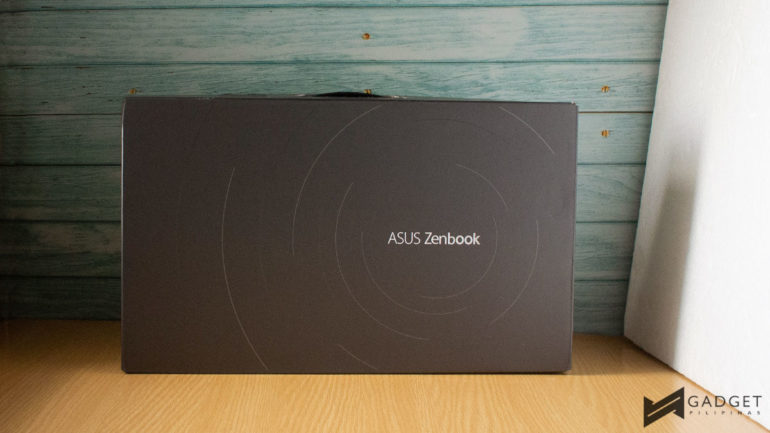
The ASUS Zenbook 14X OLED comes in a pretty clean and simple black box with the ASUS Zenbook logo and iconic concentric circles. As you open the box, it props up the laptop as if presenting it to you. Meanwhile, tucked in a compartment on the right of the box is its 100W AC adapter.

The laptop itself has a metallic build with a polished premium finish on the lid. The lid has the familiar concentric circles that emanate from the off-centered ASUS logo.


Underneath, you get to see the laptop’s vents as well as the speaker grills along with the rubber feet. The speaker grills face downward when using the laptop. While it does sound amazing, you’ll be able to maximize and enjoy the quality if you have it flat on a table.

The 14-inch OLED panel features extremely slim bezels around the display with a 720p HD camera housed in the center of the top bezel.

As I’ve mentioned in my workday article, the Zenbook 14X OLED is a very portable laptop. As the name suggests, it is a 14-inch laptop and I think it’s the sweet spot for laptops. Let’s not forget that the panel is a touchscreen that makes scrolling while browsing or even clicking around a bit more convenient especially when you’re a bit lazy to whip out a mouse or use the NumberPad 2.0.

The keyboard on the Zenbook 14X OLED is a backlit chiclet keyboard. The keys are pretty well-spaced and didn’t have any wobble to them.
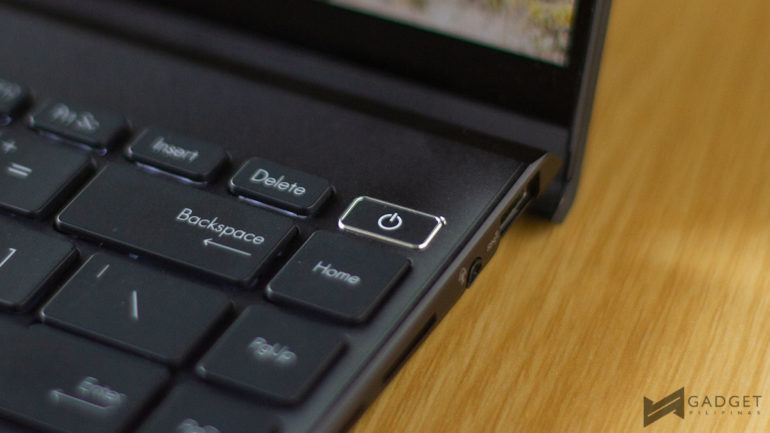
The power button is placed on the upper right of the keyboard right next to the delete button. This is lower than the rest of the keys and requires a little more push in order to activate.

While the camera doesn’t have a physical shutter for privacy, it includes buttons to disable the mic and the camera. In addition, it has a button that boots up the MyASUS app for customization. These are found in the F keys.

I definitely enjoyed typing on the keyboard but quickly found that the NumberPad 2.0 is a bit wide. This is turned on with a touch button on the upper right which was easily activated when my right hand would rest on it.


The Zenbook 14X OLED offers two USB-C ports on the left side next to an HDMI port, while on the right, you get a 3.5mm combo headphone jack, a USB-A port and a microSD card slot.



Another thing I enjoyed about the laptop is the ErgoHinge that lifts up the laptop to offer better cooling and a better typing angle. The laptop itself has enough heft for me to be able to open it with one hand. Oh, and you can lie the laptop flat if that’s something you want to know.
ASUS Zenbook 14X OLED Display and Camera
The 14-inch OLED panel is definitely the highlight of the laptop. The display not only uses OLED technology but also has a 16:10 aspect ratio, a 90Hz refresh rate, and a 2.8K resolution. Additionally, it has a TUV Rheinland Certification and 70% low blue light for less eye strain.
The 16:10 aspect ratio offered more vertical real estate than the more standard 16:9 ratio which worked well for me when writing my articles or reading on the news. Not only did it offer more text but it also showed more of the user interface of whatever it was I was doing or working on.
Ultimately, the combination of the display made for quite an impressive viewing and editing experience. I especially noticed the deep blacks and colors while watching YouTube videos and Netflix on the laptop.
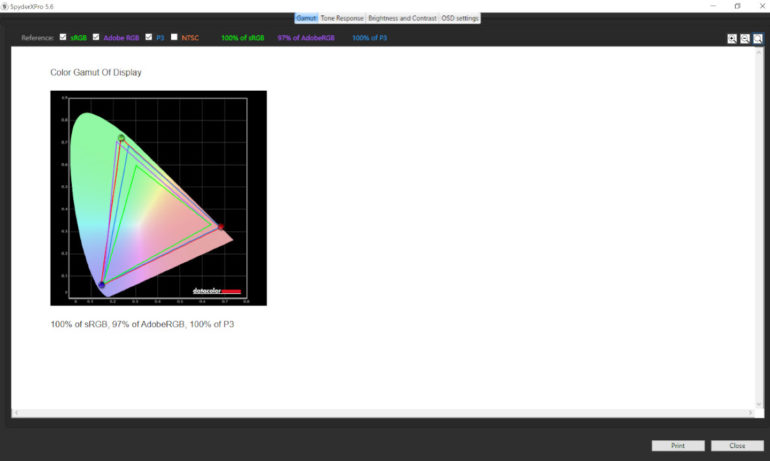
Unsurprisingly, it fares well with the SpyerXPro Display Analysis Tool. It proved that it does indeed cover 100% of the DCI-P3 color gamut as well as 100% of the sRGB color space and 97% of AdobeRGB.
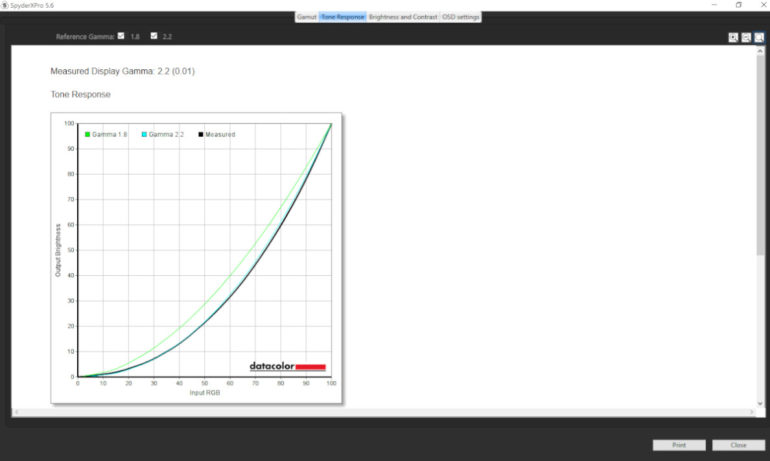
Additionally, it scored 0.02 Delta E meaning it offers true blacks and even better color reproduction.
The panel also hit within an average of a little over the 6500K standard meaning its color temperature is also pretty good.
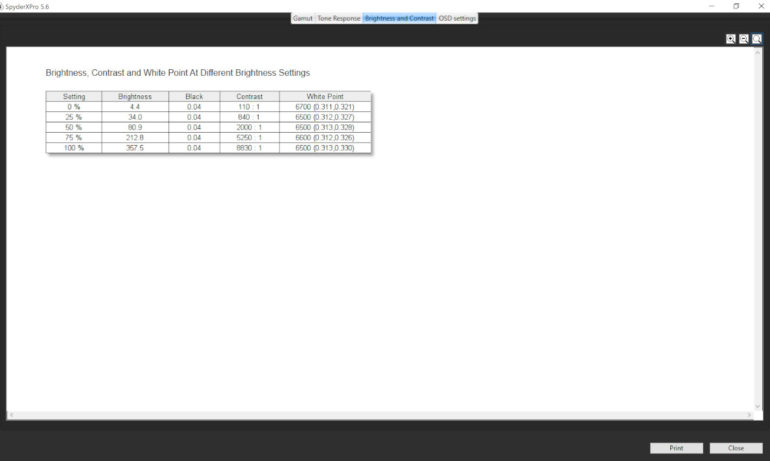
One thing we did notice though is that at 100% brightness, it only clocked at 357.5 nits. The 550 nits peak brightness can be achieved with HDR content playback.
Moreover, its exact brightness, based on the tool, wasn’t quite as evenly spaced out as we expected. At 50% it had 80.9 nits which is quite a distance from the peak of 357.5 nits at 100%. it is said to offer 550 nits of peak brightness but only clocked at 357.5.

The camera on the laptop isn’t quite the best as you see in the photo above. However, it is pretty decent though and could be used in your online meetings or even online classes.
ASUS Zenbook 14X OLED Synthetic Benchmarks
Cinebench R20 and R23
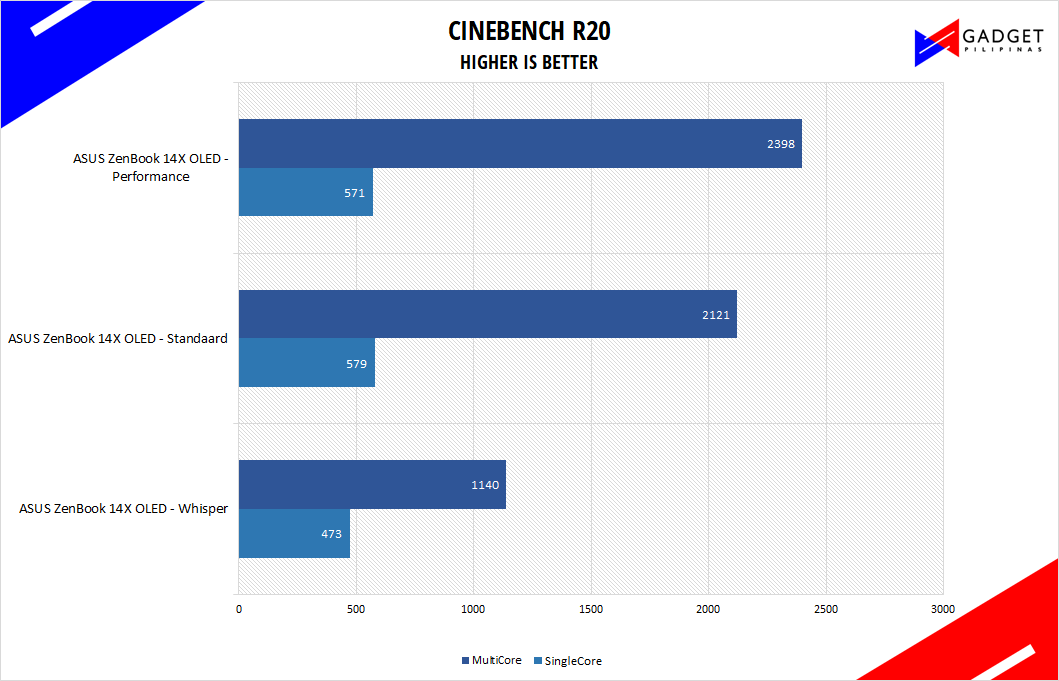
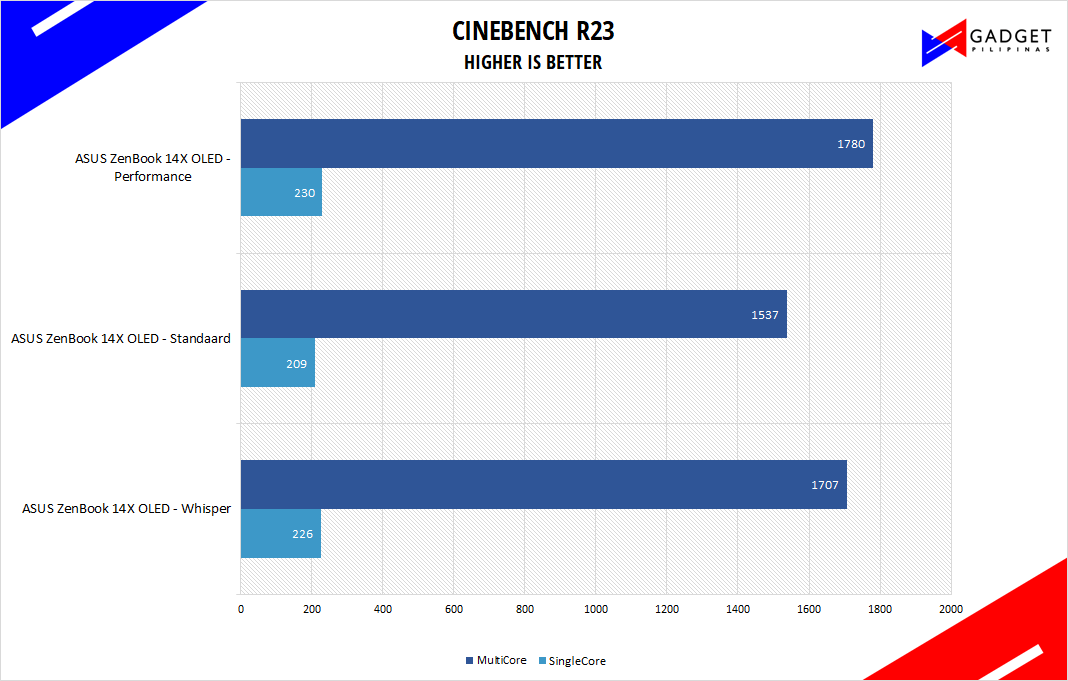
Maxon’s Cinebench benchmark is one of the most iconic benchmark applications used by reviewers and enthusiasts.
The latest Cinebench R20 and R23 use the latest rendering architectures, including Intel’s Embree ray tracing technology and other advanced features from AMD and Intel that allow users to render the same scene on the same hard. Cinebench R23 uses a larger and more complex testing scene than Cinebench R20 by about 8x computational power and requires 4x the memory.
Super PI

SuperPI is a single-threaded benchmark application that lets the CPU calculate Pi(π) to the nth digit. In this benchmark, we selected the Pi calculation to 32M, the highest available for the app.
WPrime
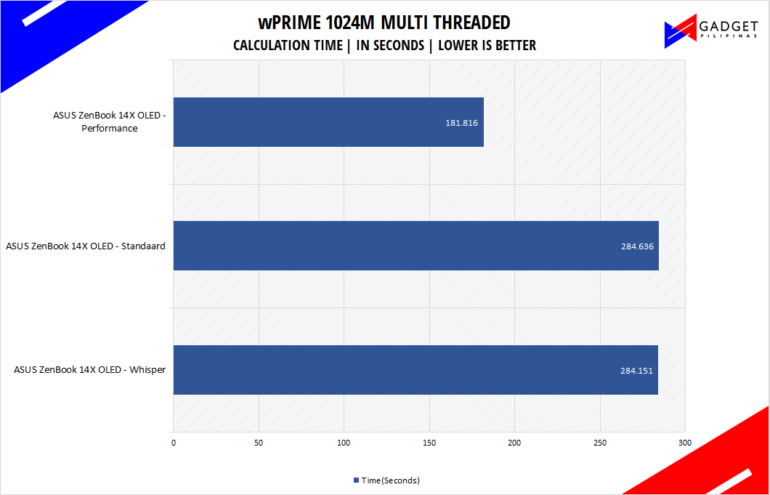
wPrime is a benchmark tool similar to SuperPI, but the former takes on finding prime numbers using Newton’s Method. The benchmark is set to calculate 1024 million prime numbers, and the performance is measured according to calculation time.
Corona
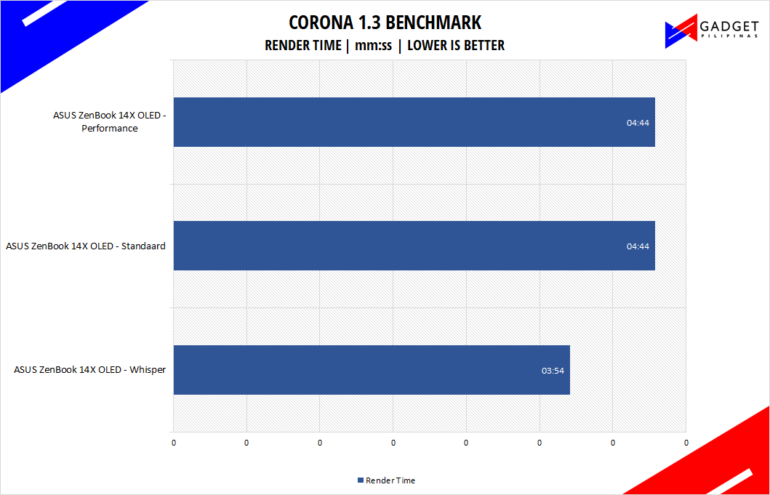
Corona Renderer is an unbiased photorealistic render available for Autodesk 3Ds Max, Maxon Cinema 4D, and as a stand-alone application. Its popularity, similar to Blender, led Chaos Group to develop a benchmark version of the app which runs using Corona Renderer 1.3. Workstation systems, especially CPUs, can utilize Corona Benchmark as up to 72 threads can be used in the benchmark, making it very suitable for CPUs with various price segments.
VRay
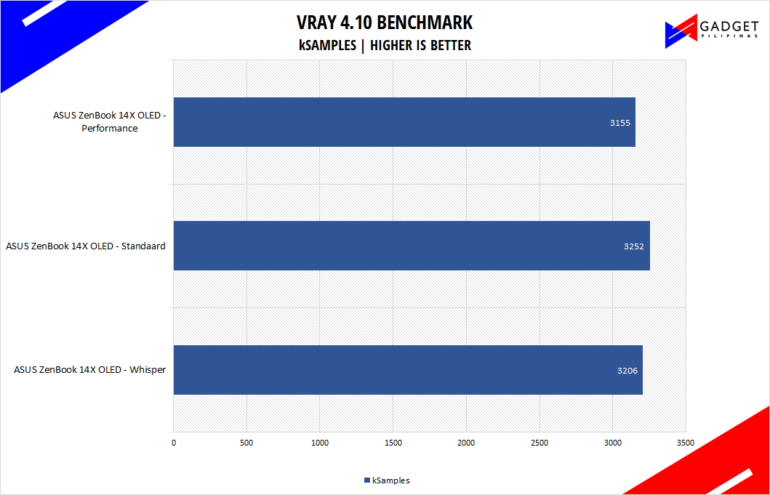
V-Ray Benchmark is a stand-alone version of V-Ray developed by Chaos Group. It is designed to test the CPU and GPU by rendering sample scenes at a fixed amount of time. V-Ray is a plug-in mostly utilized by 3D computer graphics software applications mainly for industrial design, product design, architecture, film, and video game production. V-Ray is not limited to 64-threads as it supports multi and mega-threading.
Google Octane
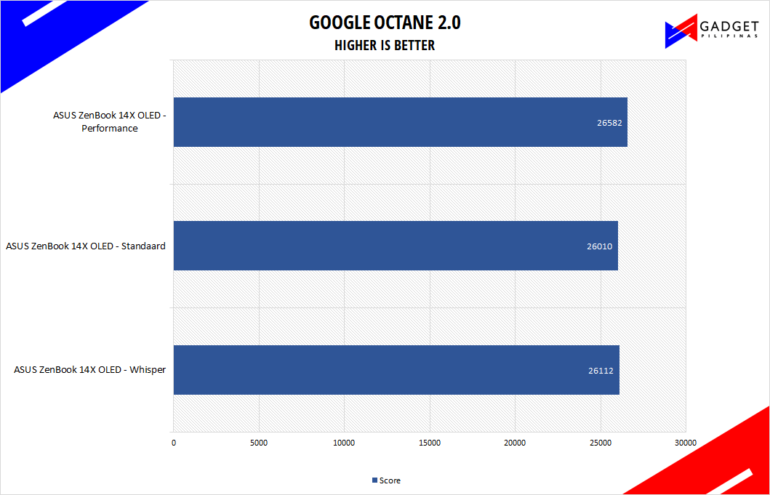
Google Octane 2.0 is a benchmark that measures a Javascript engine’s performance by running multiple tests representing different use cases of JavaScript applications. While Google Octane is retired and no longer maintained, it is still a good representation of today’s dynamic, interactive web applications. Our Google Octane 2.0 is run on Microsoft’s latest Chromium-based Edge browser.
Geekbench 5
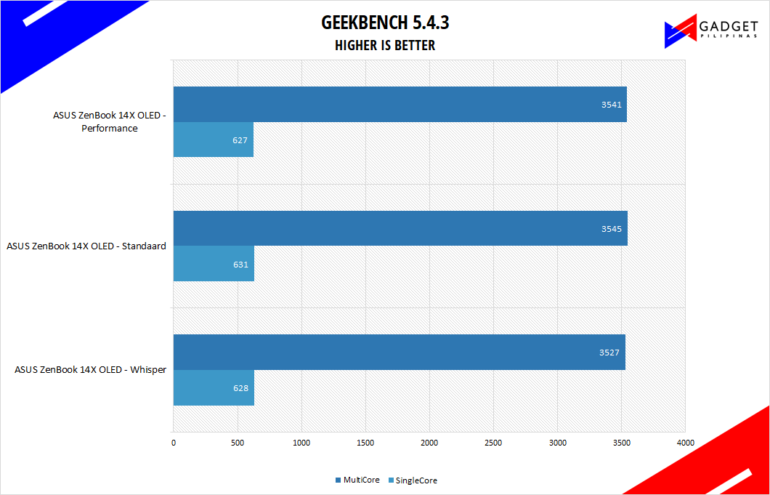
Geekbench is a multi-platform benchmark that’s used to gauge CPU performance and compare them across Windows, Mac, and Mobile. Geekbench 5 is the latest version and doesn’t rely on memory as much compared to the previous Geekbench 4, making it a great tool to measure both single-core and multi-core CPU performance.
ASUS Zenbook 14X OLED Battery Life and Temperature
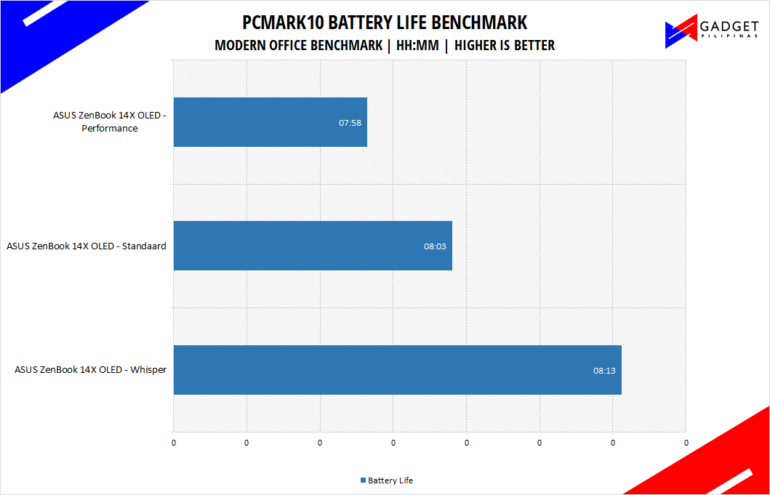
The PCMark Modern Office benchmark revealed that the laptop can offer about 8 hours of use across the three fan modes. Based on my use of the laptop, this is about right and sometimes can even give you a bit more if you just do light work.
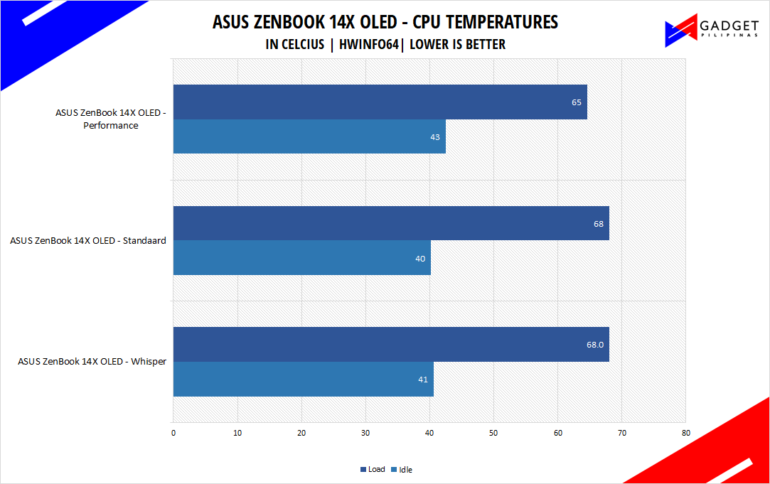
Temperature-wise, the ASUS Zenbook 14X OLED wasn’t too hot even on heavier loads.
Product photos: Rianne Ronquillo

Ram found his love and appreciation for writing in 2015 having started in the gaming and esports sphere for GG Network. He would then transition to focus more on the world of tech which has also began his journey into learning more about this world. That said though, he still has the mentality of "as long as it works" for his personal gadgets.







