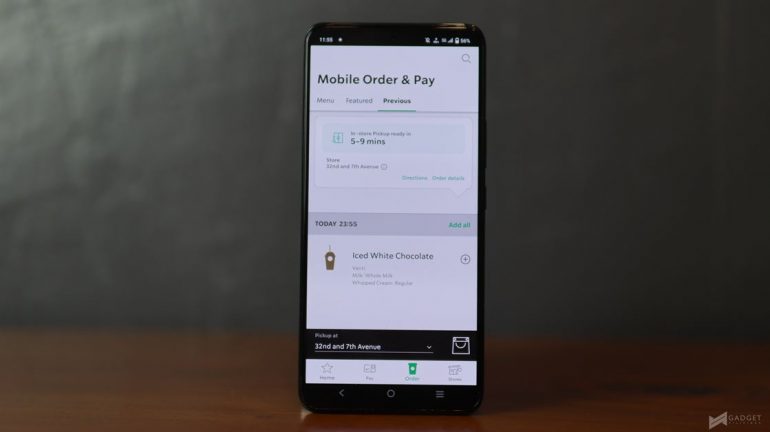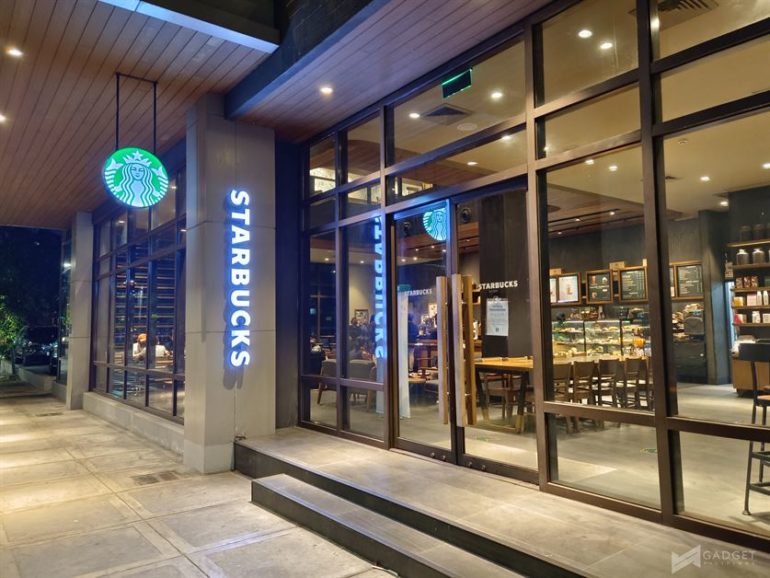
Starbucks has been a staple brand when it comes to delivering a chill and relaxed café experience. Offering a wide and diverse selection of food and drinks, there’s definitely something for everyone, even for someone like me, a tea guy.
For a while now, ordering has been done mainly by actually going to the stores, or using one of the popular services like Grab. And to provide an even more convenient experience for customers, the brand has introduced a new feature to its mobile app that allows you to order and pay in advance, and then claim your order in a number of ways at your preferred store.
While Starbucks Philippines did send some credits so we can try out the new feature, in no way will it affect the results of this review.
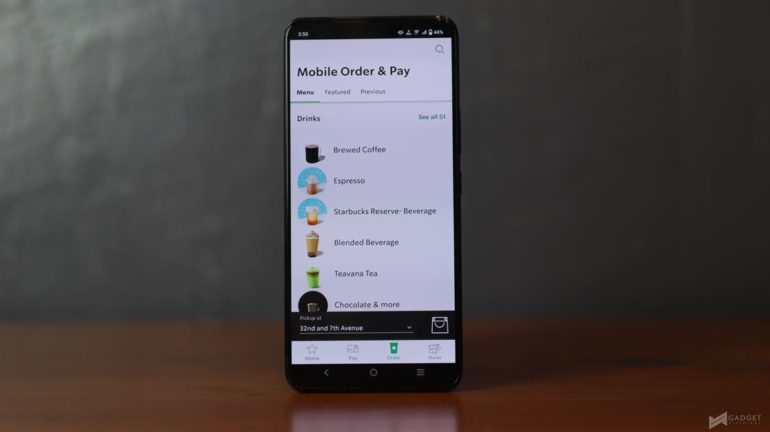
Accessing the Mobile Order/Pay feature is very easy. All you have to do is open the Starbucks PH app and tap “Order” which is located on the bottom section of your screen.
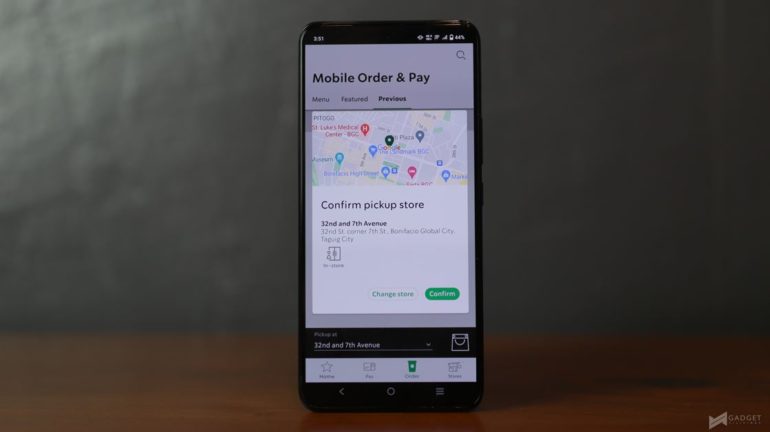
The app lets you select which store you’ll go to to claim your order. The list will show which stores are open, and you’ll also be able to filter the list in various ways. For example, you can set the list to only show 24 hour stores, or those that have offer the drive-thru option.
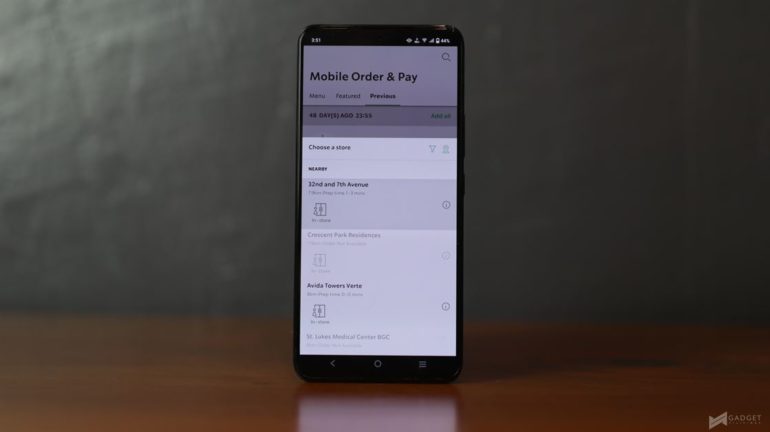
For pick-up methods, there’s in-store, where you’ll have to show the barista your order details to claim, curbside, which means a barista will bring your order to your vehicle on a designated parking spot, and the usual drive thru, which is available only at select stores.
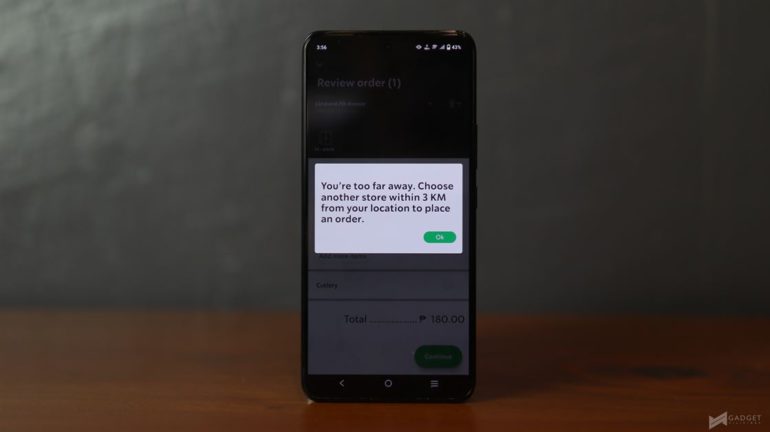
Note that you’ll only be able to place an order at stores that are within a 3km range, and you’ll only be able to order ahead of time from an open store. That means you can’t place an order for the next day. If you’re planning on doing a bulk order, you’ll be limited to 15 items.
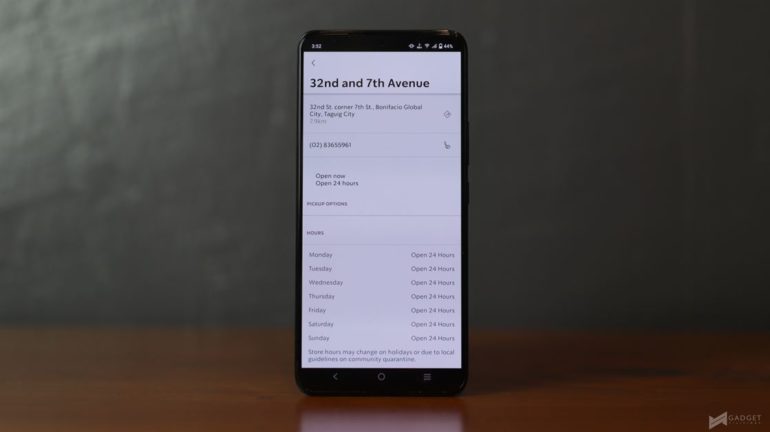
If you want to check out the full schedule for a specific store, you may also do so by tapping on the exclamation point icon on the right side of each store’s name.
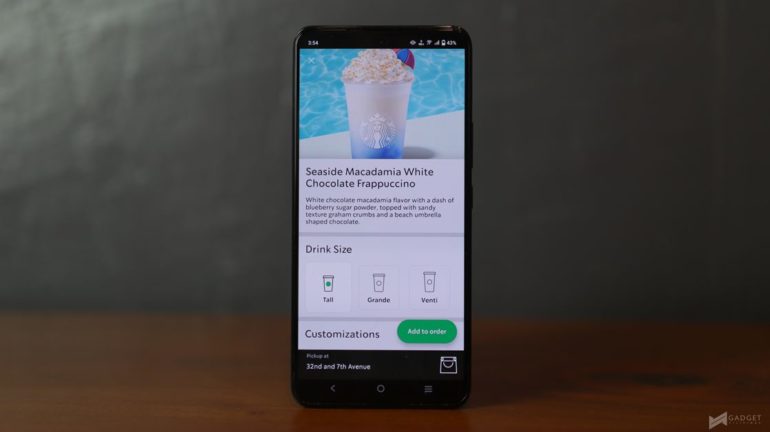
Now, when you’ve chosen a store, you can now go through the menu and select your drink and/or food. Items are categorized so you won’t get overwhelmed by a huge list. Once you’ve selected say a drink, you’ll be taken to a more detailed page where you can customize your drink – change the size, choose what type of milk to use, add extras and condiments.
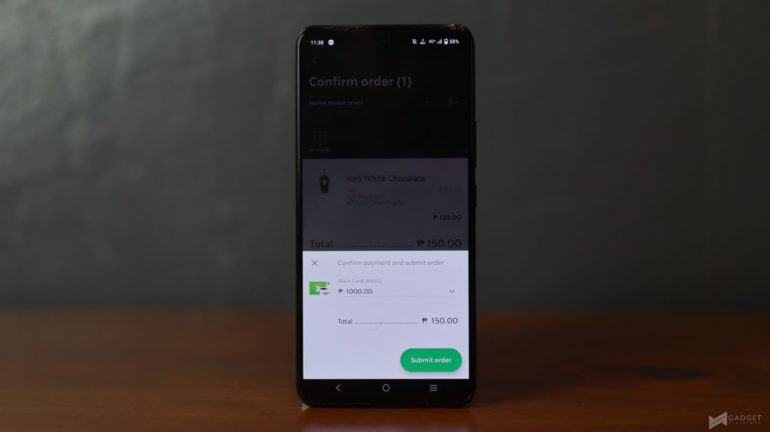
After you’ve done adding items to your bag, just tap the bag icon to review your order. In this case, I used my Starbucks Card to pay. Do note that once an order is placed, it will immediately be sent to the store for preparation, and there is currently no option to cancel it.
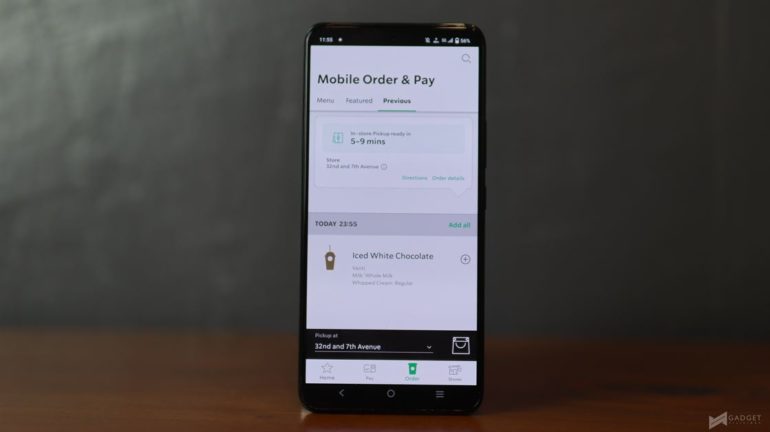
You’ll be shown an approximate time that it will take to have your order ready. You can also check for directions.
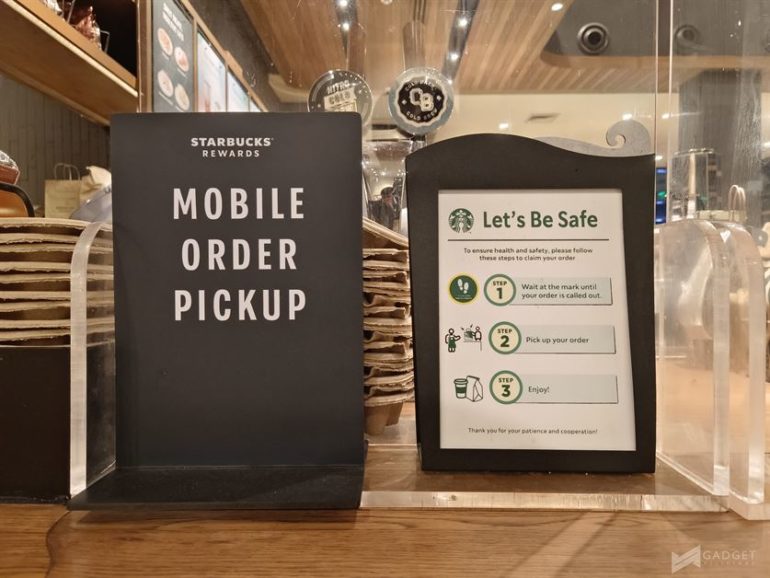
In my case, since I chose in-store, I told the barista my name and showed them my order details. Actually, there is a specific section for mobile order/pay transactions.

And that’s it. I was then able to enjoy my drink with the convenience of not having to fall in line, but I guess this would also depend on the volume of customers.
Things I like about the Mobile Order/Pay Feature
- It’s very straightforward, easy to access, and easy to use
- I like the extra attention to detail, such as being able to check out a store’s full schedule
- It basically means that on a good day, you can just walk in, get your order, and leave all without having to take out your wallet
Things that can be improved/features that can be added
- The app itself can sometimes be unresponsive
- A dedicated section for placed orders that are to be claimed
In general, the Mobile Order/Pay feature offers convenience for those who want to avoid the long lines in a store – especially useful if say, you’re running late and just want to bring your drink/food to work. Just place an order in advance, pick it up, and go on. Easy, right? the fact that you’re also earning stars on it is also a plus. Lastly, it’s the safer option for those who want to get their dose of Starbucks products on the way, without having to come in contact with lots of people.
For more information, click here.
Emman has been writing technical and feature articles since 2010. Prior to this, he became one of the instructors at Asia Pacific College in 2008, and eventually landed a job as Business Analyst and Technical Writer at Integrated Open Source Solutions for almost 3 years.