Steam Deck Custom Boot Videos – now made easier to apply!
It seems that the community of Steam Deck users has pushed Valve to add new functionalities to the portable gaming console.

From Subreddit Inspiration to Official Preview Update
It wasn’t too long ago when users started creating custom boot videos for the Steam Deck. In fact, in August 27, a dedicated subreddit page was created solely for custom Steam Deck boot videos. Now, with over 3,000 users, changing the boot video has never been this easy.
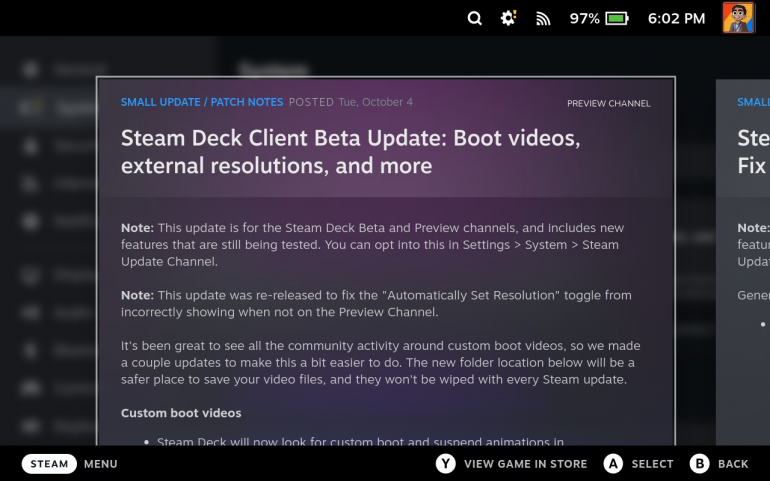
How to change startup boot and suspend videos on Steam Deck?
According to Valve the new update will allow the Steam deck to look for custom boot and suspend animations in steamui/overrides/movies/ ~/.steam/root/config/uioverrides/movies/
Update as of 10/6/2022: This feature has been rolled out to Stable channel. You may update the Stable (SteamOS 3.3.2) and use it instead of Preview. New file location is: ~/.steam/root/config/uioverrides/movies/
If you are jumping the gun, be sure to do the following:
Install the update by enabling the Preview channel. (It is possible for it to move to Beta and then real soon. You can just simply switch back to Stable as you see fit.)Install the latest update SteamOS 3.2.2+. The feature has already been moved from Beta to Stable channel.
- After installing and restarting the Steam Deck, switch to Desktop. Go to your favorite file manager like Dolphin and press Ctrl+H on your keyboard. This will Show Hidden Files.
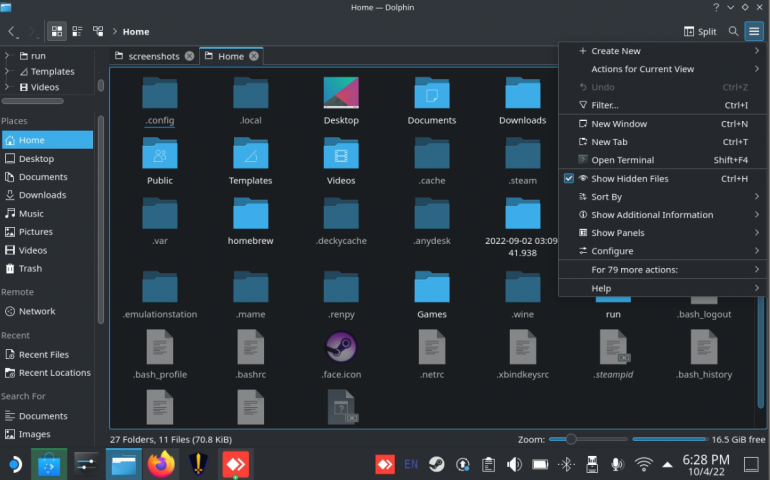
- You should now have an access to hidden folders. Navigate your way to Home > .steam > root > config > uioverrides > movies
- The ‘movies’ folder is is where you’ll dump the startup and suspend videos that you can download from the Steam Deck Boot vids subreddit. For instance, I downloaded this video created by u/jaidek, which is a mashup of Disney+ Star Wars Intro and Steam Deck. You can check his original post here.

Other important updates
Apart from this new feature, the update addressed some issues with startup haptics and added a toggle that allows the device to automatically control the display resolution of external displays. When enabled, the Deck will automatically adjust the resolution for best performance on higher resolution display like the one we have at the studio.
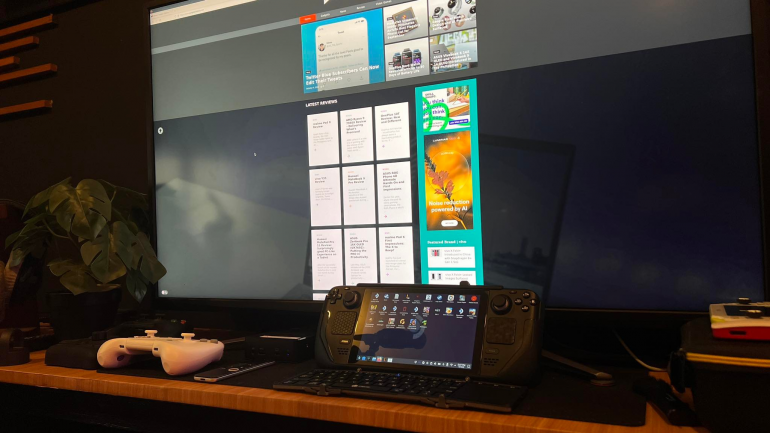
Giancarlo Viterbo is a Filipino Technology Journalist, blogger and Editor of gadgetpilipinas.net, He is also a Geek, Dad and a Husband. He knows a lot about washing the dishes, doing some errands and following instructions from his boss on his day job. Follow him on twitter: @gianviterbo and @gadgetpilipinas.






