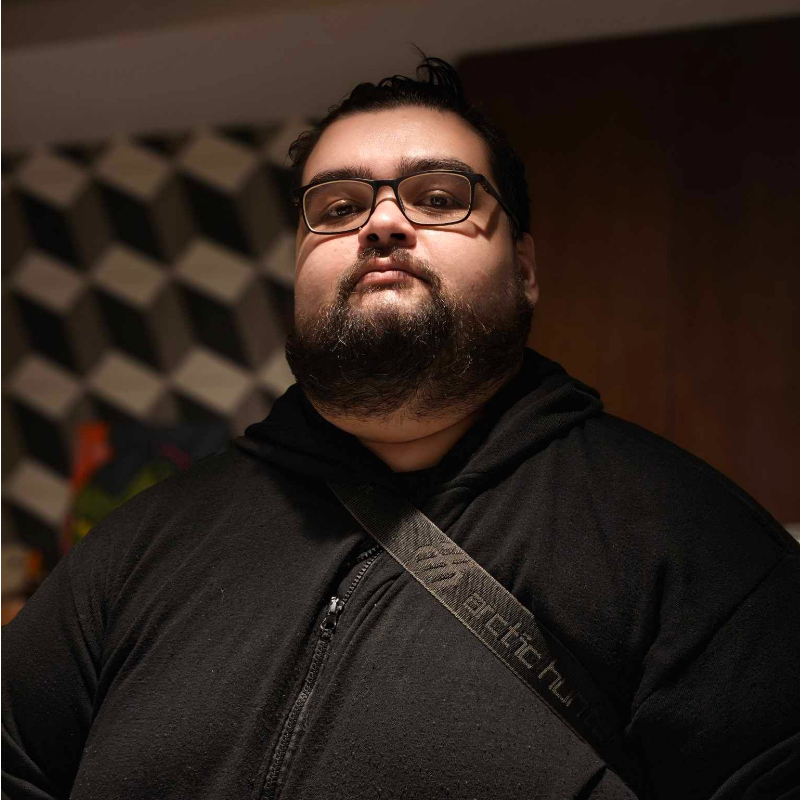Meta has announced a significant policy change regarding Facebook Live broadcasts. There will now be a 30-day retention limit. This update will automatically delete live videos exceeding this timeframe, prompting users to take proactive steps to preserve their content.
Facebook Live Videos Now Has a 30-day Retention Limit
Effective February 19th, all new Facebook Live broadcasts will be automatically deleted from Pages and profiles after 30 days. While existing live videos older than 30 days will not face immediate deletion, users will receive notifications via email and in-app, granting them a 90-day window to download or transfer their content.

Meta is providing users with several options to safeguard their live video archives. Users can download videos individually or in bulk to their devices, transfer them to cloud storage, or convert them into Reels. The company also states they are rolling out new tools to facilitate the download process.
The rationale behind this policy shift remains unclear. However, it coincides with Meta’s strategic focus on promoting vertical video content and Reels. The move could be interpreted as incentivizing users to convert their live broadcasts into Facebook Reels, ensuring their content remains accessible on the platform.
This policy change will require users to actively manage their live video archives, potentially losing valuable content if timely action is not taken.

Here is a Guide to the Different Download Options Given
Single Download –
- Download an individual live video from your profile, Page, or Meta Business Suite.
- Find the Videos tab on a profile or Page on your device. If you’re on a page on the web, find the Live tab. You may need to click More to see the Live tab.
- Choose the video you want to download.
- Open the full-screen view, then click […] and choose “Download video.”
- You can also download one or more live videos from your Page or profile’s Activity Log. To download your live videos, select “Your live videos,” then choose a date range to see videos available to download.
Bulk Download –
- On your computer or device, tap the notification to enter into the download flow.
- Tap “Download live videos.”
- Decide the location (computer or device) to download to and the date range for the live videos.
- Tap “Create File.”
Transfer Live Videos –
- On your computer or device, tap the notification to enter into the download flow.
- Tap “Transfer live videos.”
- Tap “Where” to select the transfer destination.
- Choose your linked cloud storage provider (ex: Dropbox or Google Drive).
- Tap “Save.”
Time Extension to Delay Deletion –
- On your computer or device, tap the notification to enter into the download flow.
- Tap “Learn more.”
- Tap “postpone the deletion.”
- Tap “Postpone” to confirm.
Finally, you can also transfer your live videos into reels to prevent them from being deleted. To learn more, visit Meta’s Help Center.
Started his freelancing adventure in 2018 and began doing freelance Audio Engineering work and then started freelance writing a few years later.
Currently he writes for Gadget Pilipinas and Grit.PH.
He is also a musician, foody, gamer, and PC enthusiast.