Blackmagic Design has certainly stirred the pot again with the announcement of DaVinci Resolve 20, unveiled just ahead of NAB 2025. For many users, myself included, buying DaVinci Resolve Studio (especially when bundled with a free Speed Editor keyboard) felt like one of the best investments made for video production. Now, with Version 20 rolling out, Blackmagic has significantly raised the bar—remarkably, without demanding yearly subscription fees, offering this major update free to existing Studio users. This release packs over 100 new features, with a heavy emphasis on AI-powered tools alongside significant quality-of-life improvements across the board.
It’s important to remember, as emphasized by early testers like MrAlexTech, that DaVinci Resolve 20 is currently available as a public beta.. While exciting to explore, being beta software means it might have bugs or instability, so caution is advised before using it on critical projects. The final release date hasn’t been announced yet.
The AI Revolution Sweeps Through Resolve
Artificial intelligence is undeniably the headline act in DaVinci Resolve 20, with Blackmagic integrating AI tools, powered by the DaVinci AI Neural Engine, into nearly every stage of the workflow.
IntelliScript: From Text to Timeline

One of the most talked-about features is IntelliScript. This tool allows you to feed Resolve a text script, and it will automatically analyze your transcribed media clips to find the corresponding audio. It then intelligently assembles a timeline using the best takes based on that script, even placing alternative takes on separate, disabled tracks for easy review. MrAlexTech demonstrated how this could take raw footage with multiple takes and, using a simple text file script, automatically generate a clean timeline containing only the correct lines. This promises a dramatic speed-up for workflows involving scripts, interviews, or voiceovers. As part of these transcription capabilities, Resolve 20 also adds extended language support, which now includes AI transcription for Tagalog.
AI-Powered Audio Tools
Audio post-production gets a massive AI boost. The new AI Audio Assistant aims to create a professional audio mix with a single click. It analyzes all the audio elements on your timeline—dialogue, music, sound effects, ambient noise—identifies them, separates them onto appropriate tracks, and then intelligently adjusts levels, EQ, and dynamics to meet delivery standards like YouTube. MrAlexTech showed it automatically color-coding tracks, applying effects like voice isolation and ducking music under dialogue.
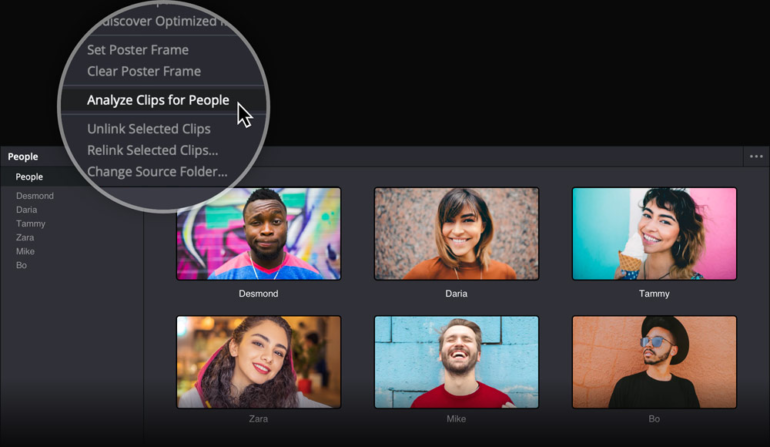
Related AI audio features include:
- AI Music Retiming: Unlike the previous Music Remixer, this new tool allows you to simply drag the ends of a music clip on the timeline to shorten or lengthen it, and AI intelligently makes cuts to fit the new duration while trying to maintain the musical structure. It even offers different edit versions to choose from.
- AI Beat Detection: Automatically analyzes music tracks and places beat markers directly on the timeline, making it significantly easier to cut visuals precisely to the rhythm. Snapping clips to these beat markers simplifies music-driven edits.
- AI Dialogue Matcher: Adjusts the tone, level, and even reverberance of audio clips to match a reference clip, ensuring consistency.
- AI IntelliCut / Silence Removal: Streamlines the process of removing silences. You can mark a range on the Fairlight page, right-click, and use the ‘Remove Silence’ tool, which provides a visual preview and controls for threshold, padding, and fades before making the cuts.
- AI Checkerboarding: This clever tool addresses situations where multiple speakers are recorded on a single track. It analyzes the audio, identifies the different speakers, and automatically separates their dialogue onto distinct tracks, making mixing and processing much easier.
- AI Voice Convert: This feature allows you to convert recorded dialogue to sound like one of several preset AI voices or even a custom-trained AI voice model. While potentially useful for replacing poor audio or filling gaps, the ability to train models on specific voices (including your own or actors’, with permission) raises interesting ethical considerations, as highlighted by MrAlexTech. You can train a model locally on your machine using about 10 minutes of dialogue. Remember, Blackmagic explicitly states users must have the legal rights to use any voice recordings for training.
Enhanced Visual AI: Magic Mask and More
The already impressive Magic Mask gets an upgrade to AI Magic Mask 2. Instead of drawing strokes, you now place single points on the object you want to mask. The tracking seems even more robust, handling occlusions well. A significant addition is the paintbrush tool, allowing frame-by-frame refinement of the mask by painting areas to add or subtract, without affecting the overall track. The Depth Map tool has also been updated for potentially faster and better results.
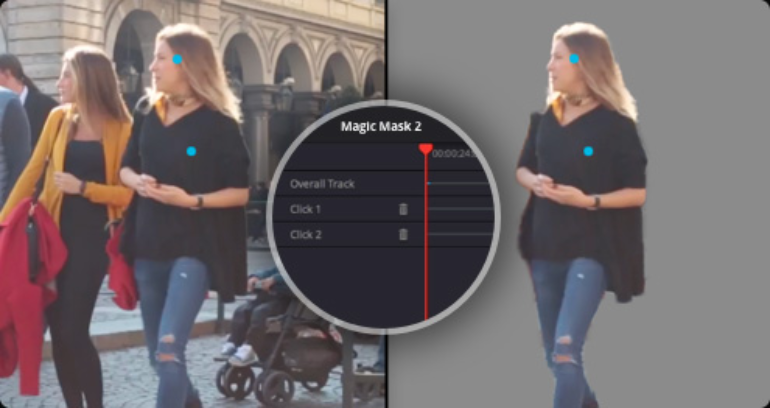
AI Multicam SmartSwitch
For multicam productions like podcasts, the AI Multicam SmartSwitch automatically cuts between camera angles based on who is speaking. It goes beyond simple audio level detection by using AI to analyze the video, track faces, and even look at mouth movements for more intelligent switching. You have controls for minimum edit duration and switching delay to fine-tune the results.
Animated Subtitles Get Dynamic
Responding to user requests, Resolve 20 introduces AI Animated Subtitles. You can now apply Fusion title templates, including new animated styles like word-by-word highlights, pops, and slides, directly to your generated subtitle tracks. Users will also reportedly be able to create their own custom animated subtitle styles.
Core Editing and UI Refinements
Beyond the AI dazzle, Resolve 20 brings fundamental improvements to the editing experience.
The Long-Awaited Keyframe Editor
A major win for editors is the introduction of a proper, full-size Keyframe Editor on both the Cut and Edit pages. Accessible from the top menu or as a resizable tray at the bottom of the timeline, it allows detailed control over keyframes for parameters like transform, crop, and even speed ramps. You can pop it out into a full-screen window, manipulate curves and splines, and easily add or adjust keyframes—tasks that previously required awkward workarounds or jumping into Fusion.
Voiceover Workflow Simplified
Recording voiceovers directly in the Edit and Cut pages is now much easier with dedicated Voiceover Palettes. The Edit page offers a simple interface to select input, target track, and record. The Cut page version is more advanced, including the ability to load a plain text script that scrolls like a teleprompter during recording, along with integrated AI audio effects like Voice Isolation.
Interface and Usability Upgrades
Several thoughtful UI changes enhance usability:
- Vertical Video Workspace: The interface automatically adapts when working with vertical timelines (for TikTok, Reels, Shorts), optimizing screen real estate for the vertical viewer.
- Font Management: You can now create a text file listing preferred fonts to dramatically shorten the font list within Resolve, hiding unused ones.
- Text Wrapping: The standard Text+ title now supports proper text wrapping within defined text boxes, preventing text from running off-screen. The new MultiText title allows combining multiple text elements (points, boxes, circles) within a single title.
- Source Tape on Edit Page: The popular Source Tape feature from the Cut page, which concatenates all clips in a bin into a single scrollable sequence, is now available on the Edit page for faster clip browsing and selection.
- Compound Clip Navigation: When opening a compound clip in its own timeline, the playhead now maintains its position from the main timeline, making it much easier to find the exact spot you need to adjust.
- Custom Quick Export Presets: You can finally save your custom render settings from the Deliver page as presets accessible directly within the Quick Export menu on the Edit and Cut pages, complete with selectable icons.
- Improved Copy/Paste Attributes: Enhanced options when pasting attributes, including a “Don’t show until next copy” checkbox to quickly apply the same attributes to multiple clips without reopening the dialog.
- Cut Page Mixer: A proper audio mixer is now available on the Cut page.
- PSD Import: Photoshop PSD files can be imported, potentially allowing editing of individual layers on the timeline (needs further testing).
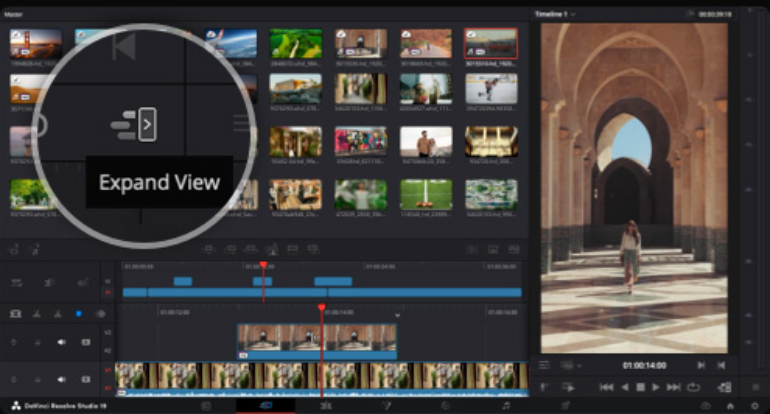
Color, Fusion, and Cloud Enhancements
The Color page gets the new Chroma Warp tool within the Color Warper, allowing intuitive hue and saturation adjustments by simply clicking and dragging on a color in the viewer.
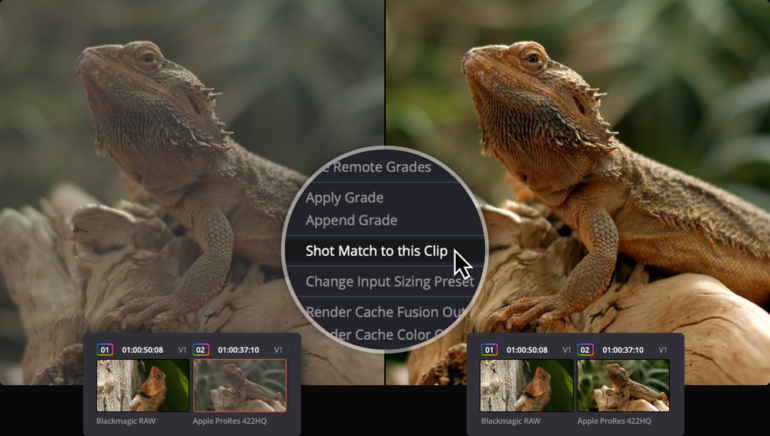
Fusion receives updates including a deep image compositing toolset and support for multi-layer EXR workflows, enhancing its capabilities for complex VFX work. A new 3D scene dome light is also mentioned.
Blackmagic Cloud collaboration features continue to evolve, with improved tools for sharing projects and media. Cloud Folders allow easy sharing of assets, which appear as virtual clips until needed, keeping local media pools tidy. You can now also share Presentations for review with clients who don’t have a Blackmagic Cloud account via a simple URL link.
Performance and Hardware
Leveraging powerful hardware is key to maximizing Resolve’s potential, especially with the new AI features. Using a high-end GPU like an NVIDIA GeForce 4090 on a Windows workstation, as I do, really allows these new processing-intensive tools to shine. Resolve 20 specifically adds support for the latest NVIDIA Blackwell GPUs, ensuring compatibility with cutting-edge hardware. The underlying Fairlight Audio Core engine is designed to utilize all CPU cores for massive track counts (up to 2,000) with real-time effects.
Pricing and Availability
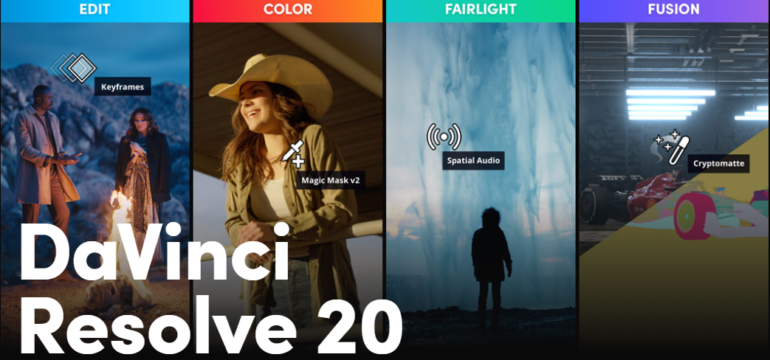
Blackmagic Design continues its remarkably user-friendly pricing model. DaVinci Resolve 20 remains free for the base version, which is already incredibly powerful and includes collaboration features. DaVinci Resolve Studio 20, which unlocks the AI Neural Engine features, advanced Resolve FX, higher resolution/frame rate support, and other professional tools, is available for a one-time purchase of $295. As mentioned, existing DaVinci Resolve Studio users can upgrade to version 20 for free. The software is currently in public beta for Windows, macOS (14.0+), and Rocky Linux.
This… resolves your editing concerns!
DaVinci Resolve 20 represents a monumental leap forward. The sheer volume of intelligent AI tools promises to significantly accelerate workflows across editing, audio, and potentially VFX, while the fundamental improvements to core functions like keyframing and voiceover recording address long-standing user requests. Combined with the continued refinement of its industry-leading color grading tools and the commitment to a perpetual license model, Resolve 20 solidifies its position as an incredibly compelling, comprehensive, and accessible post-production solution. While still in beta, this update offers a thrilling glimpse into the future of content creation, powered by both smart automation and enhanced creative control. It will be exciting to see how these tools evolve as the software moves towards its final release.
Source: Blackmagic | MrAlexTech
Giancarlo Viterbo is a Filipino Technology Journalist, blogger and Editor of gadgetpilipinas.net, He is also a Geek, Dad and a Husband. He knows a lot about washing the dishes, doing some errands and following instructions from his boss on his day job. Follow him on twitter: @gianviterbo and @gadgetpilipinas.







