Huawei P40 Pro is undoubtedly one of the powerful smartphones released this year. Packed with Kirin 990 5G, it boasts big and tiny cores that are devoted to overall and AI performance.
 While I was playing around with the smartphone, I noticed that there wasn’t any software feature dedicated to gaming at boot until I explored further into the software’s core settings.
While I was playing around with the smartphone, I noticed that there wasn’t any software feature dedicated to gaming at boot until I explored further into the software’s core settings.
If you’re a serious mobile gamer, there are 2 settings that you need to enable. Note that turning these features on may consume more battery than usual.
Turn on Performance Mode
This means that both synthetic benchmark and actual performance are limited to save on battery. As usual, we are after maximizing our units for us to see how well it can perform at maximum settings. So, in order for us to fully maximize our experience, we did the following things:
- Enter “Settings”
- Click on “Battery”
- Toggle “Performance Mode” on
- Performance Mode is now activated
In order to show you the difference between having this mode on and off, here are synthetic benchmark results for your reference:
Turn on Gamecenter
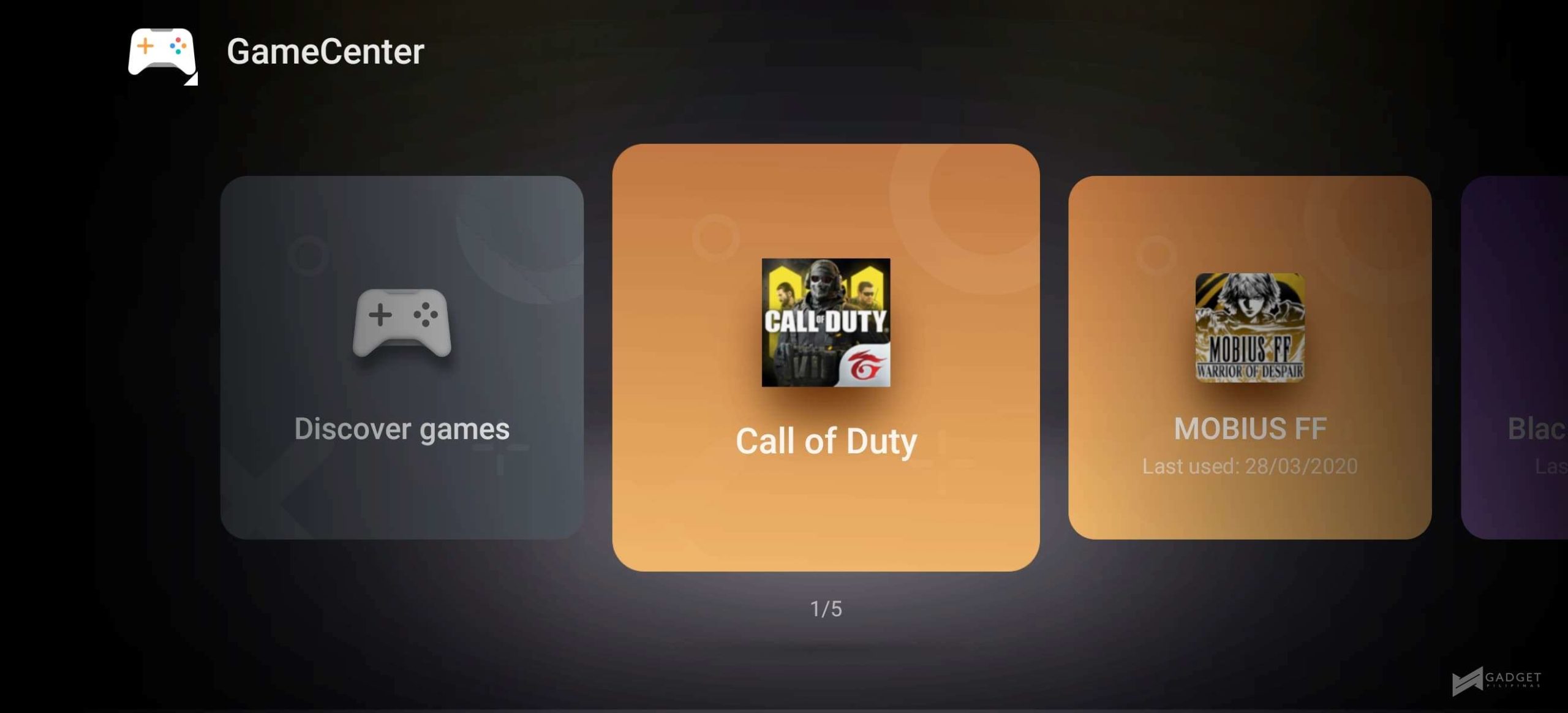 Gamecenter offers interesting features for mobile gamers. While P40 Pro doesn’t support L/R trigger features (like the one on Mate30 Pro), there are still a number of software features that are included in the AppAssistant within Gamecenter.
Gamecenter offers interesting features for mobile gamers. While P40 Pro doesn’t support L/R trigger features (like the one on Mate30 Pro), there are still a number of software features that are included in the AppAssistant within Gamecenter.
To enable Gamecenter:
- Enter “Settings”
- Click “Apps”
- Click and Turn on “AppAssistant”
- Turn on “App Assistant”
- Click Gamecenter and put it home.
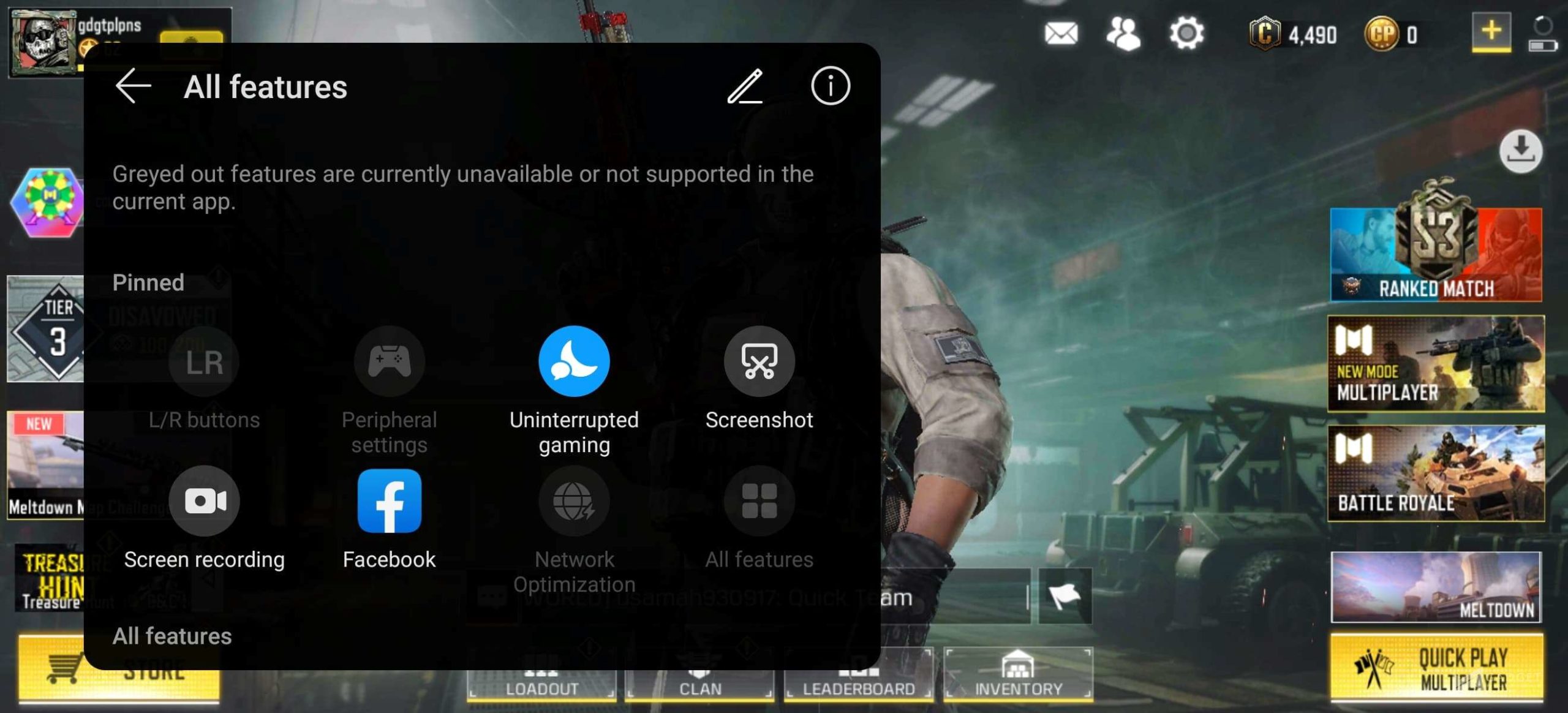 At this point, you should now manually add all games that you have installed on your device. The next time you play these games, you will see AppAssistant on the left side of the UI. This gives you the following in-game options:
At this point, you should now manually add all games that you have installed on your device. The next time you play these games, you will see AppAssistant on the left side of the UI. This gives you the following in-game options:
- Uninterrupted gaming
- Screenshot
- Screen Recording
- Game Acceleration
- Mistouch prevention
- Disable knuckle gestures
As mentioned earlier, L/R buttons are disabled on P40 Pro. There is, however, peripheral support specifically for Betop G1 and Beto H1. So, if you’re serious about playing these games, these joystick attachments are fully supported on Huawei P40 Pro.
Huawei P40 Pro is now up for pre-order in the Philippines for PhP50,990. It is available via Lazada, Shopee and MemoXpress. If you’re going to pre-order, you’re going to get us much as PhP12,285 worth of bonus. Flash sale buyers from March 27 to April 3 will also get a Gentle Monster Smart Glasses.
Giancarlo Viterbo is a Filipino Technology Journalist, blogger and Editor of gadgetpilipinas.net, He is also a Geek, Dad and a Husband. He knows a lot about washing the dishes, doing some errands and following instructions from his boss on his day job. Follow him on twitter: @gianviterbo and @gadgetpilipinas.






