[vc_row][vc_column][vc_column_text]A few months ago, we posted about our current network setup and how we improved it by getting an ASUS RT-AC5300. A few weeks after we posted our review, ASUS sent us a Rapture GT-AC5300, a souped-up version of the RT-AC5300 that’s positioned for gamers.
ASUS ROG Rapture (GT-AC5300) – a networking powerhouse
As an improved and gaming-centric version, it has few features that got us really excited during our review period. Its chipset is much faster, which now clocks up to 1.8GHz, and with RAM of 1GB. ASUS also added 4 LAN ports, and made both USB ports USB 3.0 compatible.
 [su_spoiler title=”ASUS RT-AC5300 vs ASUS GT-AC5300″ open=”no” style=”fancy” icon=”plus-circle”]
[su_spoiler title=”ASUS RT-AC5300 vs ASUS GT-AC5300″ open=”no” style=”fancy” icon=”plus-circle”]
| Launch | 2015 | 2017 | |
|---|---|---|---|
| Body | |||
| Dimensions | 244 x 92 x 244 mm | 245 x 245 x 65 mm | |
| Weight | 1.81 kg | 1.88 kg | |
| System | |||
| Chipset | Broadcom BCM47094 @ 1.4 GHz | Quad-core 64bit CPU @ 1.8 GHz | |
| RAM | 512 MB | 1024 MB | |
| Flash | 128 MB | 256 MB | |
| OS | Asus | Asus | |
| Alternative OS | |||
| Power supply | 19 V / 3.42 A | 19 V / 3.42 A | |
| Network | |||
| Protocols | IPv4 IPv6 |
IPv4 IPv6 |
|
| LAN ports | 4 x 10/100/1000 Mbps | 8 x 10/100/1000 Mbps | |
| WAN ports | 1 x 10/100/1000 Mbps | 1 x 10/100/1000 Mbps | |
| Mobile network | yes, with USB dongle | yes, with USB dongle | |
| VPN support | PPTP L2TP OpenVPN |
PPTP L2TP OpenVPN |
|
| Wireless | |||
| Antennas | 8 x 3.47 dBi RP-SMA |
8 x 3.47 dBi RP-SMA |
|
| 2.4 GHz | yes | yes | |
| 5 GHz | yes | yes | |
| 60 GHz | no | no | |
| Standards | IEEE 802.11a/b/g/n/ac | IEEE 802.11a/b/g/n/ac | |
| Class | AC5300 | AC5300 | |
| Speed | 1000 + 2167 + 2167 Mbps | 1000 + 2167 + 2167 Mbps | |
| Transmit power | 30 dBm | 30 dBm | |
| Security | WEP WPA WPA2 WPS |
WEP WPA WPA2 WPS |
|
| Guest network | yes | yes | |
| Connectivity | |||
| USB ports | 1 x USB 2.0 1 x USB 3.0 |
2 x USB 3.0 | |
| Print server | yes | yes | |
| File server | yes | yes | |
| Features | |||
| Specials | |||
| Administration | |||
| Default IP | 192.168.1.1 | 192.168.1.1 | |
| Default username | admin | admin | |
| Default password | admin | admin | |
Special thanks to RouterChart for compiling this.
[/su_spoiler]
From its dashboard design down to functionalities, while it shares same functionalities with our RT-AC5300, its core functionalities are designed to suit the needs of gamers. It even has a dedicated Game Profile page, which helps optimize the routing of packets from the console (connected to the router) to the modem. This helps you tweak and optimize your game’s network performance without being a networking wizard. Very helpful indeed!
Here’s a quick look at how the dashboard of RT-AC5300 differ from ASUS Rapture GT-AC5300:[/vc_column_text][images-comparison default_offset_pct=”0.5″ el_css=”” image_1=”43094″ image_2=”43095″ before_label=”RT-AC5300″ after_label=”GT-AC5300″][/vc_column][/vc_row][vc_row][vc_column][vc_column_text]
While we enjoyed every bit of our time with ASUS Rapture, signal reach is technically the same with RT-AC5300. Network performance is actually similar when it comes to Wi-Fi.
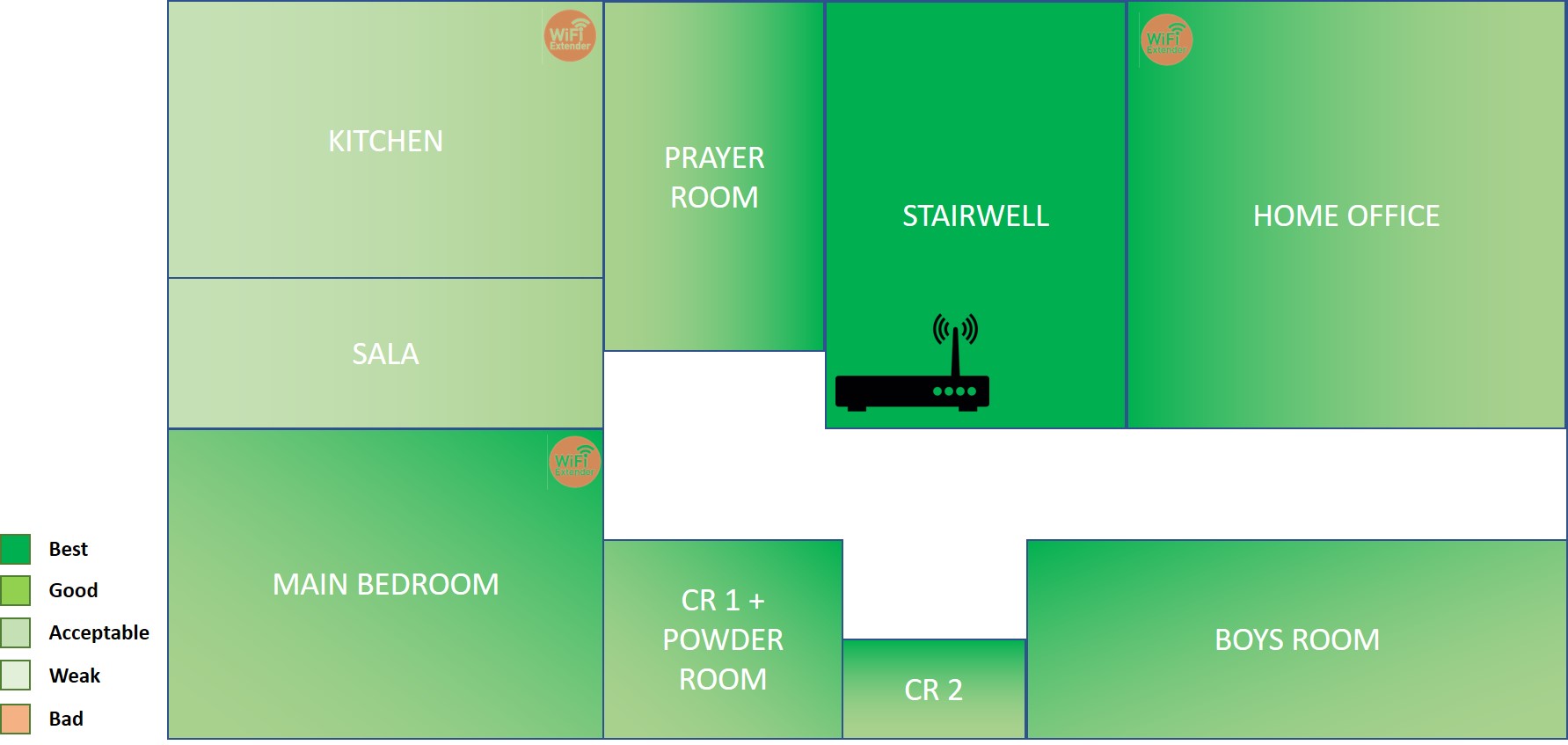
Thankfully, both routers support AiMesh. This feature was pushed to selected ASUS routers: RT-AC68U, RT-AC86U, and RT-AC88U. ROG Rapture GT-AC5300, ASUS Blue Cave and ASUS Lyra Mesh. Since it supports quite a wide array of ASUS networking products, there’s technically no need for me to buy and set up a mesh system, which could be more expensive or difficult to setup up.
While my setup isn’t the most ideal (as I’m using an 18K + 21K worth of ASUS routers), there is actually an affordable way to create a network mesh. This basically helps you envelop your entire house with an uninterrupted internet connection from a single source but with multiple hub connections but single SSID. Get 2 or 3 RT-AC68U
With my 2 high-powered routers, I managed to remove low-signal spots, albeit not entirely. I had to setup an additional extender, which connects to the mesh, to get everything spotless.
[/vc_column_text][images-comparison default_offset_pct=”0.5″ el_css=”” image_1=”43099″ image_2=”43098″ before_label=”ASUS AiMesh without Extender” after_label=”ASUS AiMesh with 1 Extender”][/vc_column][/vc_row]
Endless Upgrade Possibilities
Google Mesh is sold in a fixed bundle. You get 3 hubs, and you can place it anywhere for as long as they are matched and connected. It isn’t exactly bad, to be honest, but things will get a little complicated and expensive when you want to expand or upgrade. Google, Luma or even TP-Link will require you to buy a 3-pack bundle, match and connect them accordingly.
 With ASUS’ AiMesh, for as long as your supported ASUS router’s firmware is updated, you can just simply setup AiMesh via Network Map or Dashboard. It is as simple as refreshing, waiting for the supported router to search for another AiMesh-supporter router. ASUS AiMesh process is much simpler in a nutshell: combine to create a whole home WiFi system.
With ASUS’ AiMesh, for as long as your supported ASUS router’s firmware is updated, you can just simply setup AiMesh via Network Map or Dashboard. It is as simple as refreshing, waiting for the supported router to search for another AiMesh-supporter router. ASUS AiMesh process is much simpler in a nutshell: combine to create a whole home WiFi system.
AI in AiMesh
There’s a reason why ASUS is calling this AiMesh. Ai is there for a big reason! AiMesh intelligently chooses the right connection configuration. It “heals” your connection if certain routers needs fixing or resetting.

If you’ve got an ASUS Router compatible with AiMesh, all you need to do is upgrade your firmware, setup the primary router, search for your other router via Dashboard or Network Map and connect it to AiMesh.
Giancarlo Viterbo is a Filipino Technology Journalist, blogger and Editor of gadgetpilipinas.net, He is also a Geek, Dad and a Husband. He knows a lot about washing the dishes, doing some errands and following instructions from his boss on his day job. Follow him on twitter: @gianviterbo and @gadgetpilipinas.






